

微软电脑怎么执行一键重装系统win10?微软公司作为目前世界上最大的软件提供商,其自身也配合软件产品生产硬件设备。surface系列就是微软配合win10系统而生产的触控笔记本系列。当它毕竟是电子产品使用久了就容易出现些系统方面的问题,这时就需要通过给微软电脑重装系统来解决啦。
微软电脑怎么执行一键重装win10系统教程:
1,提前备份电脑C盘重要资料,打开网页搜索引擎搜索“口袋PE管网”到官网内下载口袋PE装机软件。

2,关闭杀毒软件,打开口袋PE装机软件,之后会自动检测电脑系统环境。
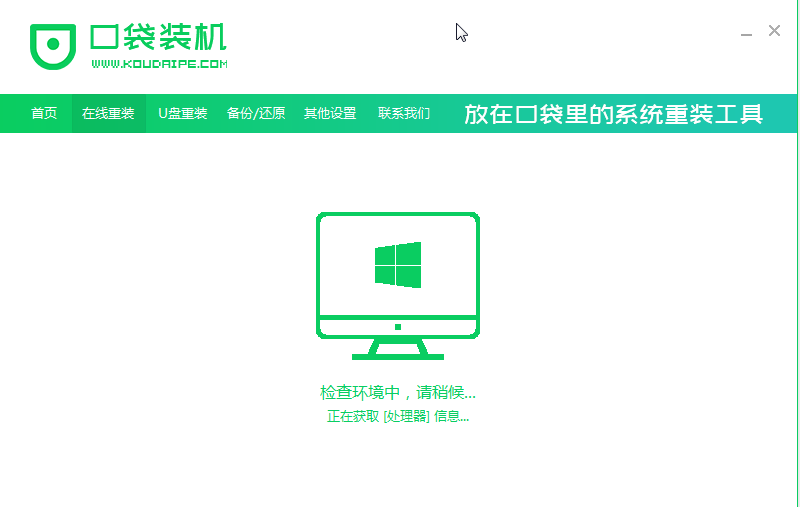
3,选择微软官方win10系统直接安装。
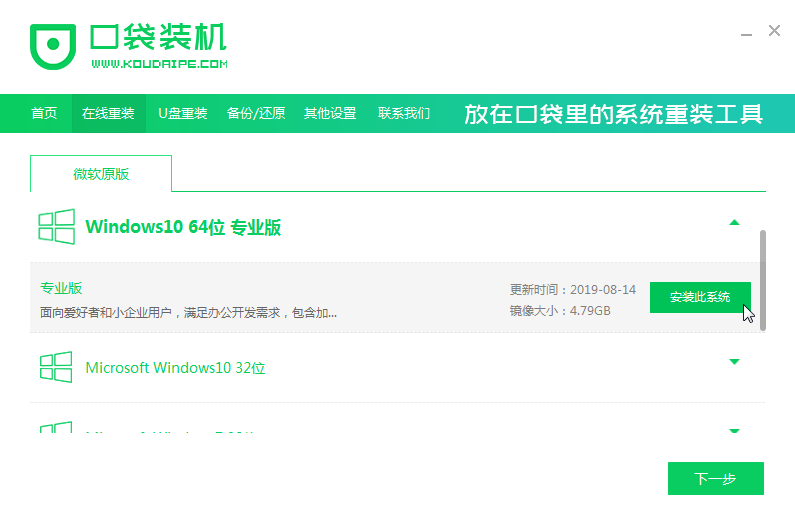
4,然后进入装机软件选择界面,可以选择一些自己喜欢的第三方软件一起安装到新系统内。
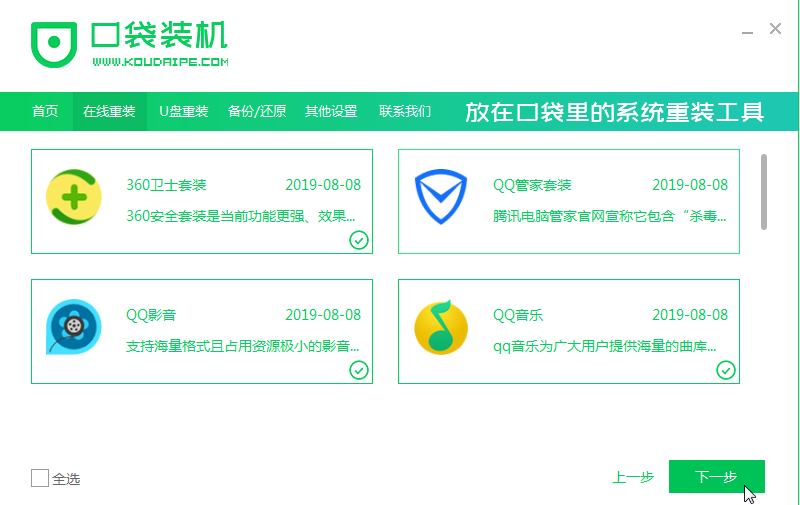
5,以上完成后,就会自动下win10系统镜像进行自动安装啦。
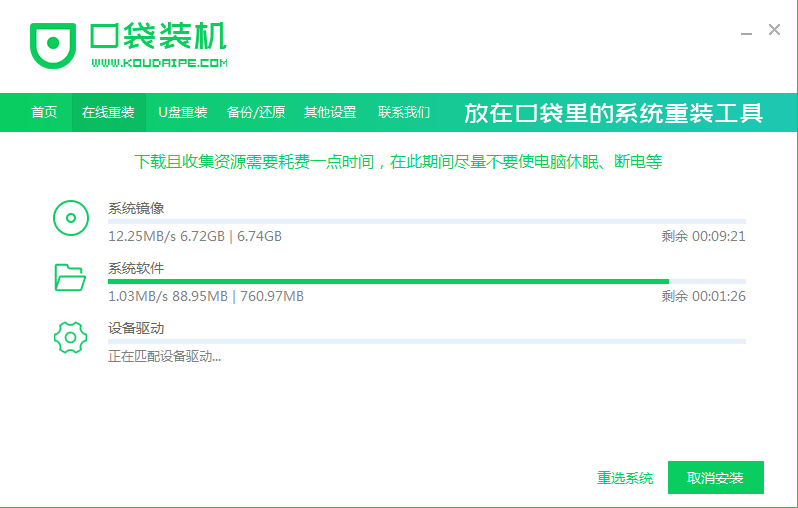
6,出现win10系统界面,简单设置一下就大功告成啦。

关于微软电脑一键重装win10系统的方法介绍到此就结束了。




