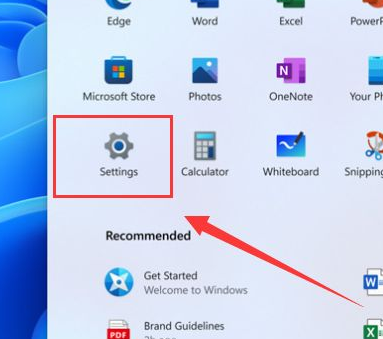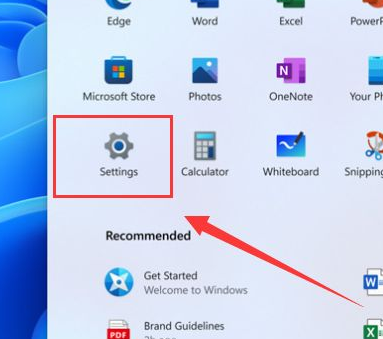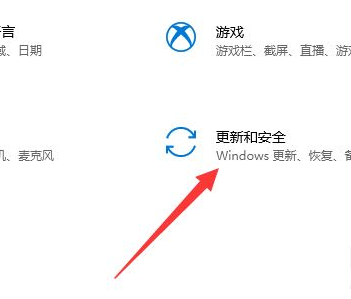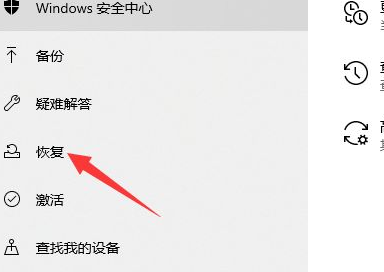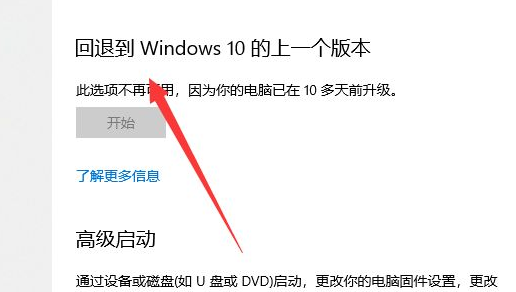Warning: Use of undefined constant title - assumed 'title' (this will throw an Error in a future version of PHP) in /data/www.zhuangjiba.com/web/e/data/tmp/tempnews8.php on line 170
超简单的win11系统退回win10具体操作教程
装机吧
Warning: Use of undefined constant newstime - assumed 'newstime' (this will throw an Error in a future version of PHP) in /data/www.zhuangjiba.com/web/e/data/tmp/tempnews8.php on line 171
2021年07月12日 10:20:00
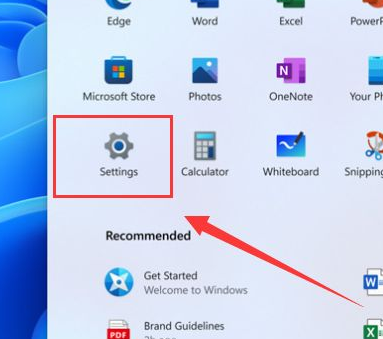
许多用户升级了Win11系统之后,用了几天后就不再感到新鲜了,也觉得是用起来不顺手,就不想使用Win11了,就想要退回win10系统,该怎么操作呢?可以实现吗?其实是可以实现的,有两种方法,一种是重装系统,另外一种是系统自带的回退功能。考虑有的朋友可能不想使用重装系统的方法,所以小编今天就教大家系统自带的回退功能退回win10的方法。
win11系统退回win10的操作步骤:
1、点击进入win11的设置中心。
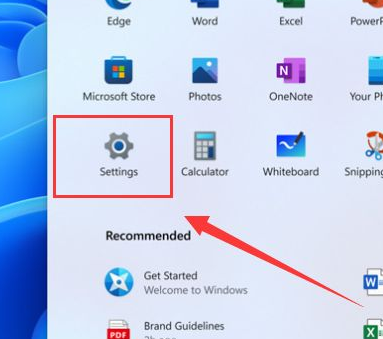
2、点击进入更新与安全。
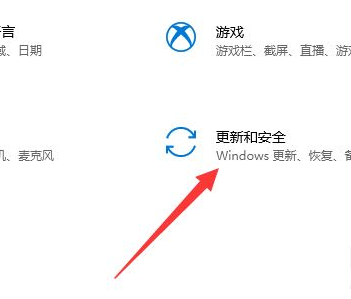
3、点击进入恢复界面。
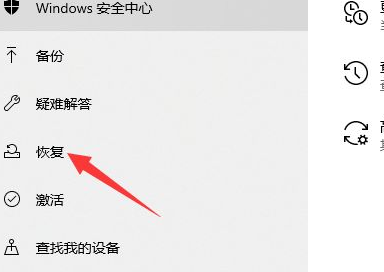
4、点击开始,返回win10版本即可。
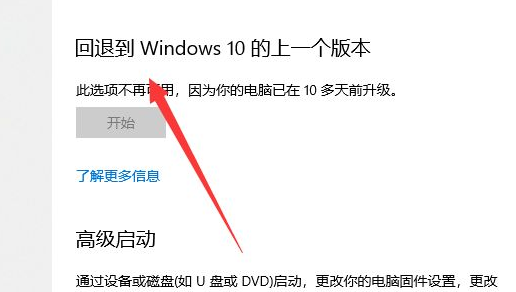
以上就是win11系统退回win10系统的操作教程啦,是不是很简单呢?希望可以帮助到大家!