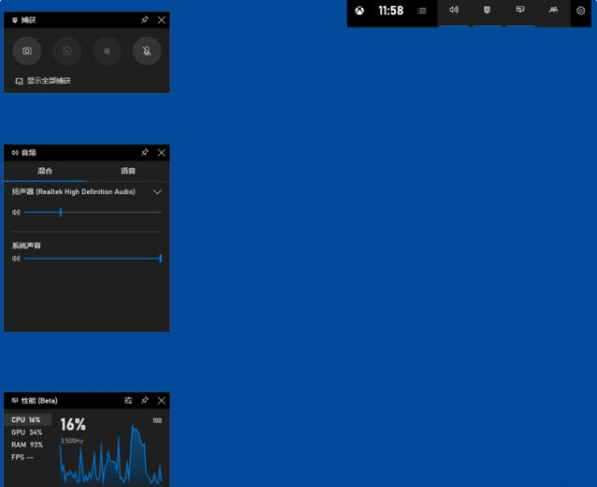
win10电脑桌面录屏工具怎么用?不管是生活娱乐还是日常办公屏幕录像软件都是经常需要使用到的,譬如在休闲玩游戏时想把精彩片段录制下来,或在上网课办公时想将内容保存下来以供后续温习等诸多情况时都需要使用到屏幕录像软件。那么win10自带录屏工具怎么使用呢?下面我们一起来看看电脑桌面录屏工具使用方法。
具体的win10电脑桌面录屏工具怎么用,方法如下:
1、随着系统的不断更新,在新版的win10出现了基于‘xbox’而来的屏幕录像软件,利用所给的快捷键(默认win+G)即可打开界面。在这里发现屏幕录像软件大致分为捕获、音频、性能和菜单四大区域。
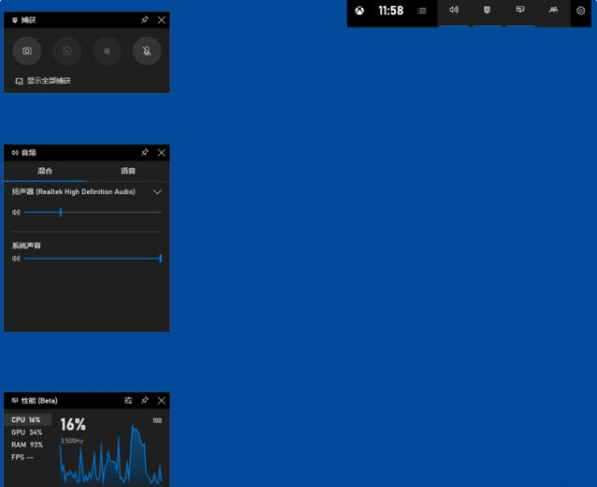
2、了解完四大区域后通过系统设置的游戏栏可以进入到该工具的调整界面,你可以在这里自定义打开、录制、停止等多种快捷键。
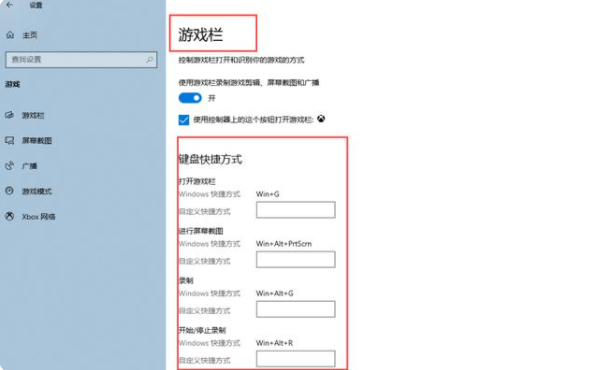
3、对录制的快捷键作出调整后打开录制面板点击捕获栏的开始录制选项即可对当前屏幕进行录制。

以上就是小编带来的win10电脑桌面录屏工具怎么用的全部内容,希望可以提供帮助。




