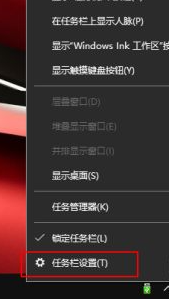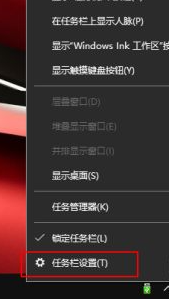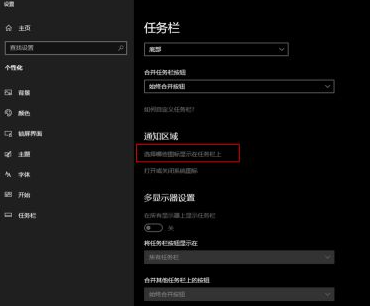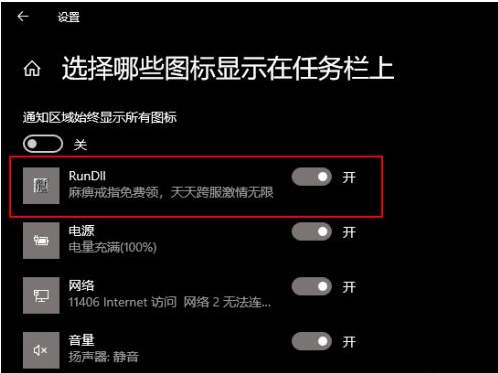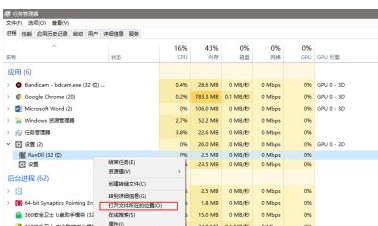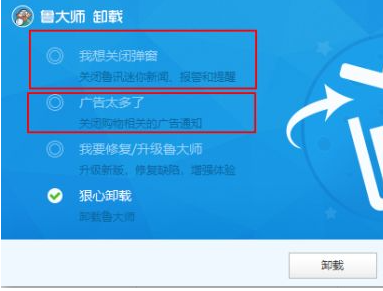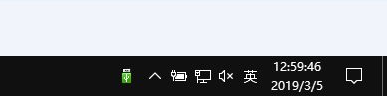Warning: Use of undefined constant title - assumed 'title' (this will throw an Error in a future version of PHP) in /data/www.zhuangjiba.com/web/e/data/tmp/tempnews8.php on line 170
如何彻底关闭win10状态栏广告
装机吧
Warning: Use of undefined constant newstime - assumed 'newstime' (this will throw an Error in a future version of PHP) in /data/www.zhuangjiba.com/web/e/data/tmp/tempnews8.php on line 171
2021年07月27日 09:10:14
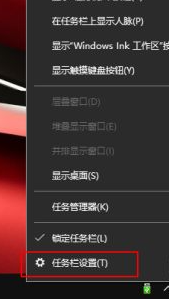
最近有很多用户和小编反映自己的win10状态栏总会出现广告,关都关闭不掉,还一直闪烁提醒,那究竟我们该如何关闭win10状态栏广告呢?感兴趣的小伙伴们就跟着小编一起去看看彻底关闭win10状态栏广告的解决方法吧,希望能帮助到大家。
1、右键点击状态栏,在弹出的菜单中点击“任务栏设置”。
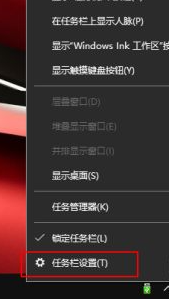
2、点击“选择哪些图标显示在任务栏”。
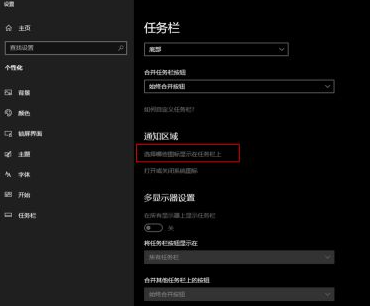
3、根据广告显示的内容很容易就找到了元凶:RunDll。
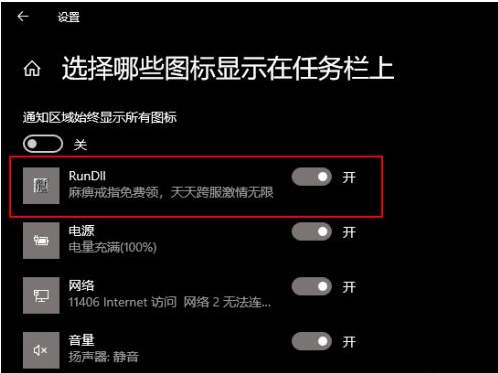
4、打开任务管理器,找到这个叫做RunDll的元凶,再右键点击“文件所在的位置”。
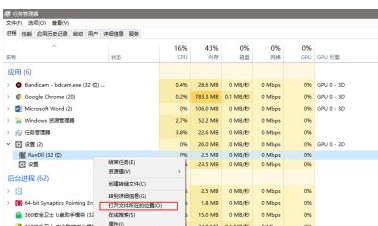
5、不出所料,果然元凶背后的主谋是鲁大娘。

6、解决的方法当然如下图所示了。
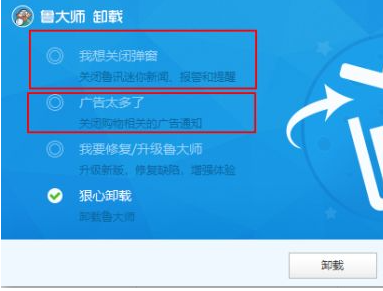
7、卸载完成后广告就消失了。
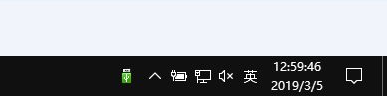
上述就是如何彻底关闭win10状态栏广告的详细步骤,有需要的用户们可以按照上面的方法来进行解决,希望能帮助到大家。