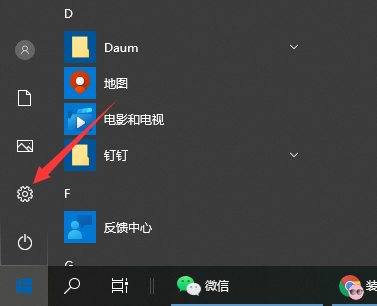
有不少小伙伴在使用win10系统的时候关闭了自动更新,太久没更新的话win10系统会有一定的风险,因此想了解如何更新win10系统。那么win10系统怎么更新呢?下面小编就教下大家更新win10系统的方法。
方法一:设置里面更新
1、点击开始菜单,打开设置。
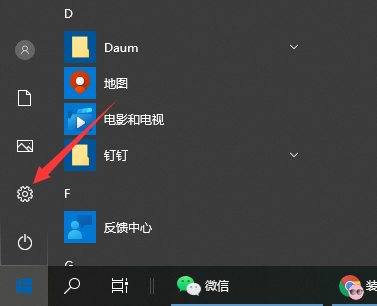
2、在打开的设置页面中找到 更新和安全 这个选项,点击进去。

3、在打开的页面中点击 检测更新 按钮。

4、系统就开始自动检测需要更新的程序或者是软件驱动等等了,检测好之后,它会自动下载并安装。

5、若是想要查看更新的历史记录,则点击 查看已安装更新历史记录 按钮;则可以看到更新的记录了。

方法二:一键重装系统方法
更简单的,我们可以直接借助一键重装系统工具快速在线安装win10新版系统,达到更新系统的目的。具体的一键重装系统步骤参照:装机吧一键重装windows系统教程。

以上便是更新win10系统的方法,有需要的小伙伴可以参照教程进行操作。




