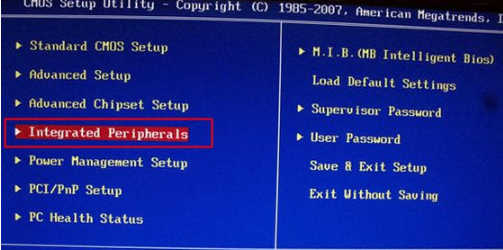
相信熟悉电脑的朋友都知道AHCI即是高级主机控制接口,可以将SATA硬盘最优质的加速功能发挥出来。特别是对于固态硬盘上,更加需要使用AHCI硬盘模式进行优化,但是还是很多小伙伴都不知道该如何开启,那么接下来我们就来看看ahci模式怎么开启的内容吧.
工具/原料:
系统版本:Windows 7
品牌型号:acer宏碁
方法步骤:
一、老主板设置AHCI的方法。
1.启动计算机时,不断按Delete.F2.F1等按钮进入BIOS,按↓键盘按键选用IntegratedPeripherals,按回车键。
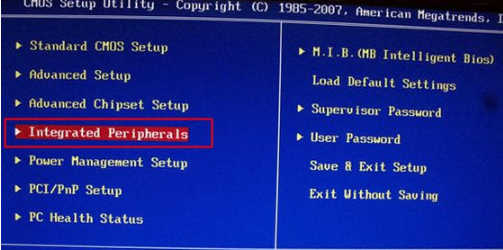
2.选用SATAConfiguration按下回车键,跳出Options提示框,选用AHCI,按回车键,打开AHCI,最后按F10保存重启。
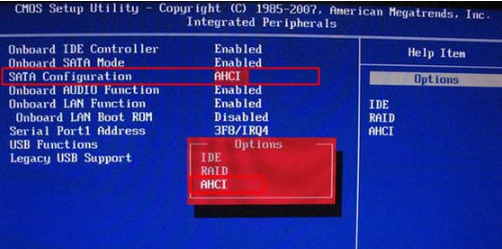
二、AHCI联想电脑启动模式。
1.在电脑开机的时候,按F1或Del键进入BIOS设置页面当中,接着使用键盘上的方向键转移到Devices窗口,在窗口中选择ATADriveSetup。
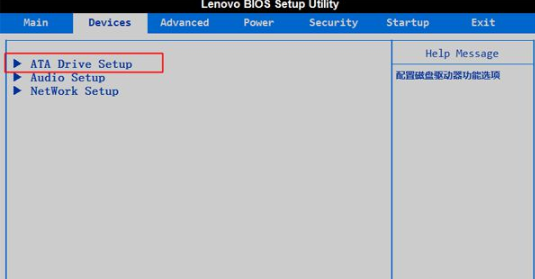
2.接下来单击SATAMode按回车键,然后选择AHCIMode在跳出的小窗口中按回车键,最后按F10保存重启电脑即可。
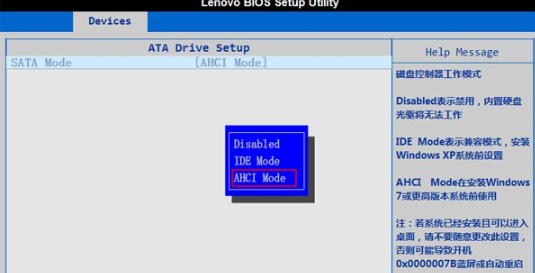
三、七彩虹主板BISO开启AHCI。
1.启动计算机时,不断按Del进入BIOS,切换到Chipset,选用SBConfiguration回车键。
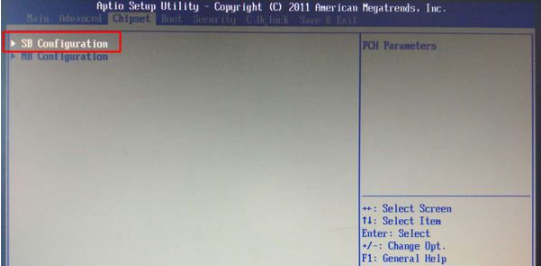
2.按键盘上的方向键选用SATAConfiguration,点击回车键进入。
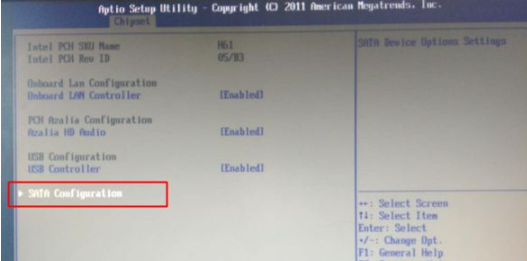
3.在页面中我们选择SATAModeSelection这个选项后,按回车键进入其设置当中,接着在出现的选项框里选用AHCI即可,最后按F10回车,重启电脑。
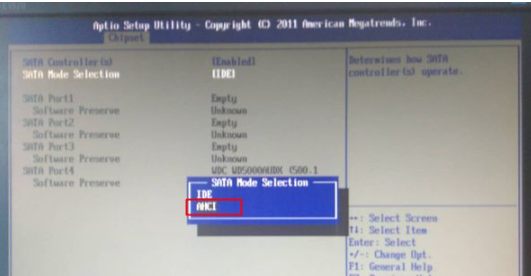
以上就是怎么开启achi模式的内容,希望能对大家有所帮助。




