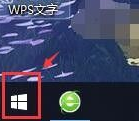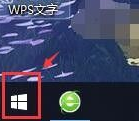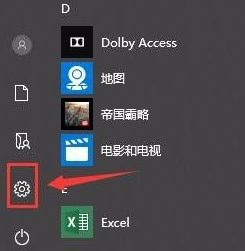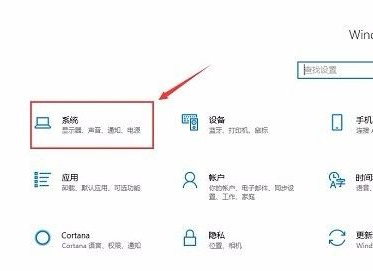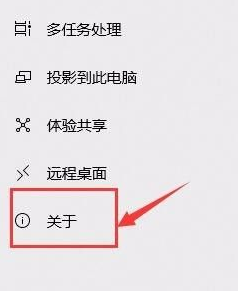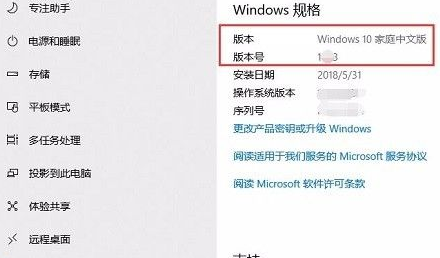Warning: Use of undefined constant title - assumed 'title' (this will throw an Error in a future version of PHP) in /data/www.zhuangjiba.com/web/e/data/tmp/tempnews8.php on line 170
自己在电脑上怎么查看win10版本
装机吧
Warning: Use of undefined constant newstime - assumed 'newstime' (this will throw an Error in a future version of PHP) in /data/www.zhuangjiba.com/web/e/data/tmp/tempnews8.php on line 171
2021年06月29日 09:45:00
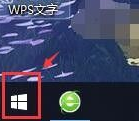
win10系统主要分为以下7个版本,4个PC端和3个移动端,win10系统PC端主要是家庭版、专业版、企业版和教育版,移动端主要是移动版、企业移动版、物联网版。那么我们如何知道自己使用的win10系统属于什么版本呢?
下面是关于怎么查看win10版本的才做方法:
1、首先,我们点击电脑桌面左下角的开始图标。
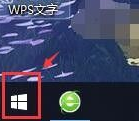
2、接下来,在弹出的开始菜单里,点击左侧的设置图标,如下图所示。
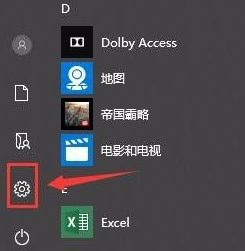
3、在windows系统设置窗口,点击【系统】
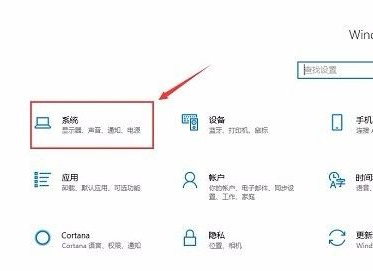
4、在新的窗口,点击左侧最下方的【关于】
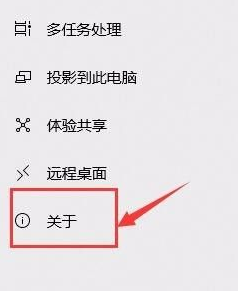
5、这下,我们向下滑动鼠标滚轮,在【windows规格】下方就可以看到电脑上安装的windows版本及版本号了。
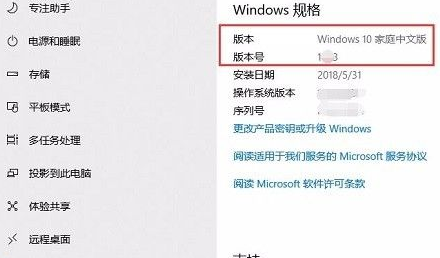
以上就是关于怎么查看win10版本的方法,各位小伙伴们都学会了吗?