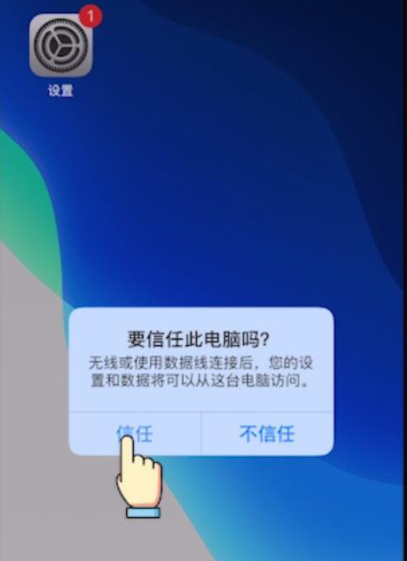
现在iphone苹果手机已经非常流行了,随时随地都可以拍照,记录生活每一件小事情。手机里面的照片太多,可以传到电脑中保存。但是怎样将iphone照片导入电脑?这个问题困惑着很多用户,针对此疑问,今天给大家分享一下如何把iPhone照片导入电脑的教程。有需要的小伙伴们快来看看吧。
1、用数据线将iphone和电脑连接起来,在弹出的对话框中,选择【信任】。
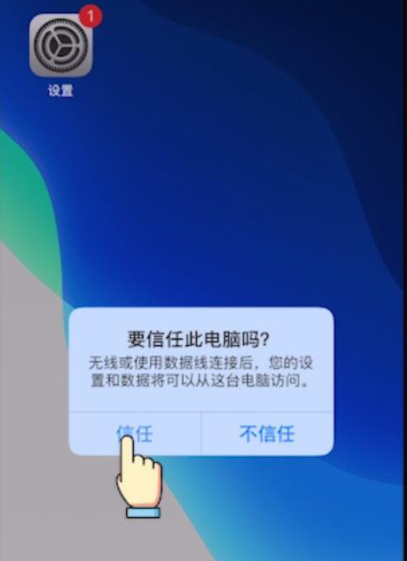
2、重新输入手机的密码,以便进行下一步操作。

3、在电脑端打开【我的电脑】,可以看到iphone的标志。

4、点击进入iphone标志,等待成功显示出【Internal Storage】磁盘。

5、点击进入磁盘,等待成功显示出【DCIM】文件夹;

6、将DCIM文件夹中内容拖入到电脑上即可成功导入。

以上就是如何把iPhone照片导入电脑的详细教程啦,希望能帮助到大家。




