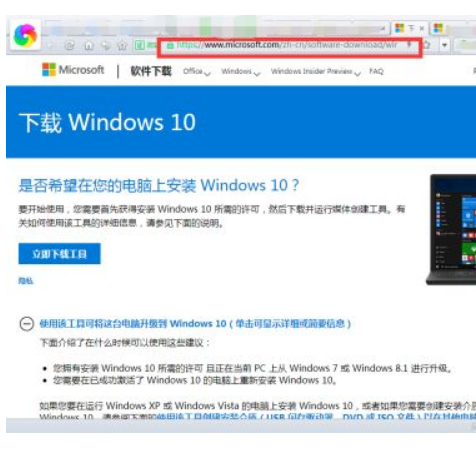
win10系统是现如今比较稳定完善的系统,很多还在用带着系统的老电脑用户就想将电脑系统安装win10,但是都担心现在很多盗版,那如何给老电脑安装win10?下面由小编带领大家看看如何给老电脑安装win10的步骤.
工具/原料
系统版本:window7
品牌型号:东芝Z30
软件版本:windows下载助手1.0
如何给老电脑安装win10:
1、先在浏览器上搜索,打开微软的官网。
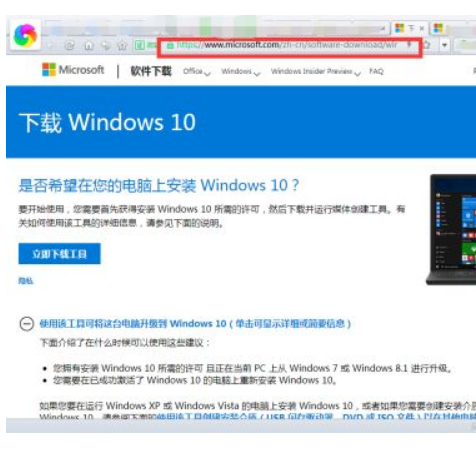
2、点击浏览器上的工具->开发人员工具或者直接按F12。

3、点击下方开发工具右上方的三个点。
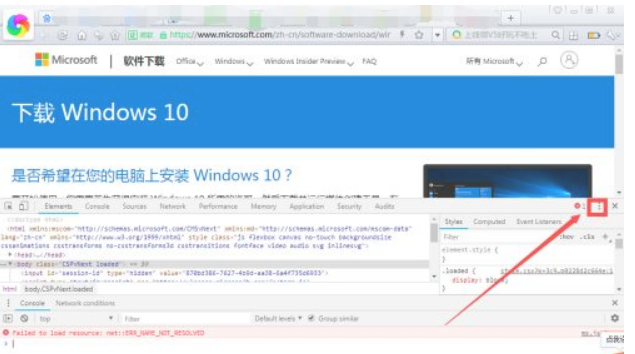
4、点击More tools ->然后点击 Network conditions。
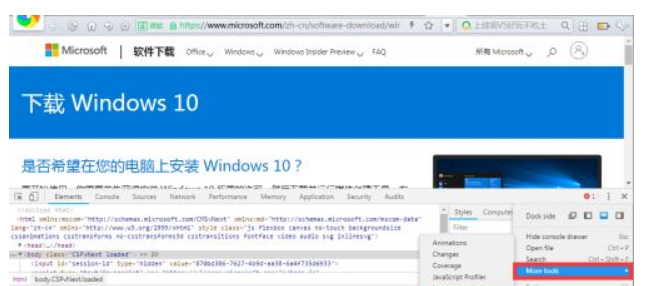
5、将select automatically把勾取消,然后下拉框找到Safari-Mac,如图。
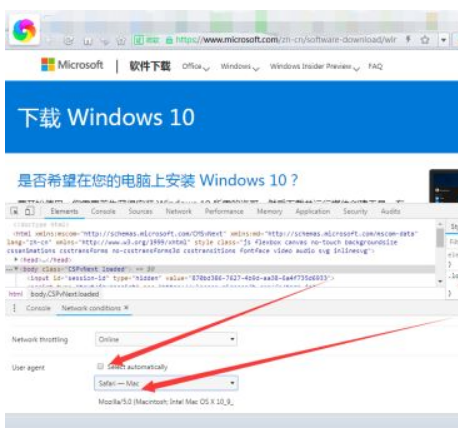
6、此时,不要关闭开发人员工具,重新回到微软界面后按F5键刷新页面,这时页面就会变成如图所示。
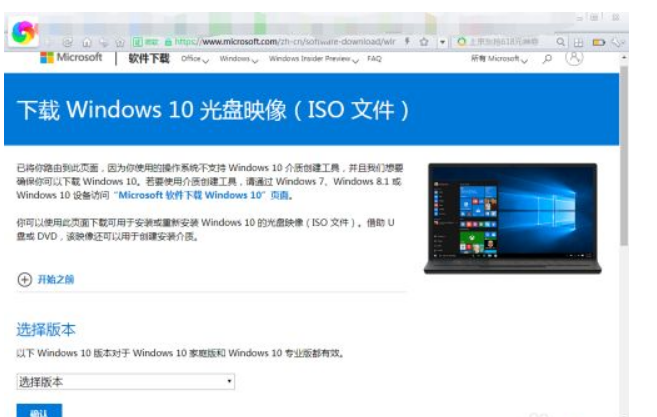
7、现在就可以选择对应的版本,点击“确认”进行下载了。
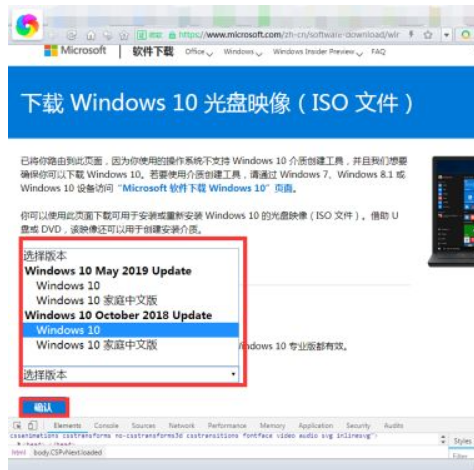
现在就下载好win10的镜像啦,然后再安装就行啦。




