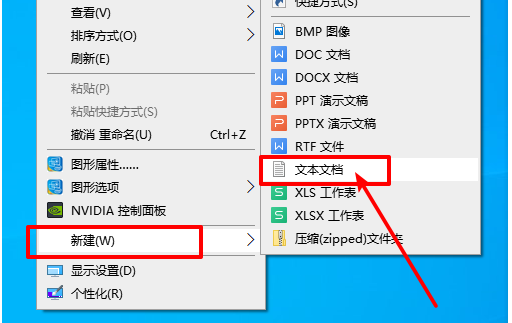
使用win10系统的过程中,难免会遇到一些使用问题。最近就有网友说自己的win10开机时间长,win10开机黑屏半天才进系统怎么办。其实,这种情况多数是因为独立显卡冲突导致的,一般只需要关闭显卡的ULPS功能即可。下面小编就教下大家win10电脑开机黑屏很久才进系统的解决方法。
如果是独立显卡冲突导致的电脑开机黑屏很久才进系统,具体的解决方法如下:
1、右键桌面空白处,选择“新建”-“文本文档”。
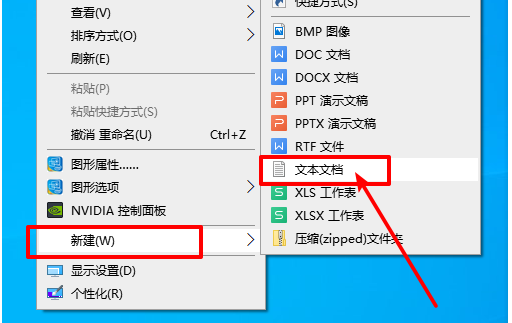
2、然后,在文档中输入:
【Windows Registry Editor Version 5.00
[HKEY_LOCAL_MACHINE\SYSTEM\ControlSet001\Control\Class\{4D36E968-E325-11CE-BFC1-08002BE10318}\0000]
“EnableULPS”=dword:00000000
[HKEY_LOCAL_MACHINE\SYSTEM\ControlSet001\Control\Class\{4D36E968-E325-11CE-BFC1-08002BE10318}\0001]
“EnableULPS”=dword:00000000

3、输入代码之后,点击“文件”-“另存为”。

4、然后,可以直接选择保存在桌面,并命名为“修复开机黑屏.reg”,保存类型更改为“所有文件”,再点击“保存”即可。

5、之后,桌面就会出现“修复开机黑屏”的程序,右键点击该程序,选择“合并”,弹出确认窗口后,点击“是”即可。

以上便是win10开机黑屏半天才进系统的解决方法,希望能帮到大家。




