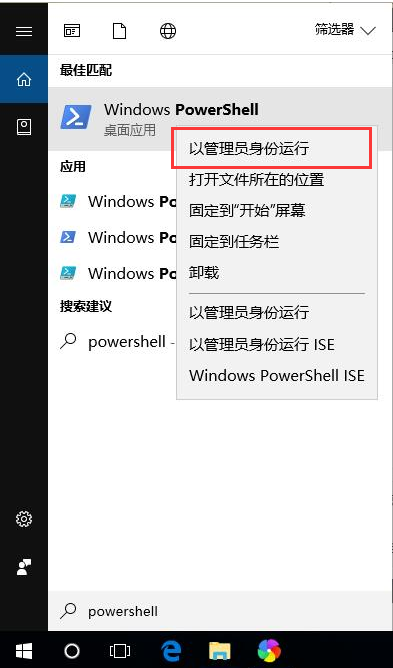
windows10应用商店是微软在win10系统中设置的一个下载应用的地方,相当于手机上的各品牌自带的应用商城,通常我们需要下载软件都会在这进行下载,不过有时候我们会因为误操作将win10应用商店删除,接下来小编就把win10应用商店重新安装的方法分享给大家,快来一起看看吧。
windows10应用商店误删了怎么重装安装:
1.首先我们点击win10桌面下的任务栏,找到其中的搜索框,输入“powershell”然后点击最佳匹配项,右键以管理员身份运行Windows Powershell组件。
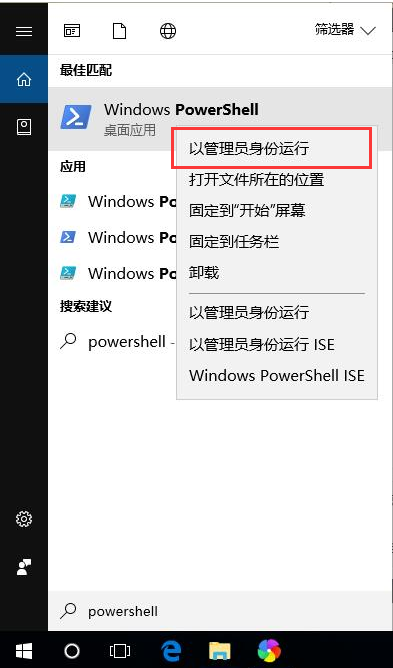
2.进入到管理员的dos窗口中,我们输入命令“Get-AppxPackage -allusers | Select Name, PackageFullName”,以此来获取当前系统安装的所有应用。
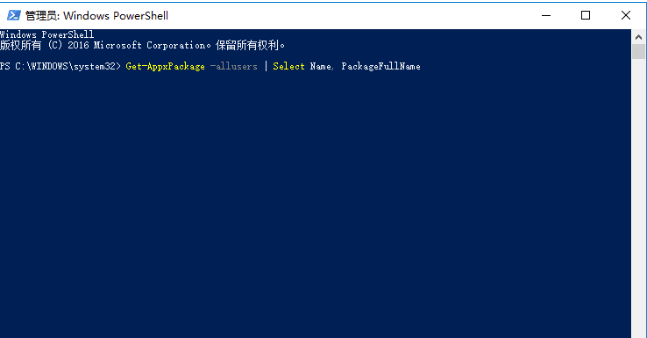
3.接着我们在运行完的列表中,找到名称为“Microsoft.WindowsStore”(应用商店)的应用,复制右侧对应的包名称:“Microsoft.WindowsStore_11701.1001.99.0_x64__8wekyb3d8bbwe”。
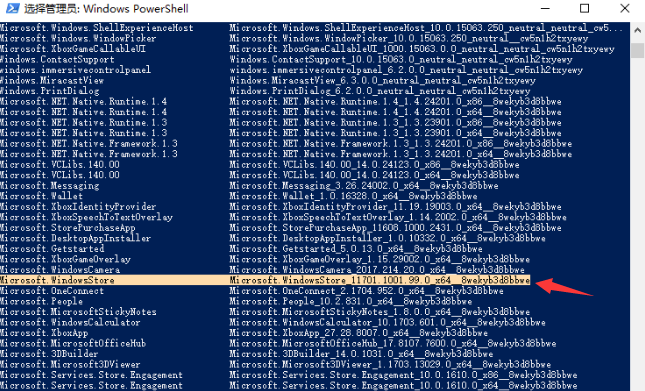
4.接着我们输入下列命令进行应用商店的重装,在窗口中输入命令“Add-appxpackage -register "C:\Program Files\WindowsApps\Microsoft.WindowsStore_11701.1001.99.0_x64__8wekyb3d8bbwe。”
5.最后我们单击开始菜单,可以看见应用商店回来啦。
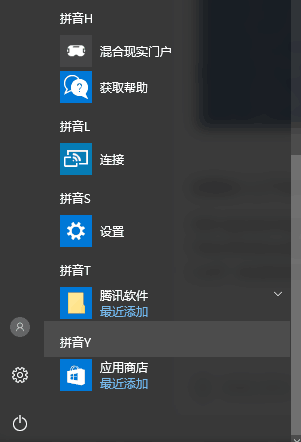
以上就是windows10应用商店重新安装的方法内容,希望能帮助到大家。




