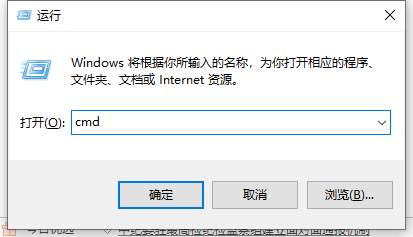
现在有许多的软件免费试用都需要要绑定机器码的,但是进行修改机器码操作却步骤十分的繁琐并且很容易出现系统错误。因此,针对这问题,今天小编就来跟大家说说修改电脑机器码的办法。下面就跟着小编一起来看看要如何操作吧。
1、win+r打开运行,输入cmd。
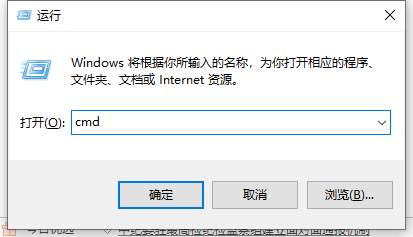
2、在命令提示符下输入以下命令:ipconfig /all ,按回车,

3、回车之后,会跳出一段东西,我们来看,左边的物理地址:40-B0-76-80-3E-5B就是我们电脑的机器码,我们修改他就行,当然,有些电脑显示的会是英文版,英文版相对应的是:Physical Address 后面显示的数字即为机器码。

4、下面我们来修改机器码,右键计算机-设备管理器-网络适配器-右键-高级,找到:网络地址-填入刚刚查询的机器码,把原来的机器码最后一位修改成任意数字就行,也可以修改其他,前提是12位英文+数字 中间不能有“ - ”符号。

以上就是win10电脑机器码怎么改的详细教程啦,希望能帮助到大家。




