Warning: Use of undefined constant title - assumed 'title' (this will throw an Error in a future version of PHP) in /data/www.zhuangjiba.com/web/e/data/tmp/tempnews8.php on line 170
电脑亮度在哪里调节win10具体方法
装机吧
Warning: Use of undefined constant newstime - assumed 'newstime' (this will throw an Error in a future version of PHP) in /data/www.zhuangjiba.com/web/e/data/tmp/tempnews8.php on line 171
2021年04月09日 20:15:05
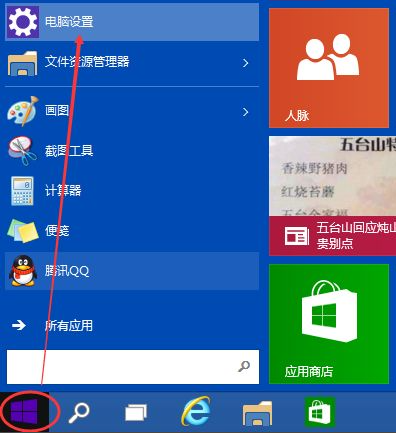
屏幕亮度的调节十分重要,刚安装的Win10屏幕亮度太亮太暗都不好,那么Win10屏幕亮度在哪里设置调节呢?
1、点击Win10系统左下角的开始菜单,在点击弹出菜单上的电脑设置。
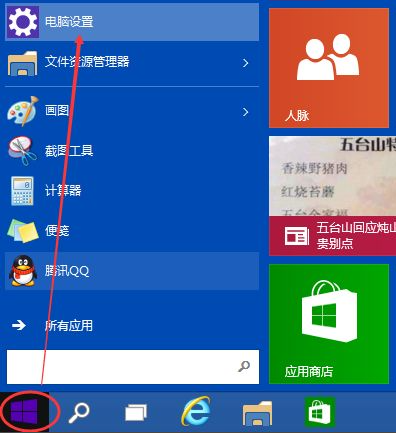
2、在电脑设置对话框的左上角可以看到“...”图标。
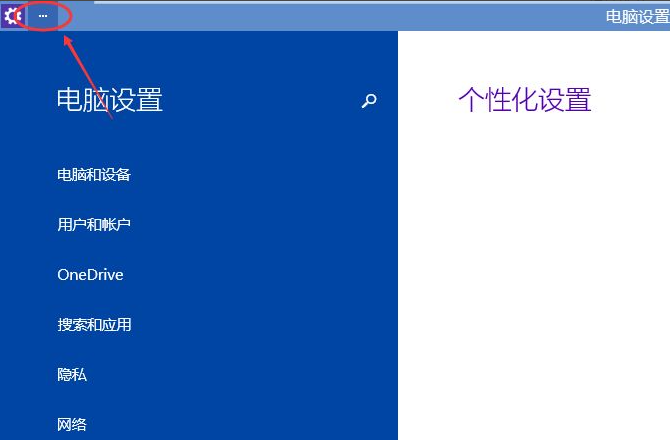
3、点击后弹出下拉菜单,再点击下拉菜单上的设置。
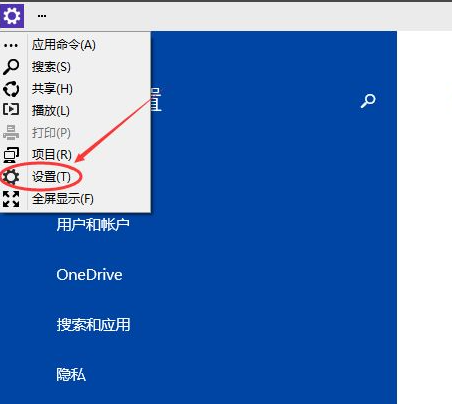
4、点击后,在右下角可以看到亮度,点击亮度就可以设置了。
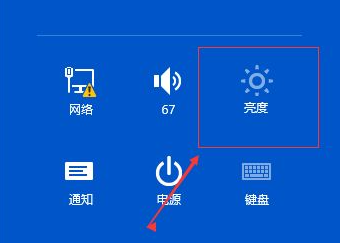
5、点击亮度后,调节活动块就可以调节Win10屏幕亮度了。

以上就是win10电脑调节屏幕亮度的具体方法了,希望能帮助到大家。
喜欢22




