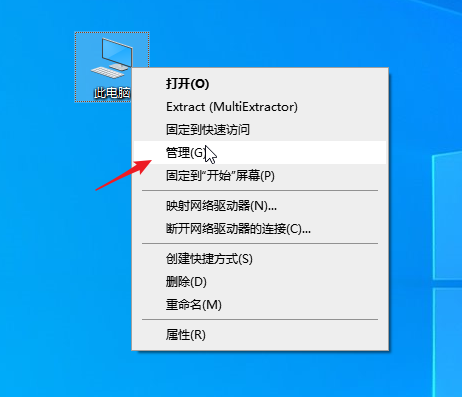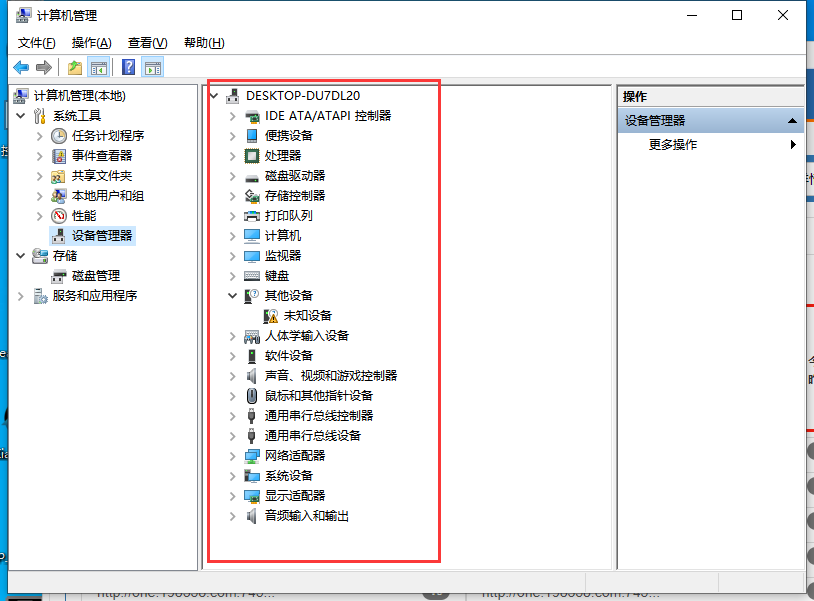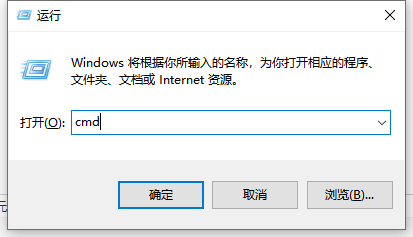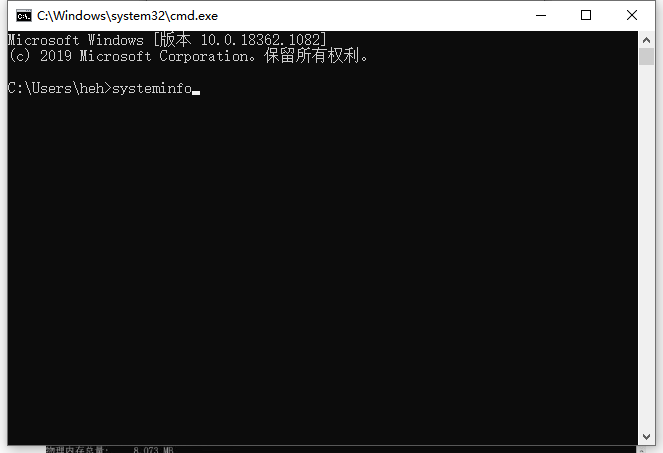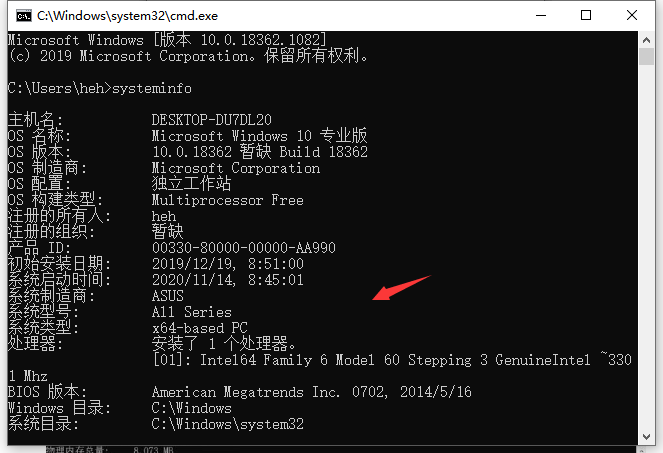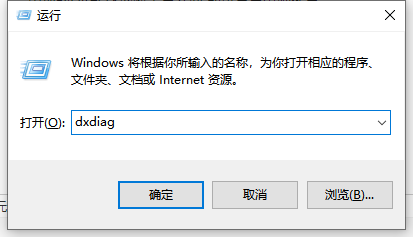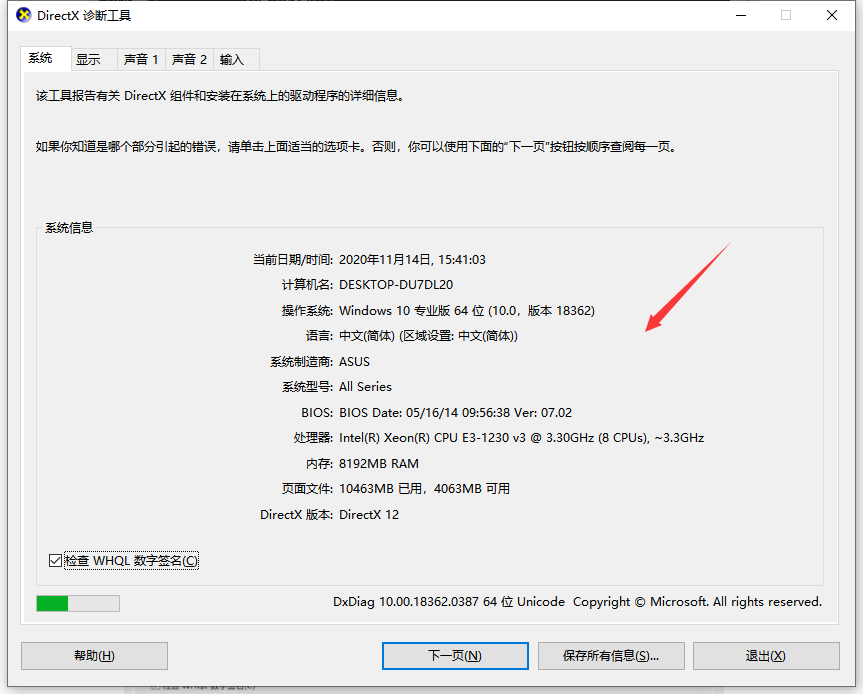Warning: Use of undefined constant title - assumed 'title' (this will throw an Error in a future version of PHP) in /data/www.zhuangjiba.com/web/e/data/tmp/tempnews8.php on line 170
电脑配置怎么看win10
装机吧
Warning: Use of undefined constant newstime - assumed 'newstime' (this will throw an Error in a future version of PHP) in /data/www.zhuangjiba.com/web/e/data/tmp/tempnews8.php on line 171
2020年11月19日 15:00:14

经常会有朋友反馈自己的电脑很卡很慢,那么一般的装机师傅都会先看电脑的配置情况,再做判断是否硬件还是系统问题,那么电脑小白如何看到电脑配置高低情况呢?接下来由小编教你win10怎么看电脑配置的方法吧。

电脑配置怎么看win10?
方法一:
1、右键点击此电脑选择【管理】,左侧菜单中点击【设备管理器】。
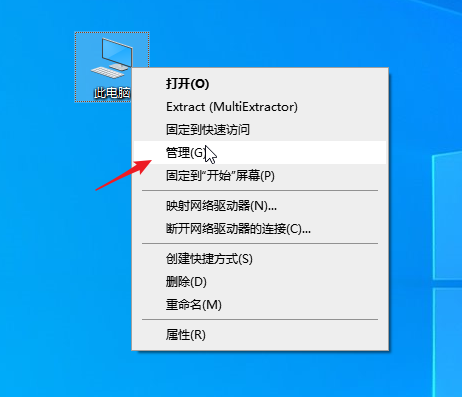
2、在右侧窗口展开要查看的选项即可查看具体配置。
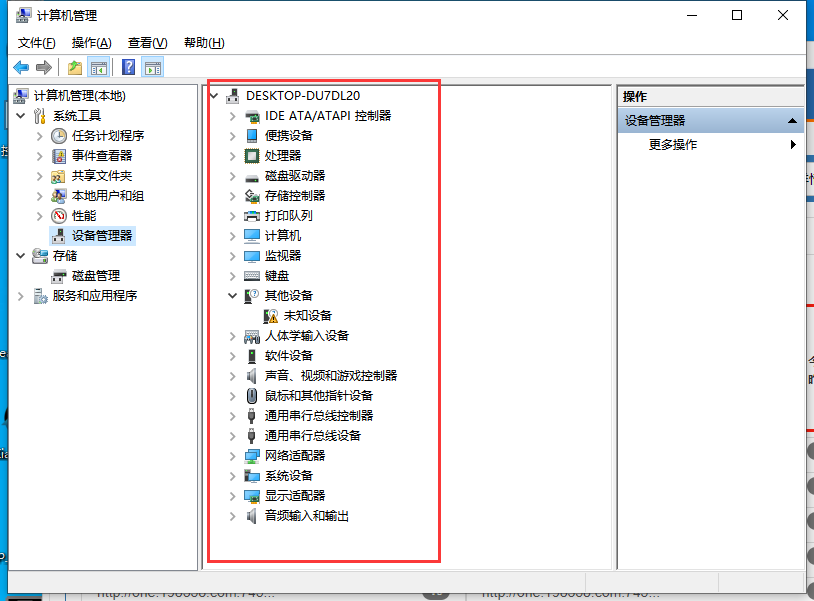
方法二:
1、按住win+r组合键,打开运行,输入cmd,回车确定。
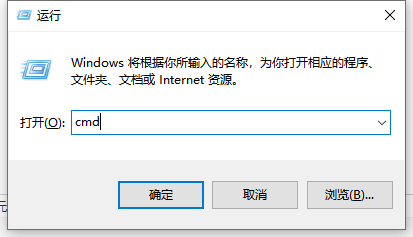
2、输入systeminfo,回车确定加载完成即可查看电脑配置。
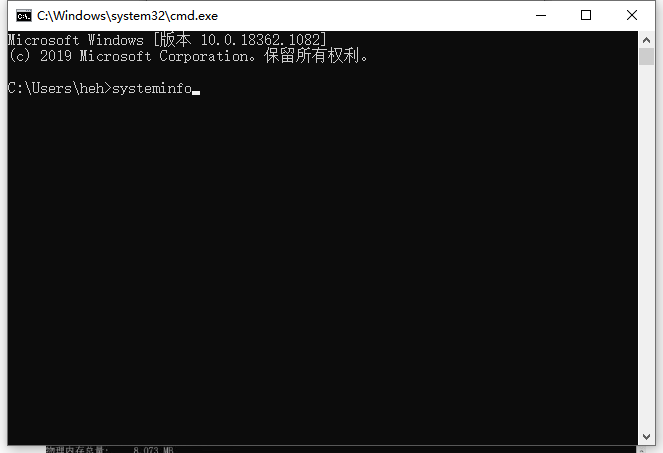
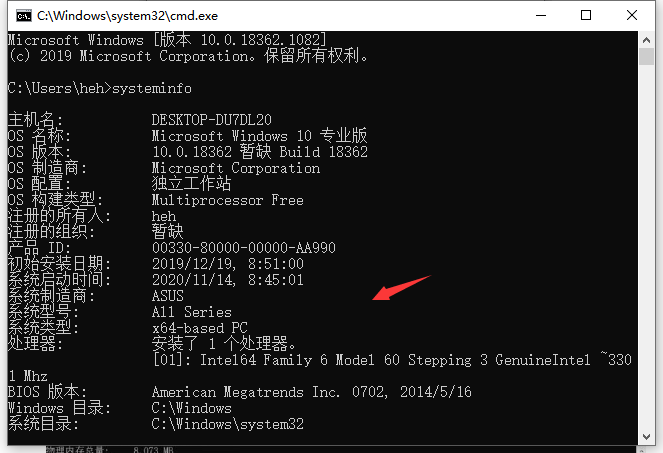
方法三:
1、按住win+r组合键,打开运行,输入dxdiag,回车确定。
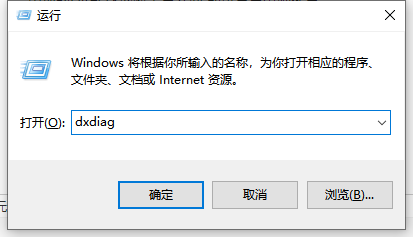
2、出现的DirectX诊断工具界面,即可查看电脑配置。
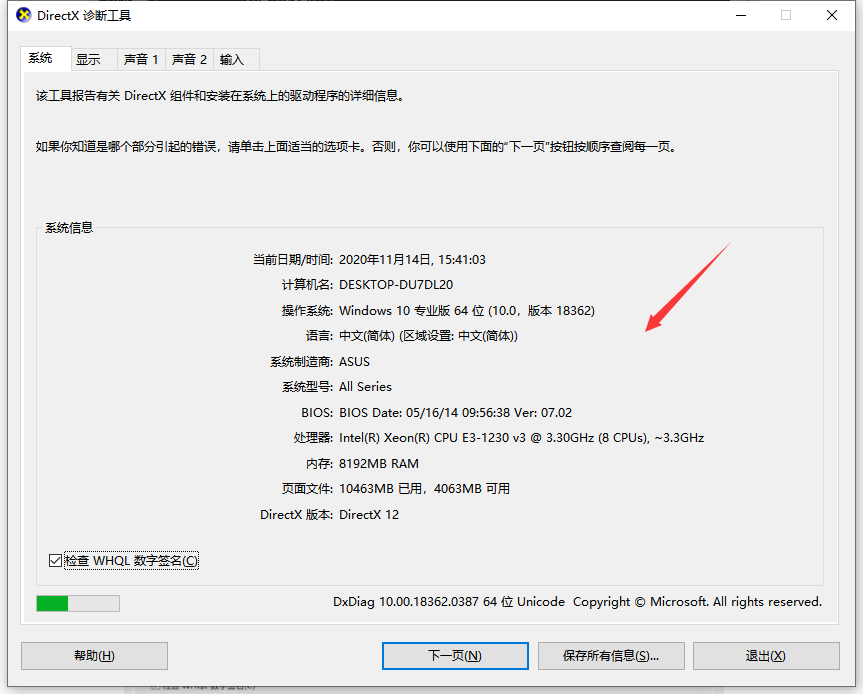
以上就是关于电脑配置怎么看win10的方法。