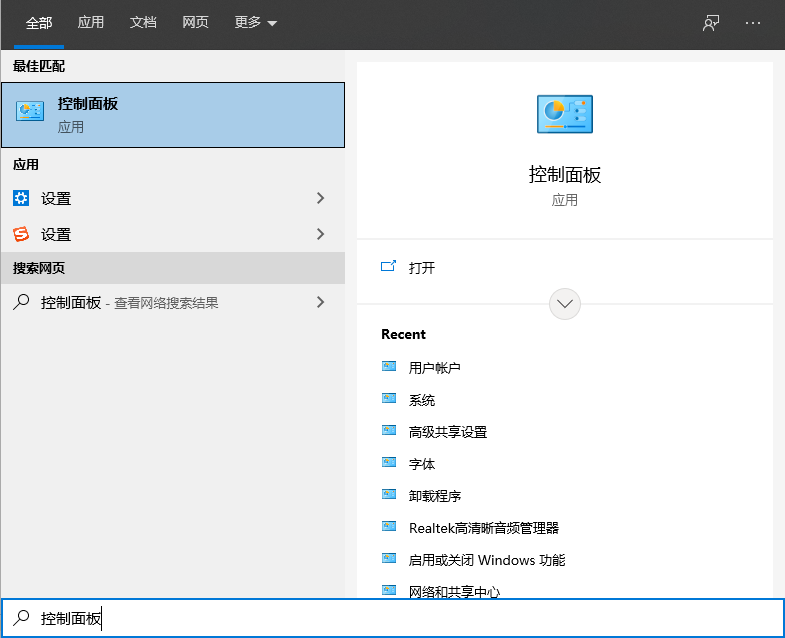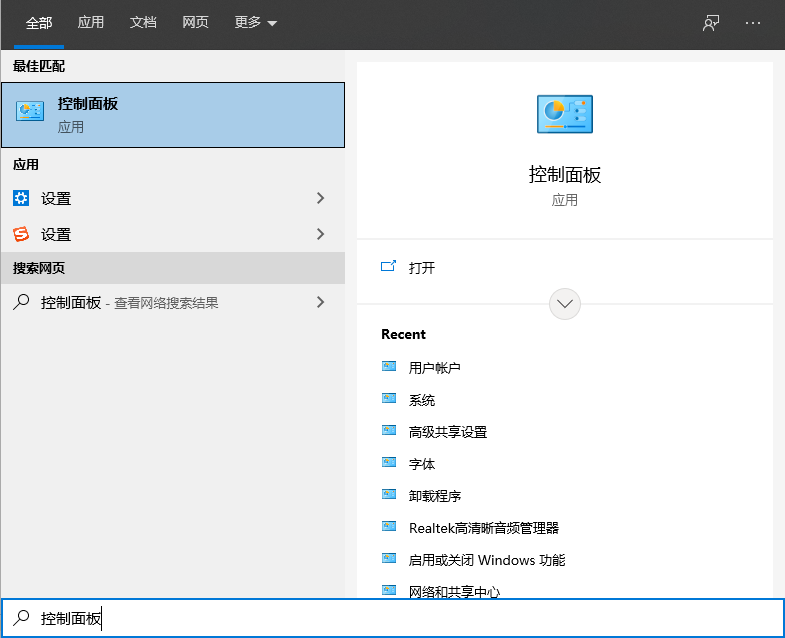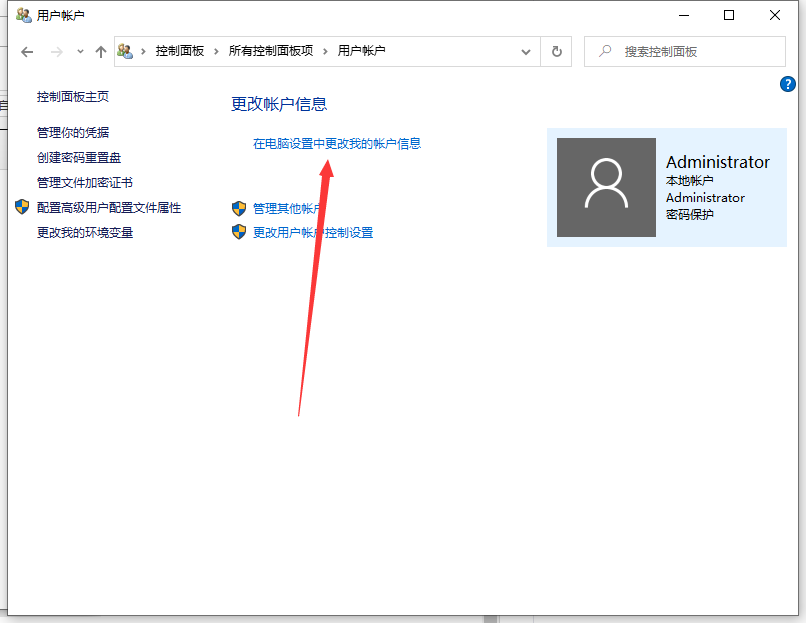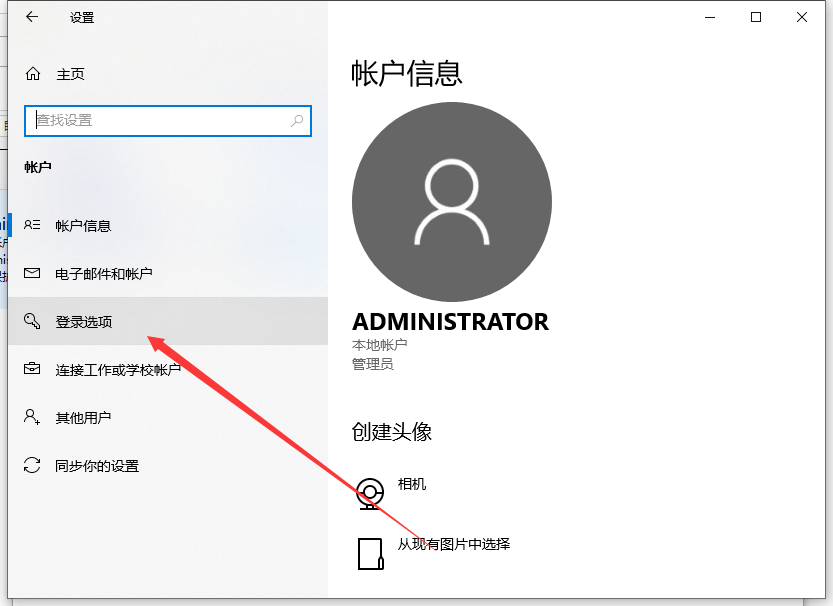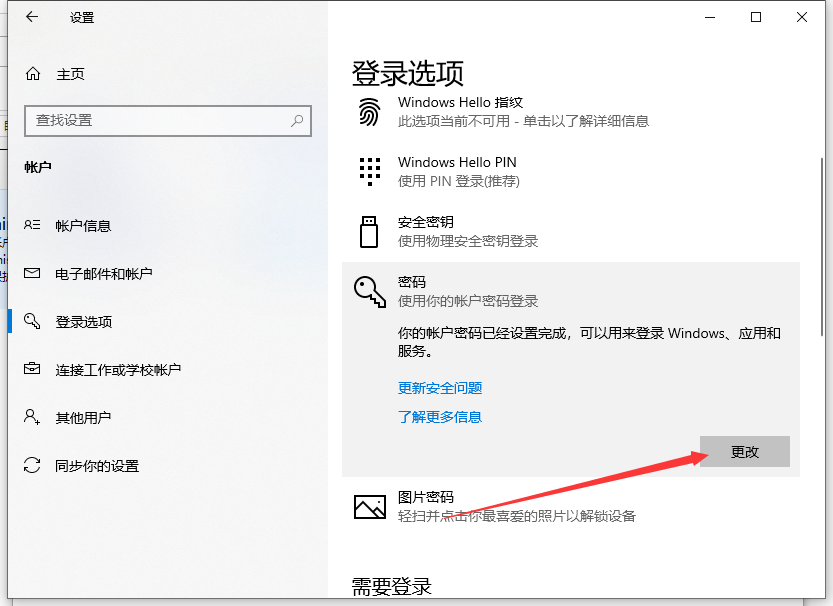Warning: Use of undefined constant title - assumed 'title' (this will throw an Error in a future version of PHP) in /data/www.zhuangjiba.com/web/e/data/tmp/tempnews8.php on line 170
win10系统如何更改电脑开机密码图文教程
装机吧
Warning: Use of undefined constant newstime - assumed 'newstime' (this will throw an Error in a future version of PHP) in /data/www.zhuangjiba.com/web/e/data/tmp/tempnews8.php on line 171
2021年03月27日 19:40:00
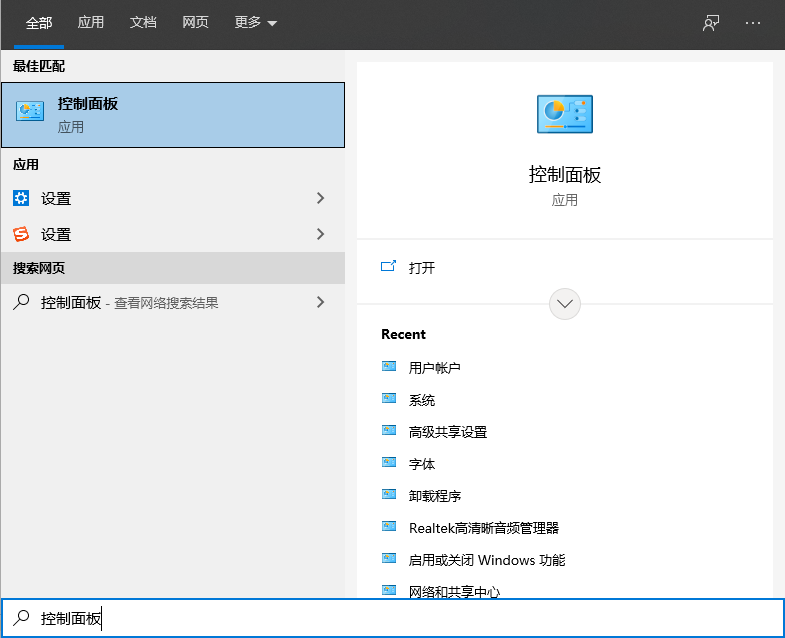
win10电脑如何修改开机密码?大多数用户为了自己的隐私,在使用win10系统电脑的时候一般都会设置开机密码,但我们想要修改自己密码的时候,又要怎么操作呢?没关系,今天小编将为大家来介绍win10修改开机密码的方法。大家瞧一瞧。
1、点击桌面左下角的搜索按钮打开搜索框,输入控制面板找到后并打开。
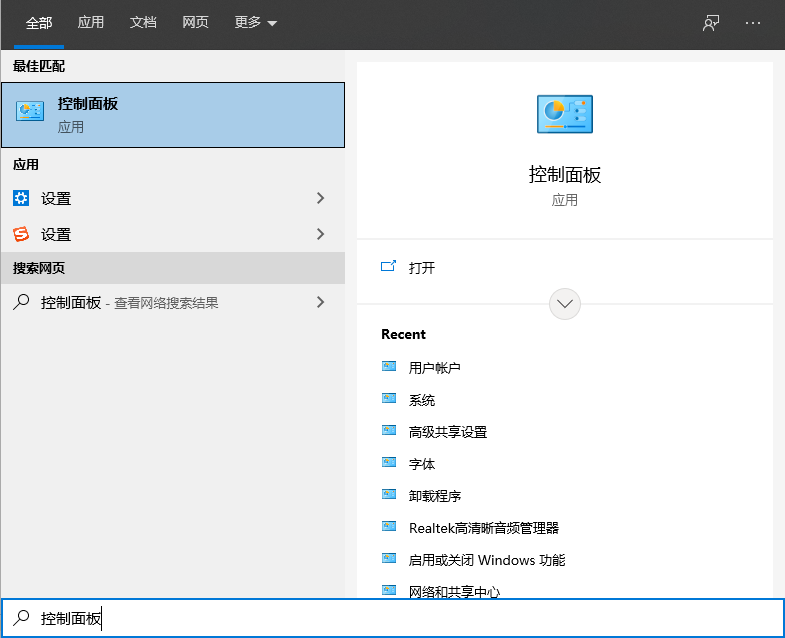
2、在控制面板中找到用户账户的按钮,点击进入下一步。

3、在账户页面,“更改账户信息”的字样下面有一项是“在电脑设置中更改我的账户信息”的入口,点击打开。
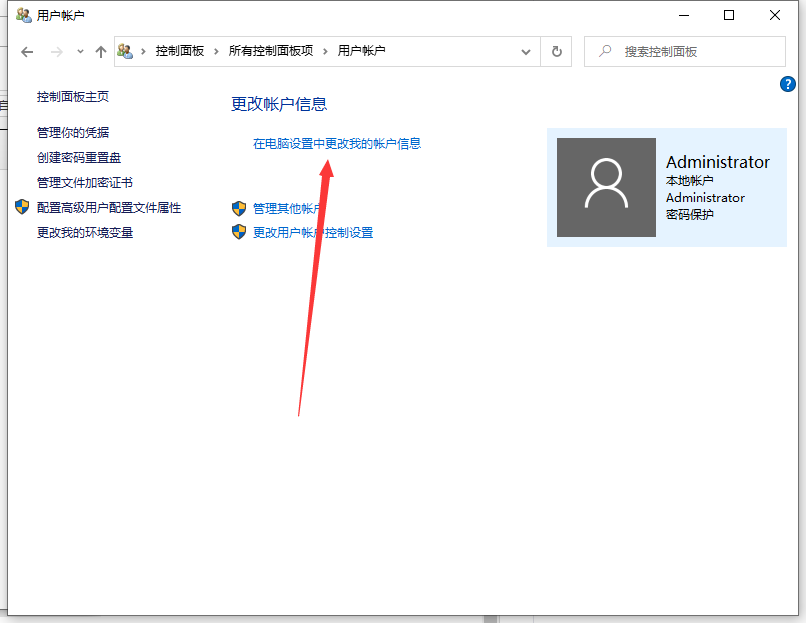
4、在左侧找到登录选项的内容,点击打开。
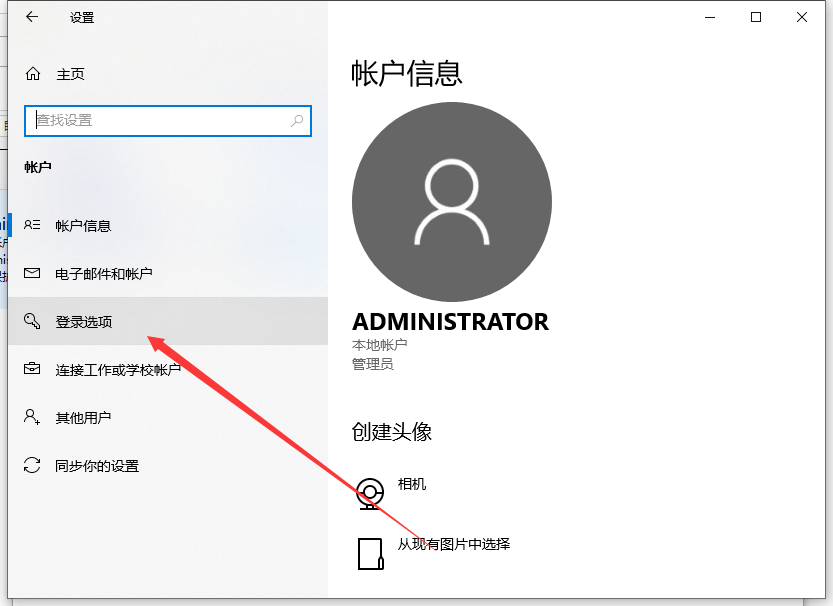
5、最后点击更改。
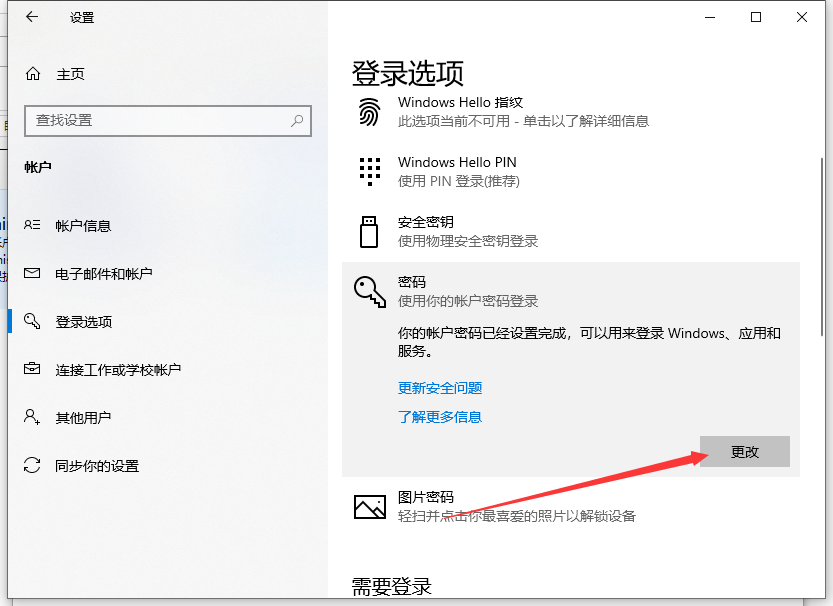
以上就是如何更改开机密码的详细步骤啦,希望能帮助到到大家。