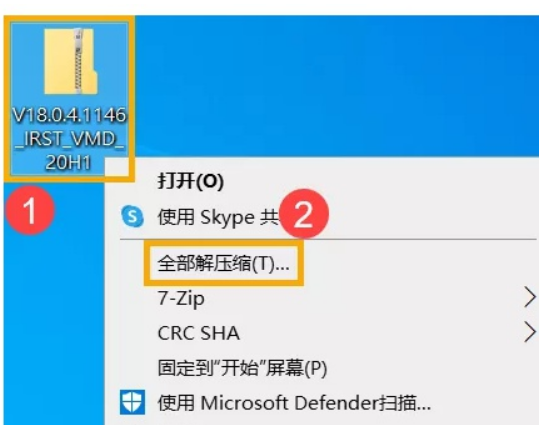
在升级或者安装win10的过程中,大家难免会遇到各种各样的电脑问题,有些用户提到搭载该处理器的电脑,在安装win10系统的时候出现了无法识别到硬盘的状况,这该怎么办呢?接下来就让小编来教大家该怎么办吧
工具/原料:
系统版本:window10系统
品牌型号:联想ThinkPad E14
软件版本:Intel Rapid Storage Technology (IRST)驱动程序
方法/步骤:
修复重装系统驱动解决:
第一步:先去浏览器上下载Intel Rapid Storage Technology (IRST)驱动程序,选择压缩包,右键进行选择解压,然后将解压的文件夹拷贝到系统的安装U盘中。
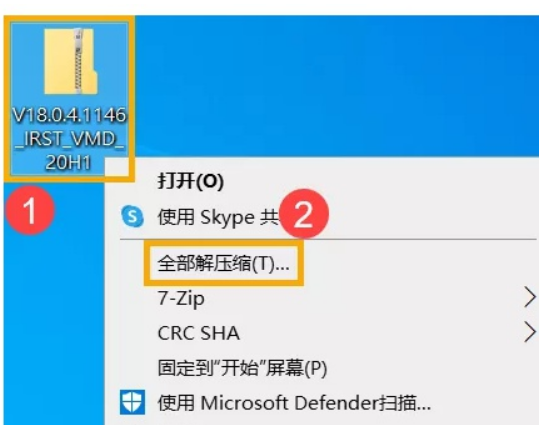
第二步:随后开始安装系统吧。根据提示操作时,当出现界面,点击【加载驱动程序】-【确定】。
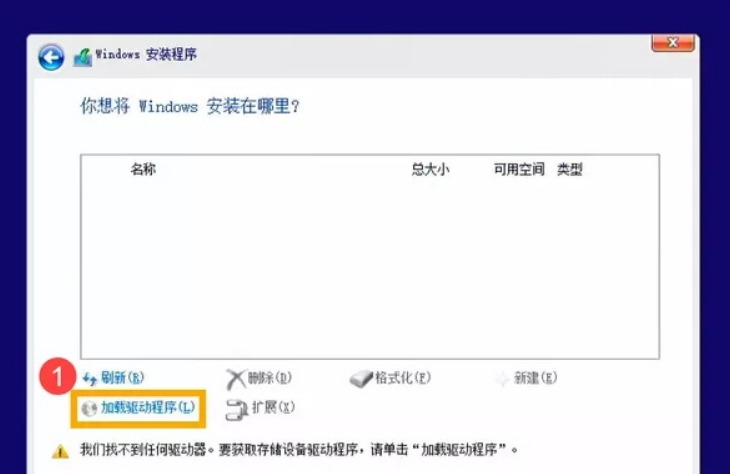
第三步:接着点击【浏览】,找到驱动程序的文件夹,点击【确定】。
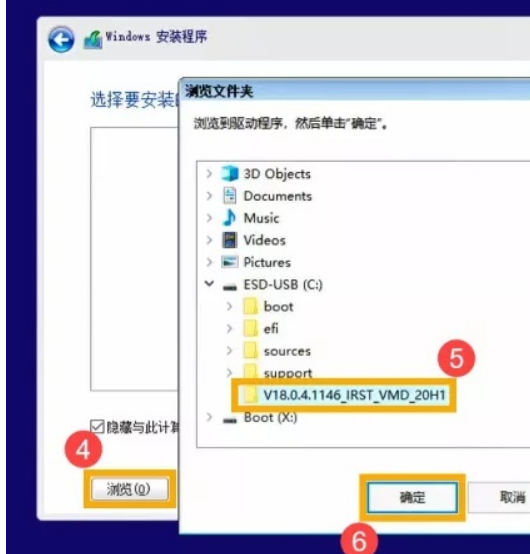
第四步:选择【Intel RST VMD Controller 9A08 (TGL)】后,点击【下一步】即可安装驱动程序。安装完成后就会正常显示了,后面根据提示完成安装即可。
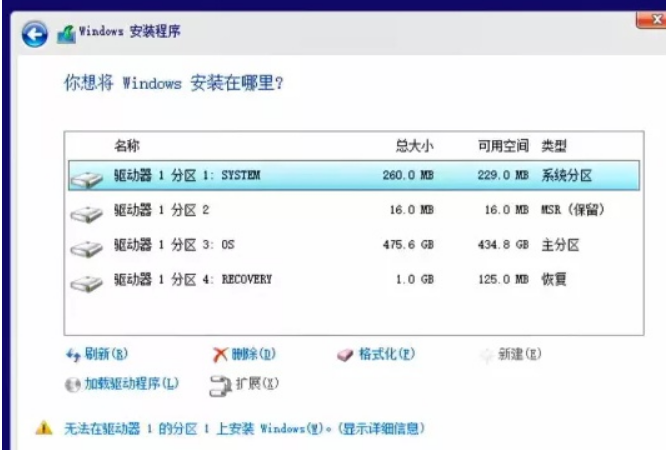
总结:
1、下载Intel Rapid Storage Technology (IRST)驱动程序;
2、跟随操作步骤进行操作。




