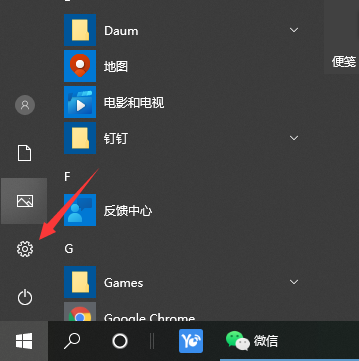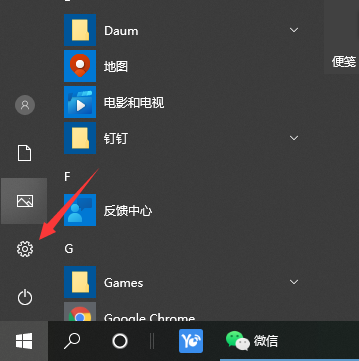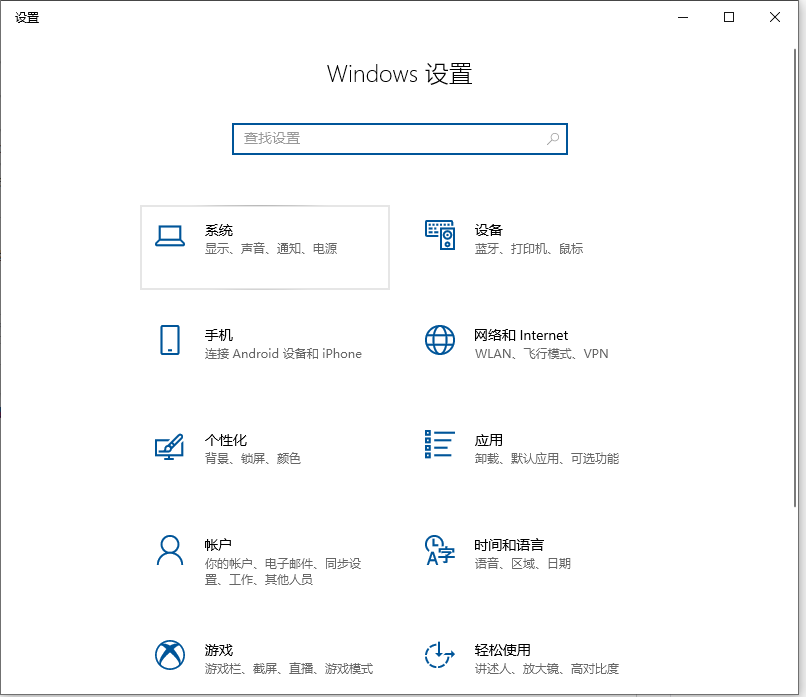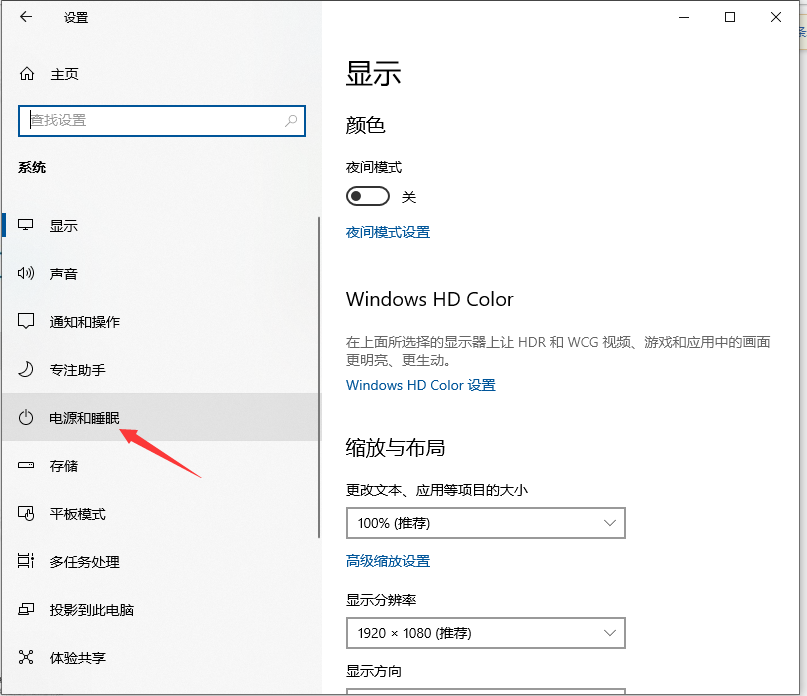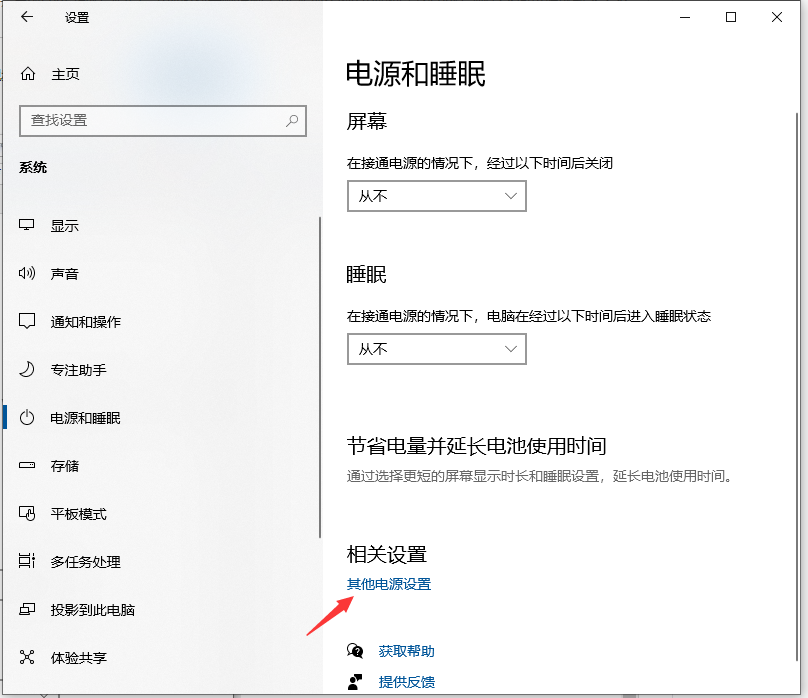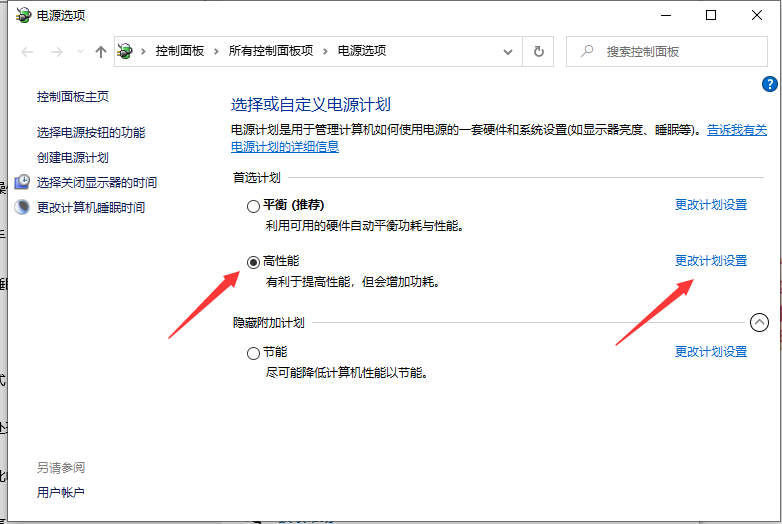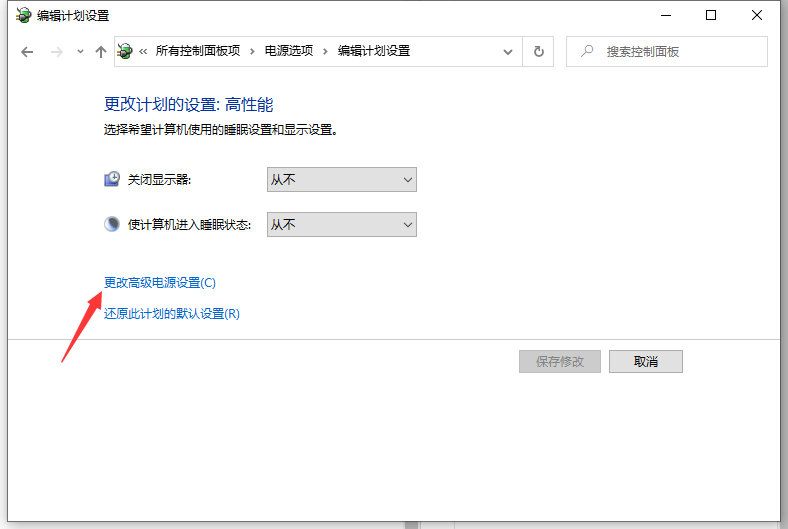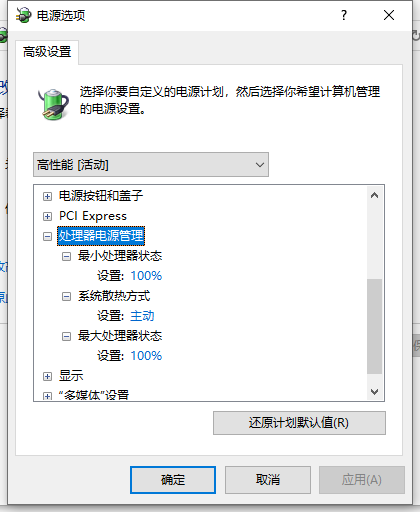Warning: Use of undefined constant title - assumed 'title' (this will throw an Error in a future version of PHP) in /data/www.zhuangjiba.com/web/e/data/tmp/tempnews8.php on line 170
介绍win10关闭cpu降频的方法
装机吧
Warning: Use of undefined constant newstime - assumed 'newstime' (this will throw an Error in a future version of PHP) in /data/www.zhuangjiba.com/web/e/data/tmp/tempnews8.php on line 171
2021年03月19日 11:30:03
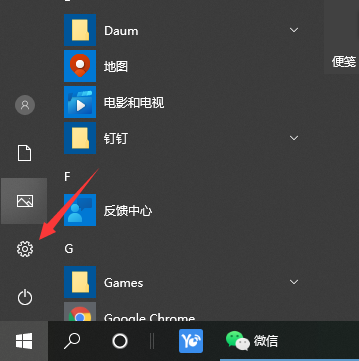
在使用电脑的过程中,如果cpu的温度过高会导致电脑运行的速度和性能降低,有时候还会出现cpu自动降频的情况。那么win10如何关闭cpu降频呢?下面小编就教下大家win10关闭cpu降频的方法。
具体步骤如下:
1、打开win10开始菜单面板,点击设置按钮。
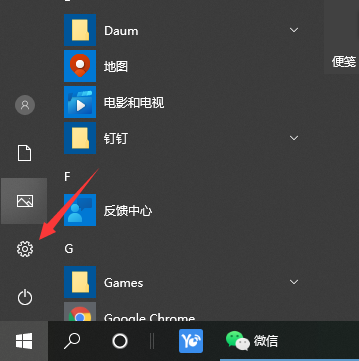
2、在弹出的对话框中,选择系统。
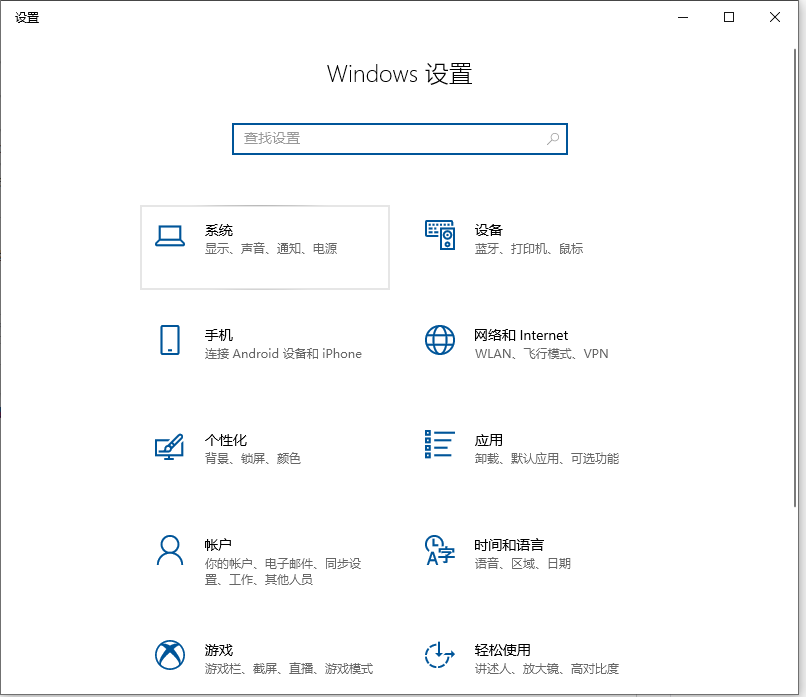
3、选择电源和睡眠。
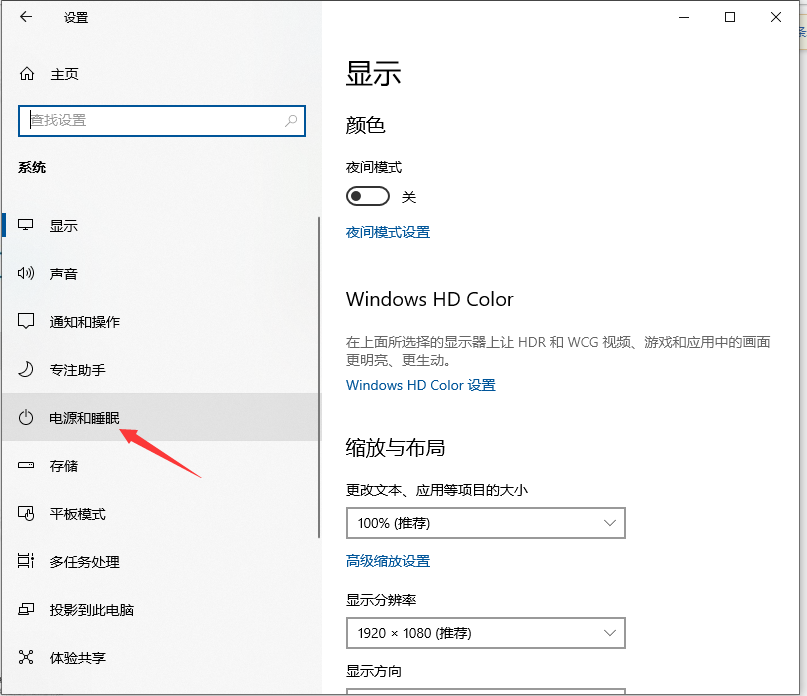
4、点击其他电源设置。
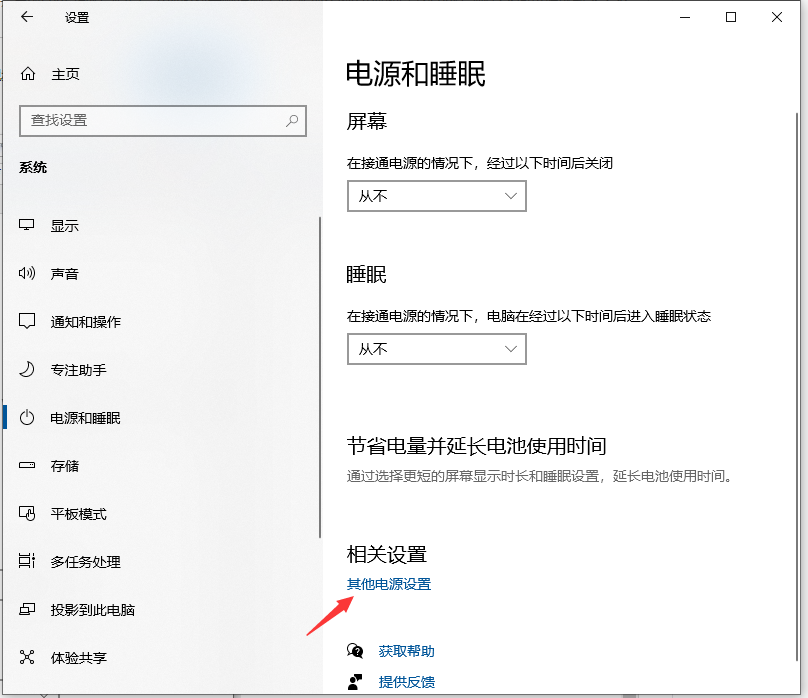
5、选择高性能,让CPU能处于最佳性能状态;点击更改计划设置。
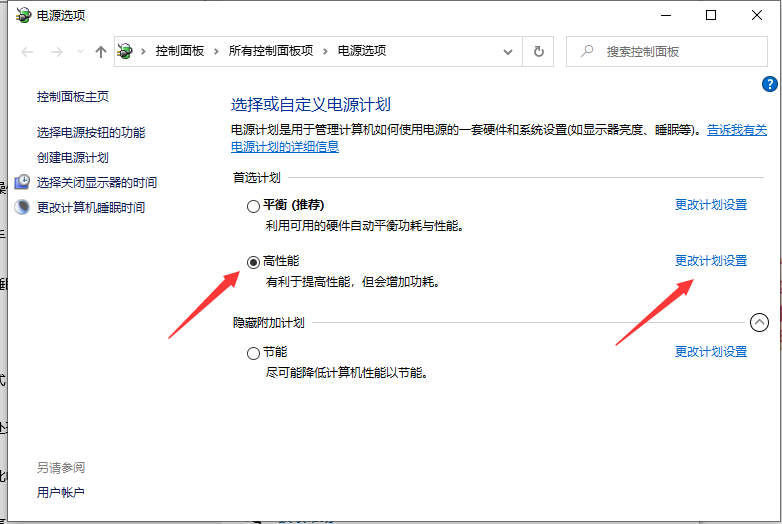
6、点击更改高级电源设置。
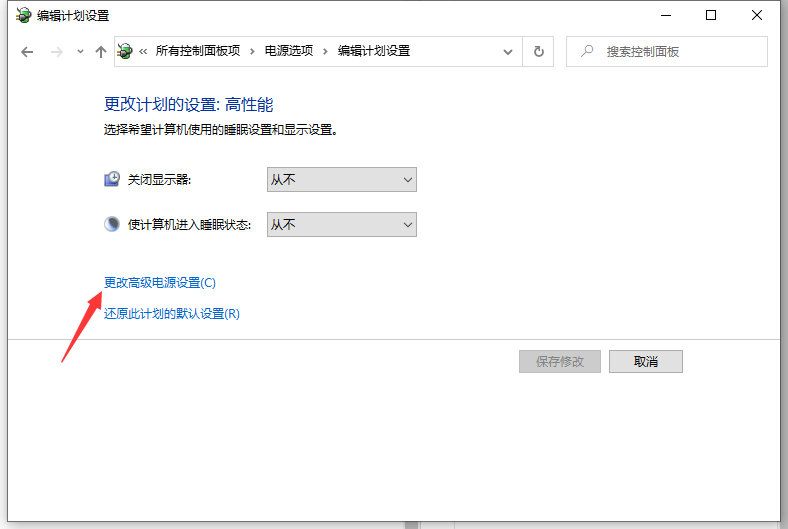
7、找到处理器电源管理,将最小处理器状态设置为100%,系统散热方式设置为主动,最大处理器状态设置为100%。这样设置完后,cpu就不会自动降频了。
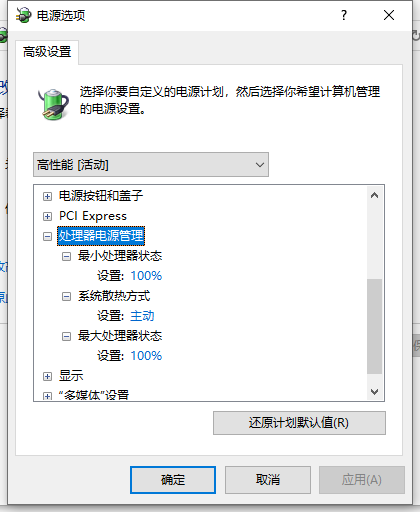
以上便是win10关闭cpu降频的方法,希望能帮到大家。