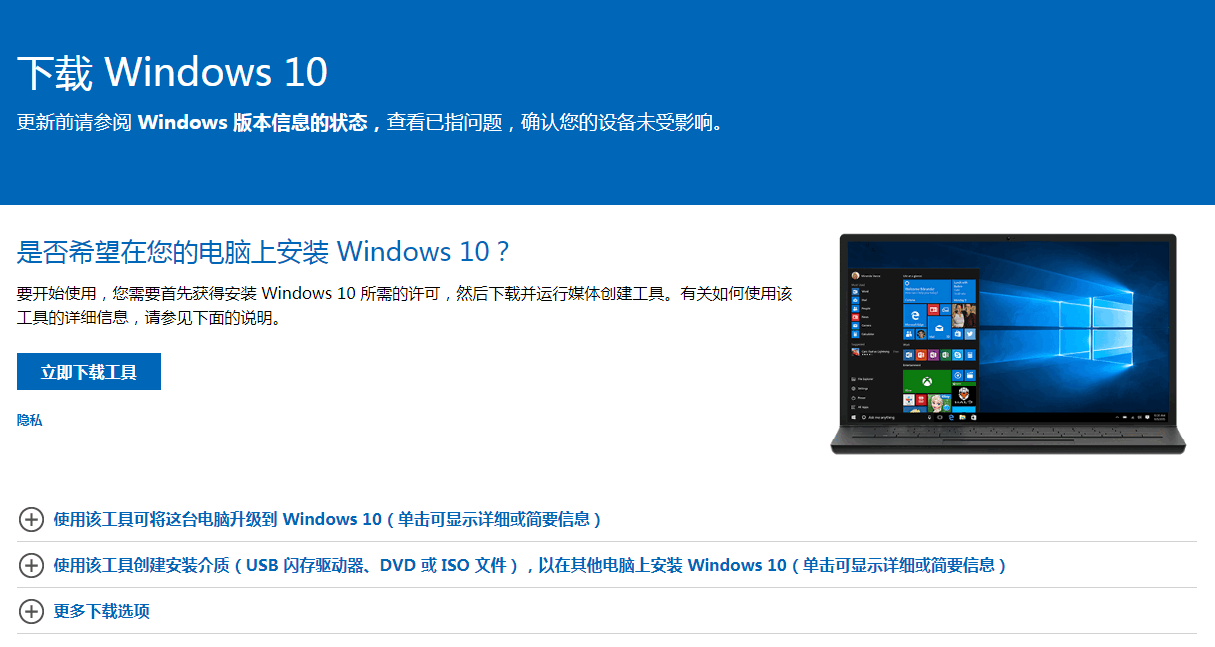
你可以不会重装系统,你也可以对 Windows 系统不懂,但是你看完这篇教程您就知道现在重装系统有多方便和简单了。今天我们就通过学习使用微软官方出品的在线重装工具安装 Windows 10 教程。
1、直接访问微软官网下载提供的 Windows 10 系统安装工具。
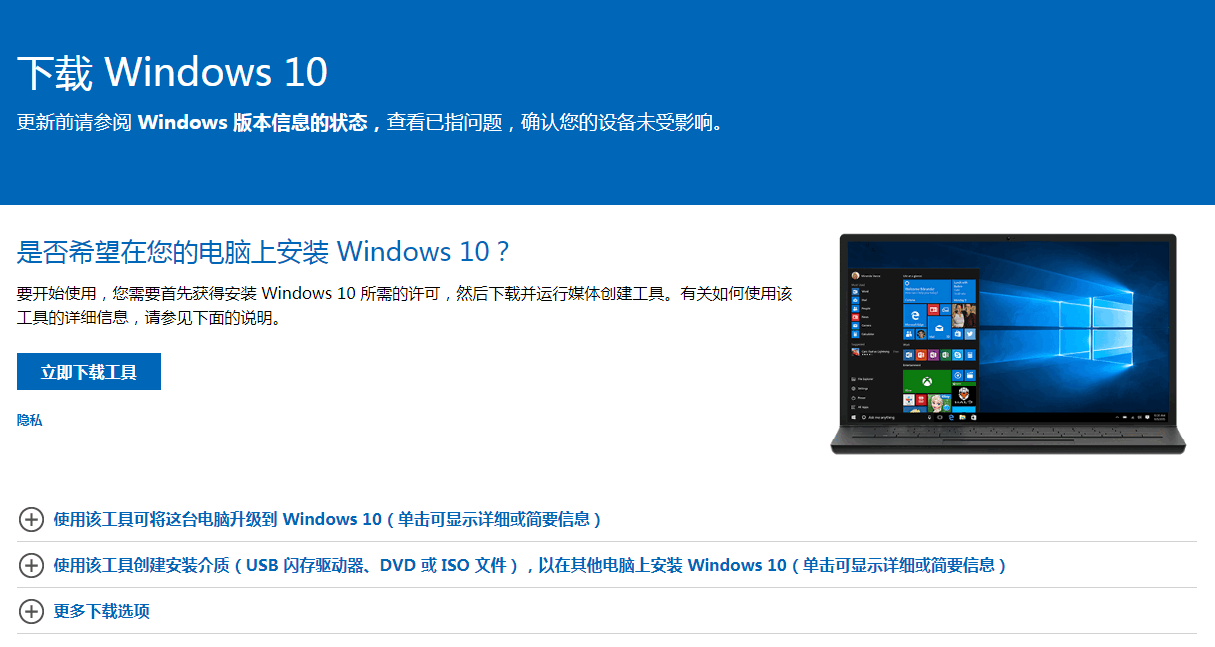
2、在安装向导中选择接受许可条款。

3、在弹出的下一步中选择立即升级这台电脑,然后点击下一步。

4、接下来就进入到了正在下载 Windows 10 进度窗口,这个时候只需要耐心等候,不需要其它操作。

5、下载完成后会转到创建 Windows 10 介质选项,请耐心等候。

6、在产品密钥中输入图中提供的序列号然后执行下一步。

7、接下来软件就开始提示让我们进行重启,系统就开始进行安装了,只需要耐心等候即可。

8、一般在重装系统时电脑会多次重启,这都是正常现象。以下是成功重装后的 Windows 10 系统。

相对于其它第三方系统重装工具来说,微软提供的软件在安全性上是非常有保障,同时您也可以直接升级到新版本 Windows 系统。对于还没有及时升级的朋友可以通过以上的方法进行系统重装。




