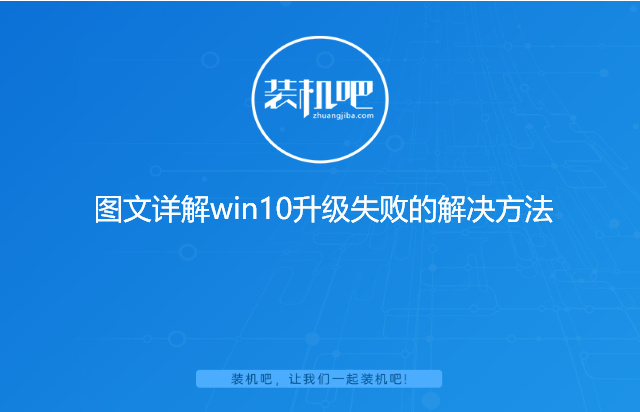
最近有小伙伴在后台留言称自己的win10系统最近总是更新升级失败,想问一下有没有解决该问题的方法。方法当然是有的,小编将该问题的解决方法整理出了详细的图文步骤教程,遇到该问题的小伙伴们快来学习一下吧。
最近总是有好多的粉丝小伙伴留言询问小编我win10系统升级失败的原因是什么,接下来小编我就来好好为大家介绍一下吧。
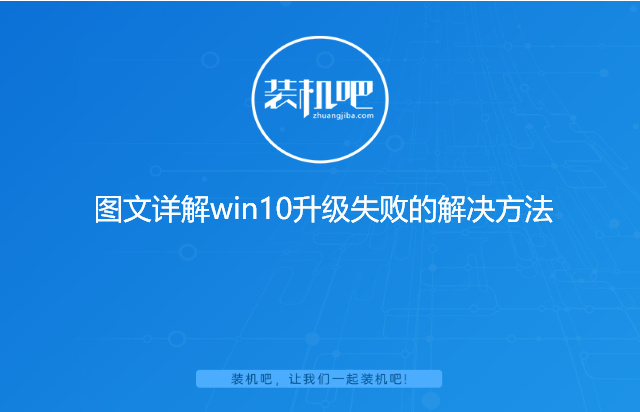
图文详解win10升级失败的解决方法
1、使用win键+i快捷键打开windows设置,打开“更新和安全”。

2、在“疑难解答”页面中点击“Windows更新”下的“运行疑难解答”。

3、系统开始对windows更新组件进行检测。

4、点击“应用此修复程序”对存在的问题进行修复。

5、等待系统修复完成。

6、修复完成,现在就可以尝试重新对win10进行升级了。

7、除了系统更新组件出现错误会导致系统更新失败外,win10的不同版本更新能力也有所不同,有些更新是特定版本的win10才能使用的。如果对自己现有的win10系统版本不满意,
也可以在MSDN上下载需要的win10系统镜像,通过装机吧制作启动u盘进行镜像安装。

以上就是win10升级失败的解决方法,相信大家都学会了吧。




