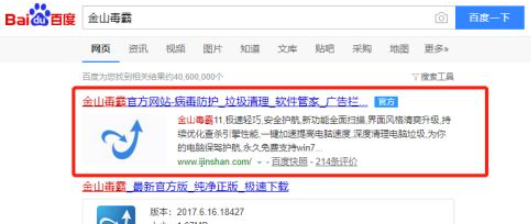
很多小伙伴发现,在电脑开机之后总是会有广告弹出来,只有关闭按钮,却不知道该怎么设置以后都不弹出,那么我们到底该怎么清理开机广告弹窗呢?那么接下来就让小编来告诉大家清理开机广告弹窗的方法。
1、我们先要找到具体是哪个软件在开机时自动弹出广告的,可以使用金山毒霸的弹窗定位器,快速定位到对应软件,然后直接卸载对应软件,彻底消灭弹窗广告的源头。
2、我们需要在电脑上安装金山毒霸软件。百度搜索金山毒霸,点击进入金山毒霸官网,下载金山毒霸。
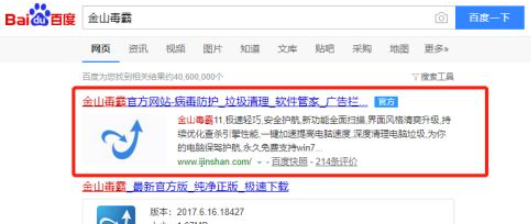
3、打开金山毒霸点击进入百宝箱。

4、下拉找到“弹窗定位器”,点击即可打开应用。

5、定位到对应的弹窗软件后,回到毒霸首页进入“软件管家”。

6、切换到卸载板块,找到并勾选有弹窗广告的软件,最后点击“一键卸载”即可。





