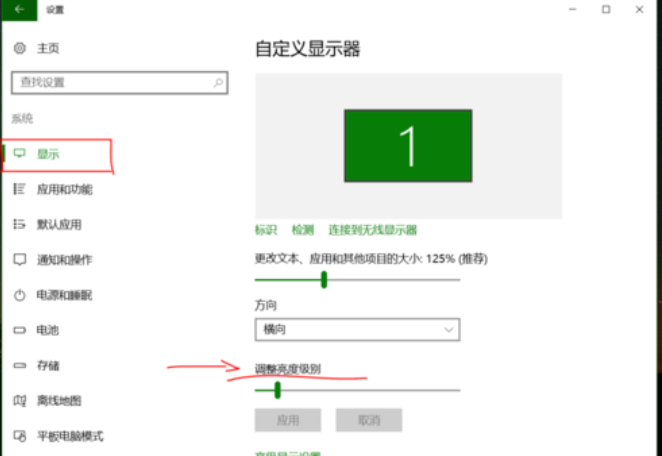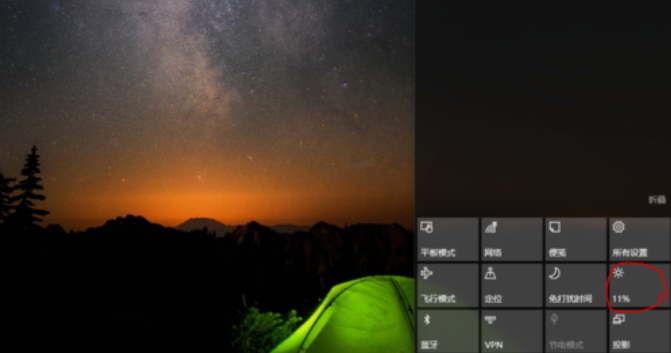Warning: Use of undefined constant title - assumed 'title' (this will throw an Error in a future version of PHP) in /data/www.zhuangjiba.com/web/e/data/tmp/tempnews8.php on line 170
笔者教你如何调整win10屏幕亮度
装机吧
Warning: Use of undefined constant newstime - assumed 'newstime' (this will throw an Error in a future version of PHP) in /data/www.zhuangjiba.com/web/e/data/tmp/tempnews8.php on line 171
2018年12月21日 12:18:00

win10自发布到现在也有一段时间了,它以自身的强大功能,友好的桌面,吸引了许多的用户都纷纷的将自己电脑中的操作系统给更换上了win10这款全新的操作系统。但有许多的用户对win10都还不是特别熟悉的,就比方说不知道win10该如何进行调整屏幕亮度。所以今天小编就来给大家说说win10调整亮度的方法。
我们都知道要是需要继续调节屏幕亮度的话,只需要在电源管理中的电源选项卡中即可进行调整屏幕的亮度。那么要是win10系统中,没有资源选项卡的话,又该如何进行调整屏幕的亮度呢?别着急,小编这就来给大家唠唠win10进行调整屏幕亮度的方法。
方法一:
2,进入界面,选择 Windows移动中心
3,弹出窗口,选择显示器亮度,滑动调节亮度
方法二:
1,点击右下角的通知图标
2,直接点击亮度标志,可以快捷调节亮度
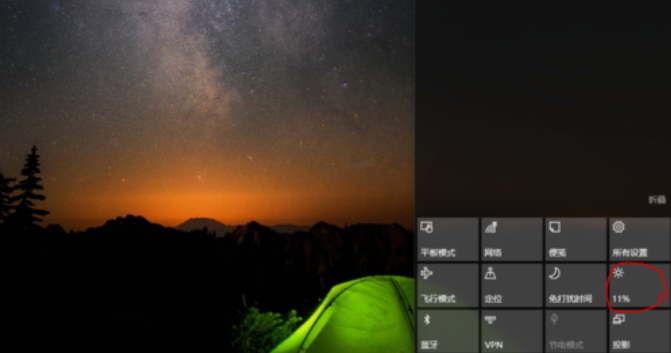
win10怎么调亮度电脑图解-5
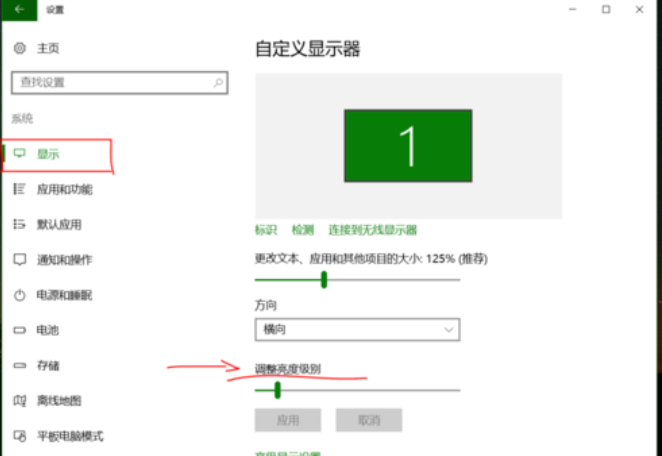
调整win10屏幕亮度电脑图解-8