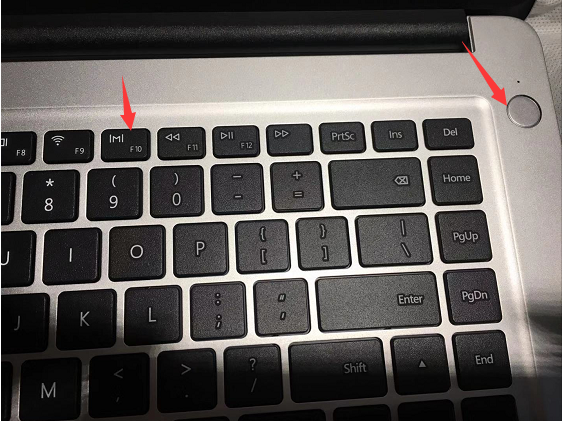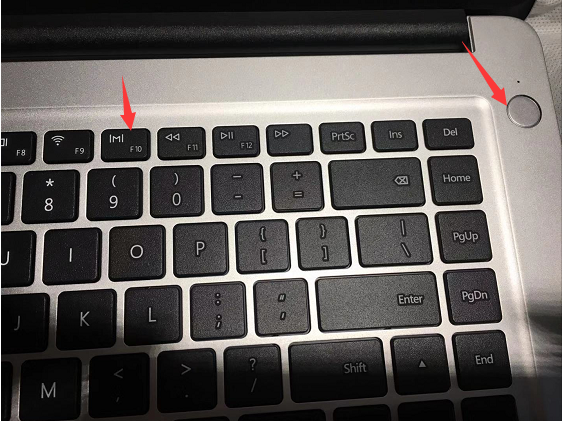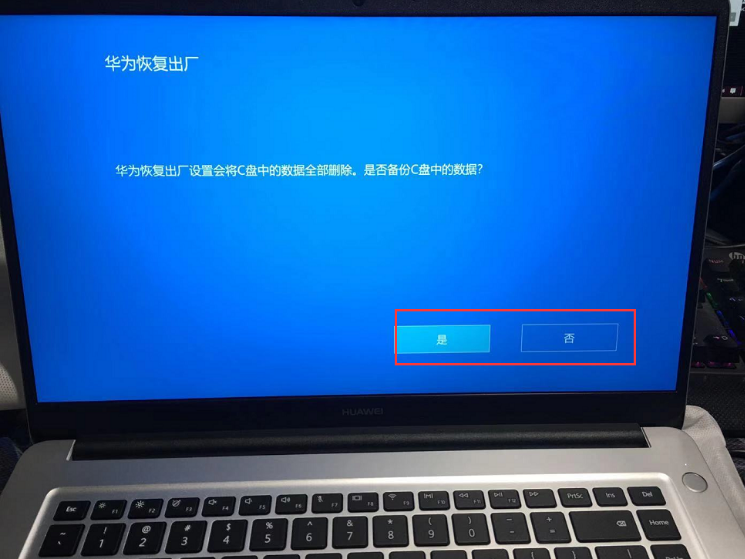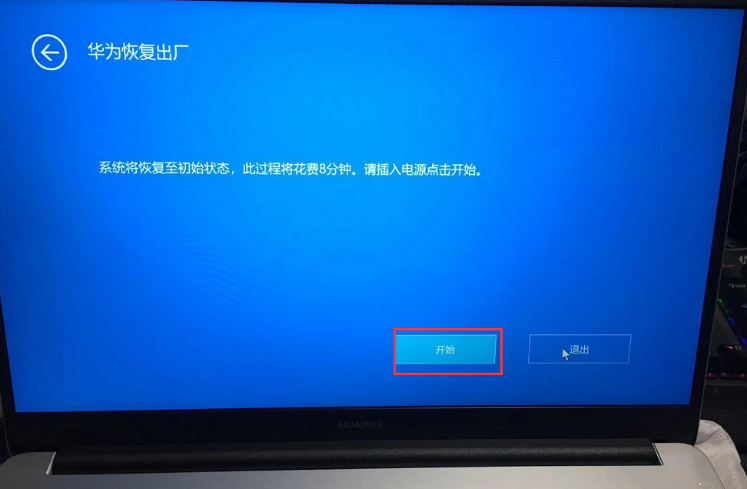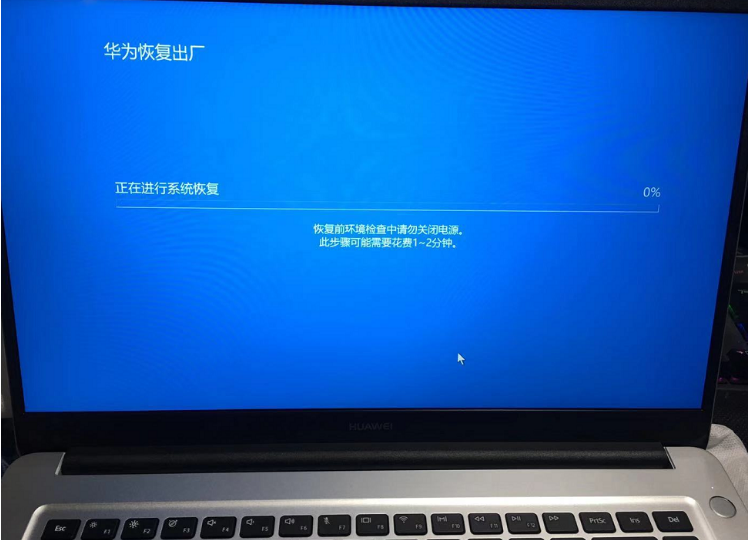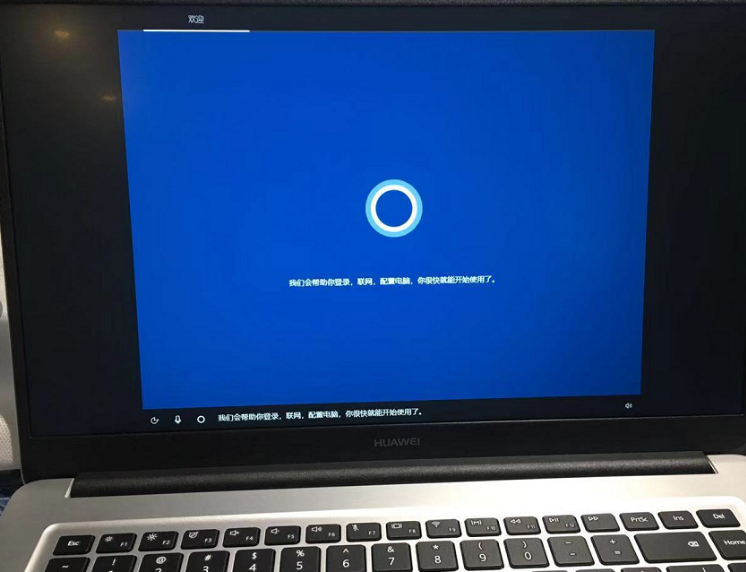Warning: Use of undefined constant title - assumed 'title' (this will throw an Error in a future version of PHP) in /data/www.zhuangjiba.com/web/e/data/tmp/tempnews8.php on line 170
华为笔记本电脑怎么一键还原系统
装机吧
Warning: Use of undefined constant newstime - assumed 'newstime' (this will throw an Error in a future version of PHP) in /data/www.zhuangjiba.com/web/e/data/tmp/tempnews8.php on line 171
2021年03月30日 08:00:28
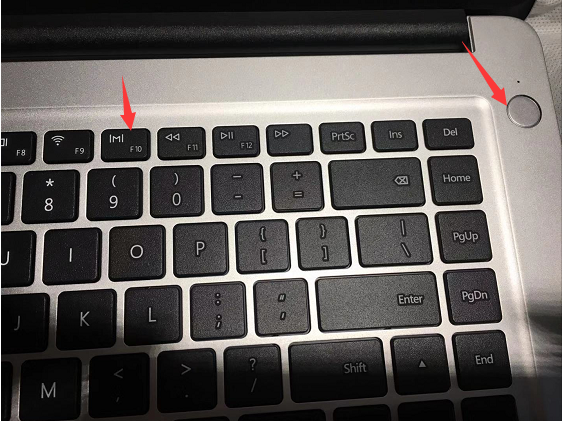
华为笔记本以其精致的外观,强悍的配置,便捷的操作俘获了众多办公一族的芳心,那么你知道吗,华为笔记本还有一个更牛的功能——笔记本电脑系统恢复出厂设置,下面小编就跟大家介绍一下华为电脑怎么一键还原的介绍。
1、要使用华为笔记本电脑上的恢复出厂功能,首先要为华为笔记本连接电源适配器,然后在开机启动时连续或者长按F10。
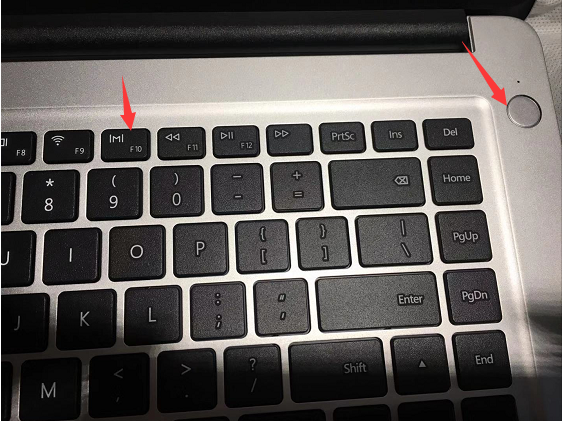
2、这样就能进入华为的恢复出厂界面了,最新版本的华为恢复出厂功能还能为C盘备份数据,大家可以根据需要进行选择。
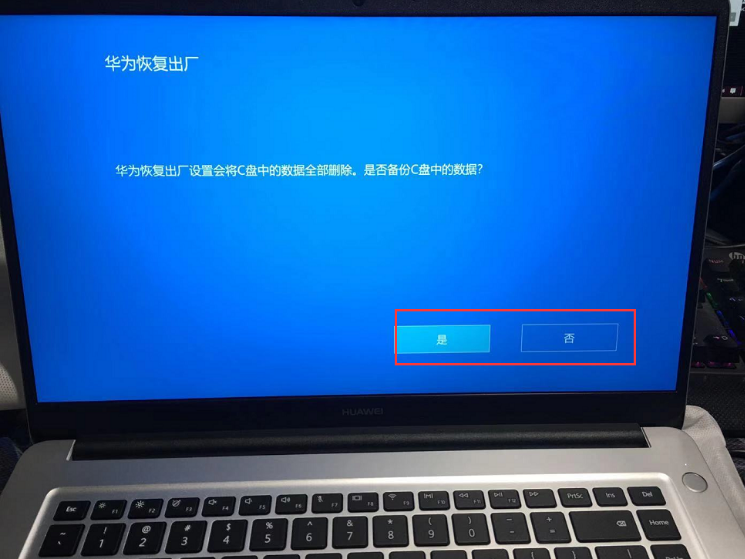
3、点击“开始”,开始恢复出厂。
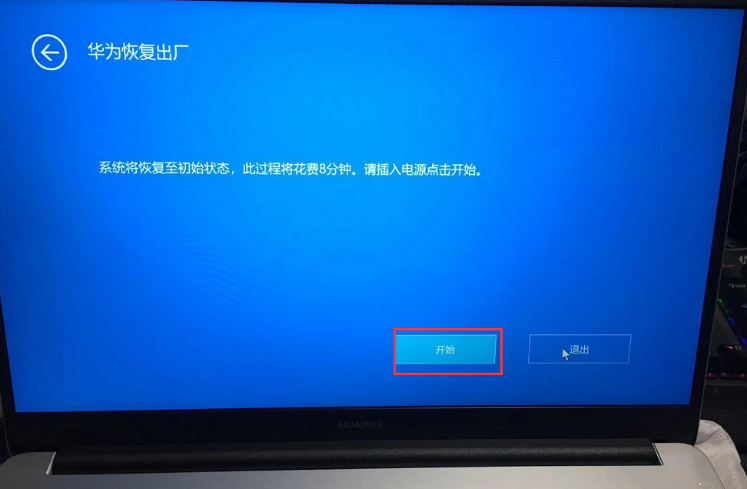
4、等待系统完成恢复。
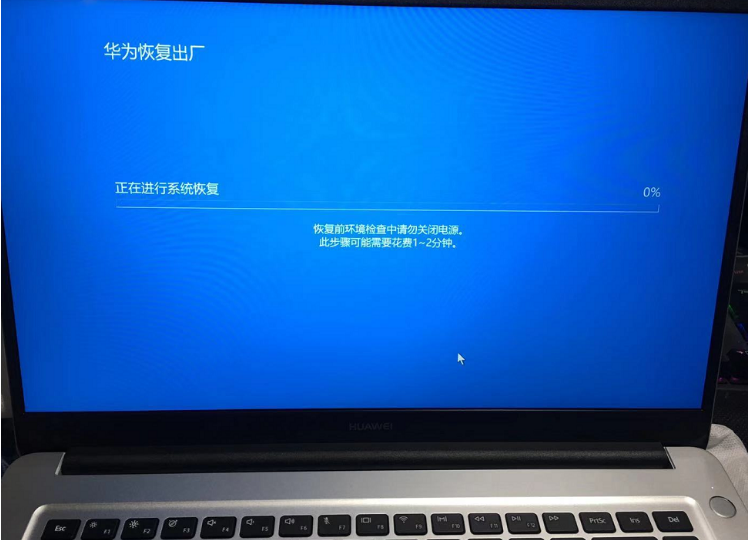
5、完成后华为笔记本就成功恢复出厂了。
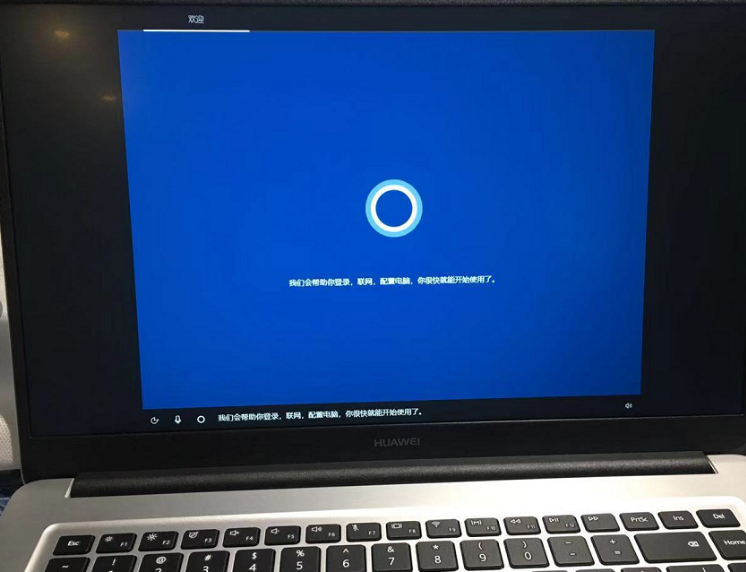
以上就是华为电脑怎么一键还原的详细操作步骤啦,希望能帮助到大家。