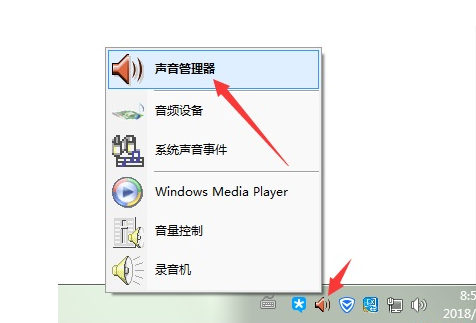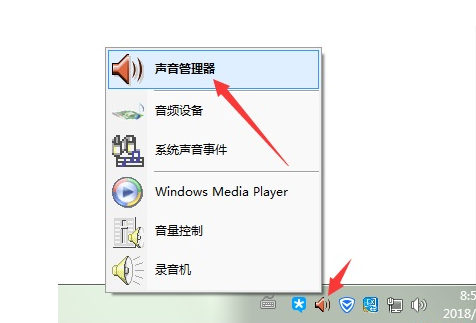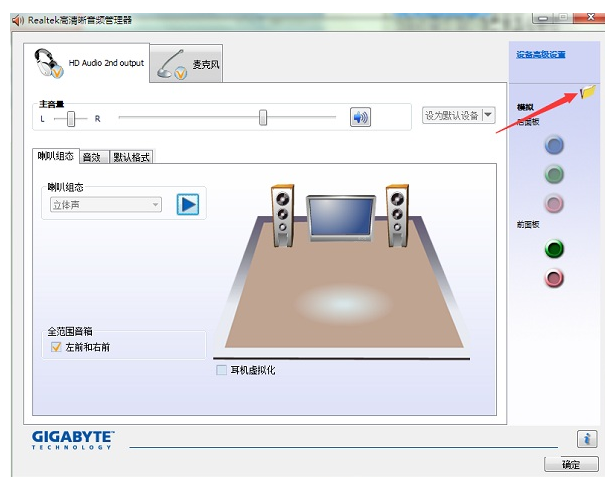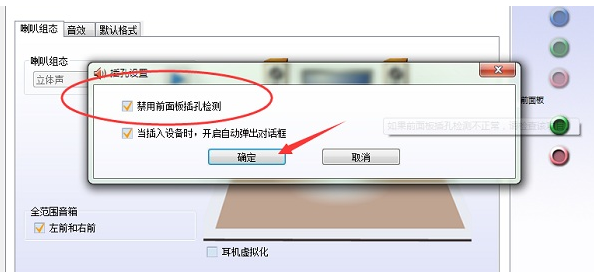Warning: Use of undefined constant title - assumed 'title' (this will throw an Error in a future version of PHP) in /data/www.zhuangjiba.com/web/e/data/tmp/tempnews8.php on line 170
前面板耳机没声音,详细教您前面板耳机没声音怎么解决
装机吧
Warning: Use of undefined constant newstime - assumed 'newstime' (this will throw an Error in a future version of PHP) in /data/www.zhuangjiba.com/web/e/data/tmp/tempnews8.php on line 171
2018年09月12日 09:20:02
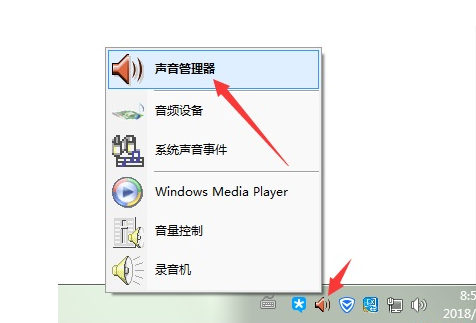
我们的电脑前后都有配置耳机插孔,供我们插耳机听歌用的。最近有使用电脑的用户反应,自己的台式电脑前置耳机的插孔没声音,后置耳机的插孔有声音,这是什么情况?下面,小编给大家介绍前面板耳机没声音解决方法。
我们都知道台式电脑都有前后2个耳机插孔,前面的叫前置面板插口。最近,有用户发现前置面板耳机插入没有声音,可能是由于前置面板的耳机插口设置没有打开,只需要打开前置耳机插口的功能即可。下面,小编给大家讲解前面板耳机没声音的处理方法。
前面板耳机没声音怎么解决
找到我们任务栏上的红色喇叭小图标,右键选择声音管理器
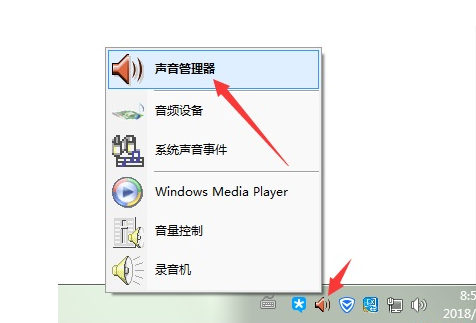
耳机电脑图解-1
进入设置面板后,点击右侧黄色小文件夹样式的图标
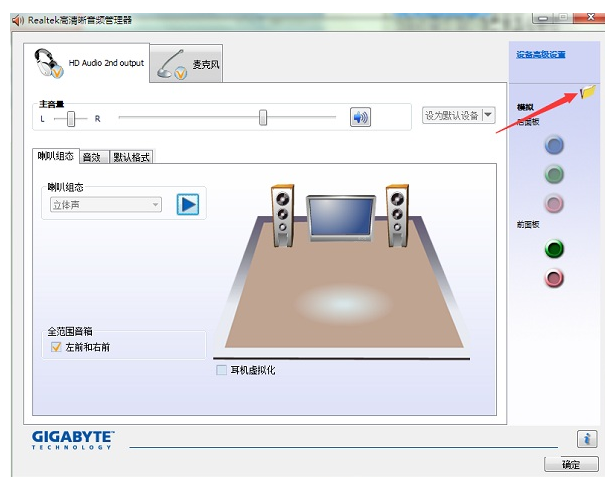
前面板电脑图解-2
在插孔设置窗口中勾选禁用前面板插孔检测点击确定
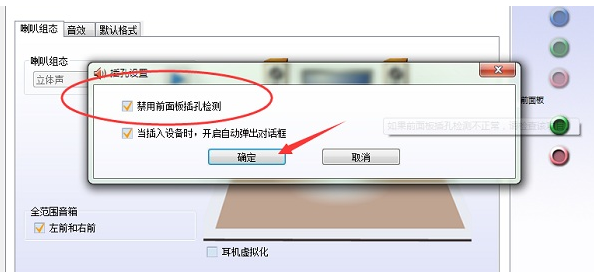
耳机电脑图解-3
此时就可以插上耳机设置了。
以上就是解决前面板耳机没声音的经验。