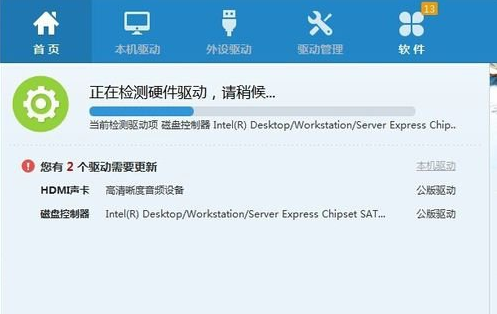
我们都知道,win7系统电脑显卡驱动程序是显卡与电脑之间通信桥梁,如果显卡驱动损坏了,那么显卡就不能正常跟电脑进行协调.下面来看看win7系统显卡驱动怎么安装的步骤教程.更多win7教程,尽在装机吧官网
win7怎么安装显卡驱动
1、下载驱动人生、驱动精灵等软件,然后安装并运行他们进行体检。
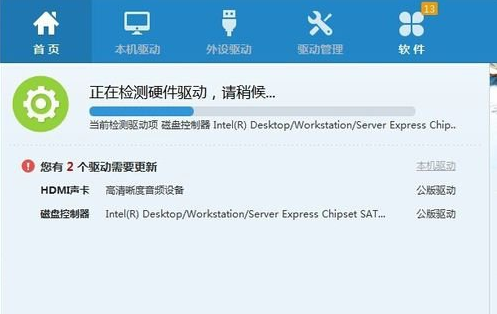
2、体检完成后先对需要更新的驱动进行备份,
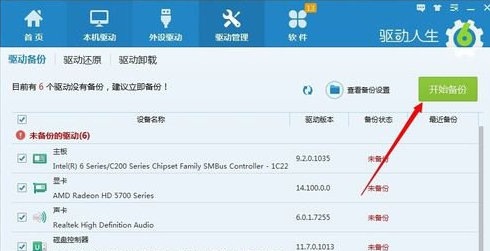
3、备份完成后就可以对需要更新或者重装的驱动进行重装安装操作。

方法二:压缩包安装驱动
1.当下载的驱动安装包解压后,在我的电脑上点击右键选中设备管理器。
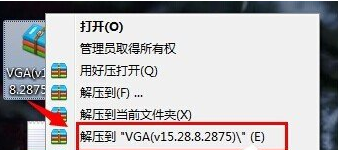
2.在“设备管理器”里面找到显示适配器,然后在出现的设备上面右键选择更新驱动程序。
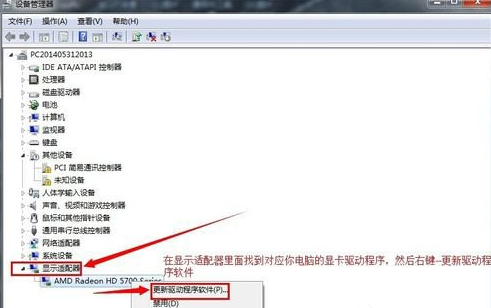
3.接着我们在在弹出的窗口中点击:浏览计算机以查找驱动程序软件。
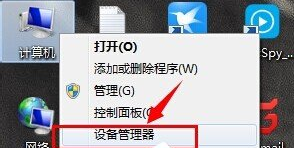
4.最后找到刚才我们解压完成的那个文件夹,最后点击下一步确定安装!直到安装完成即可。
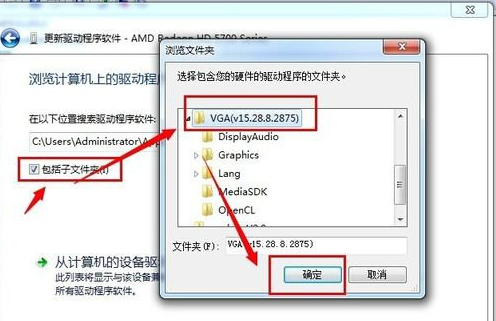
以上就是win7怎么安装显卡驱动的内容,你学会了吗。




