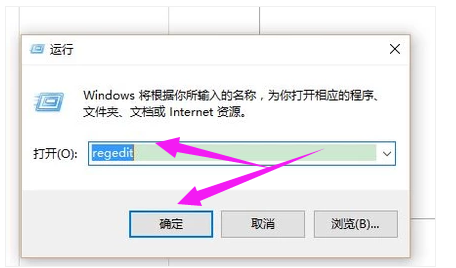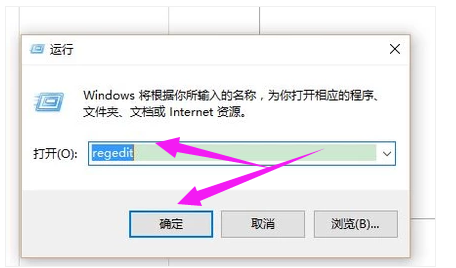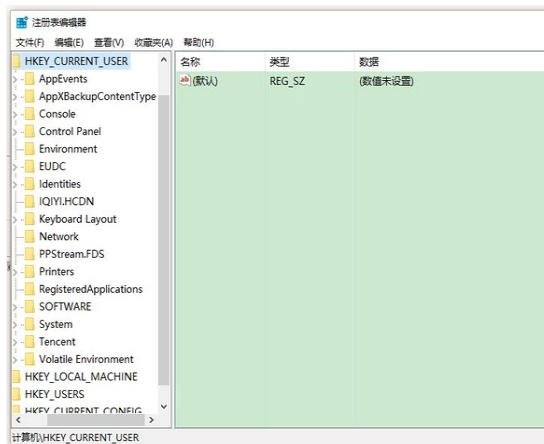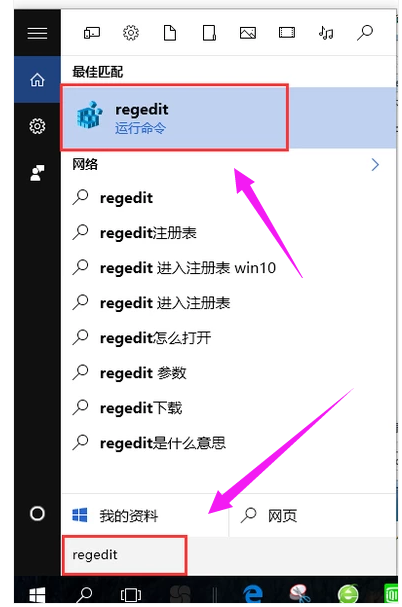Warning: Use of undefined constant title - assumed 'title' (this will throw an Error in a future version of PHP) in /data/www.zhuangjiba.com/web/e/data/tmp/tempnews8.php on line 170
怎么进入注册表,详细教您怎么进入注册表编辑器
装机吧
Warning: Use of undefined constant newstime - assumed 'newstime' (this will throw an Error in a future version of PHP) in /data/www.zhuangjiba.com/web/e/data/tmp/tempnews8.php on line 171
2018年08月09日 16:00:10
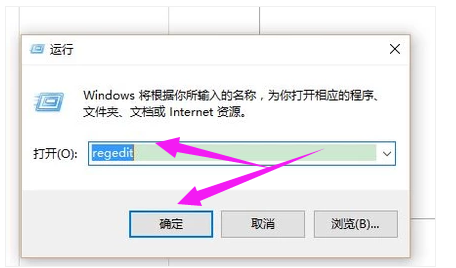
我们知道注册表是系统的核心,很多问题都可以通过修改注册表的信息解决,可能某些时候我们需要打开注册表看一下,近日有朋友问如何打开注册表。其实注册表怎么打开的方法非常简单,那如何打开注册表编辑器?下面,小编给大家介绍打开注册表编辑器的技巧。
电脑由于是经常需要使用的电子产品,所以由于经常使用也容易坏掉,那么电脑坏掉,就需要更改设置来维修,通过 注册表 就能轻松解决电脑坏掉的问题,那么我们应该怎样打开注册表呢?下面,小编给大家讲解打开注册表编辑器的方法。
怎么进入编辑器注册表
同时按下组合键win+R,打开“运行”对话框,在打开的运行对话框中输入regedit,按“确定”。
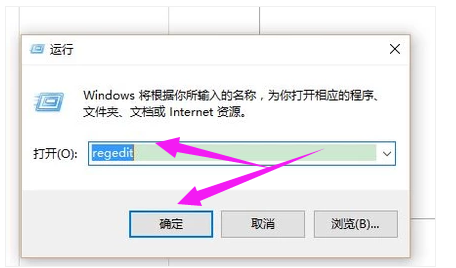
系统注册表电脑图解-1
现在弹出的就是电脑的“注册表”了。
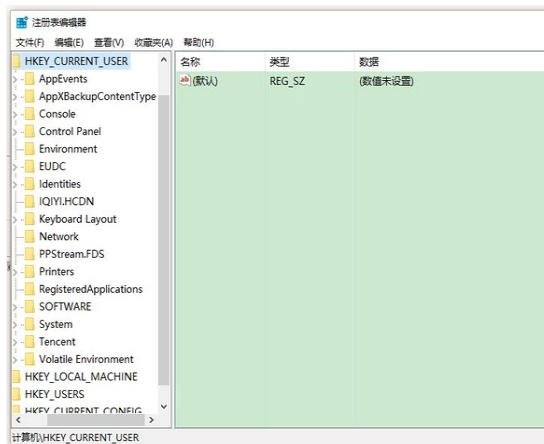
系统注册表电脑图解-2
方法2
在开始的搜索框中输入regedit,自动匹配regedit运行命令,按回车键即可进入注册表。
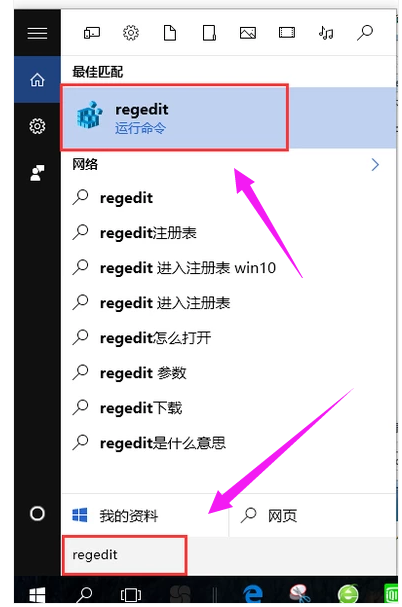
编辑器电脑图解-3
以上就是打开注册表编辑器的经验。