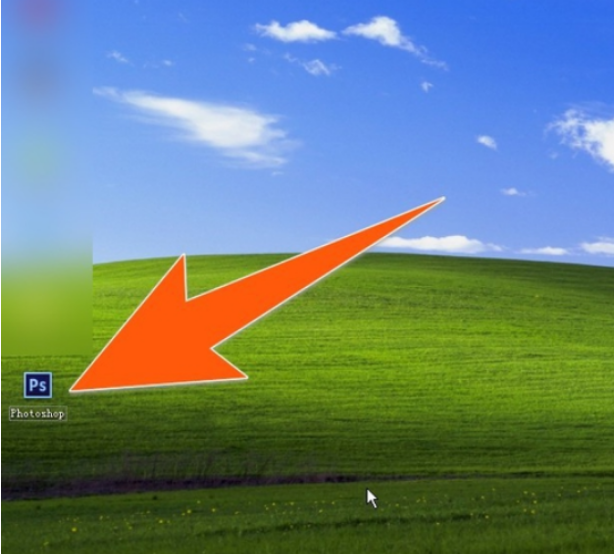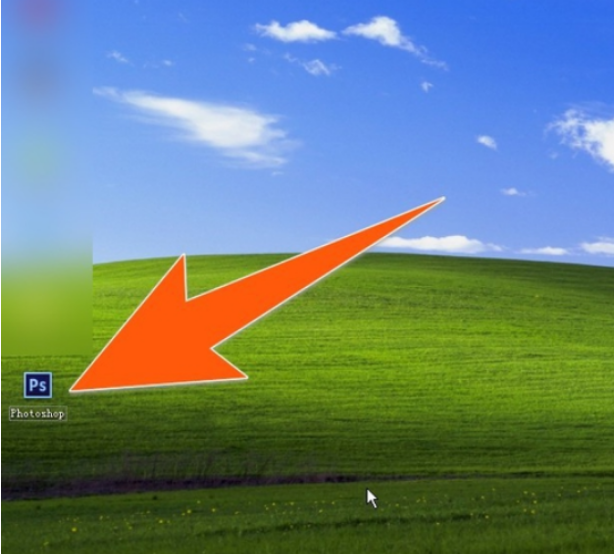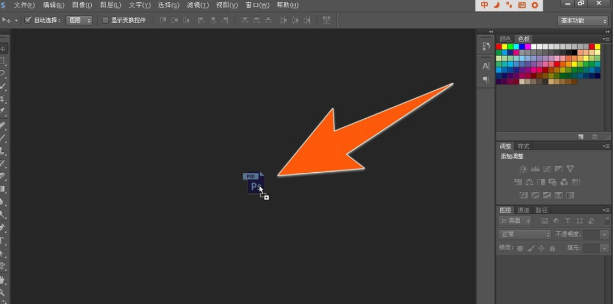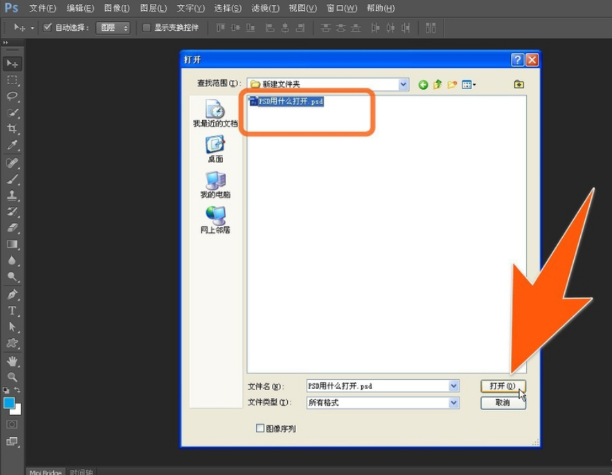Warning: Use of undefined constant title - assumed 'title' (this will throw an Error in a future version of PHP) in /data/www.zhuangjiba.com/web/e/data/tmp/tempnews8.php on line 170
win7系统psd文件用什么打开
装机吧
Warning: Use of undefined constant newstime - assumed 'newstime' (this will throw an Error in a future version of PHP) in /data/www.zhuangjiba.com/web/e/data/tmp/tempnews8.php on line 171
2022年02月09日 09:06:00
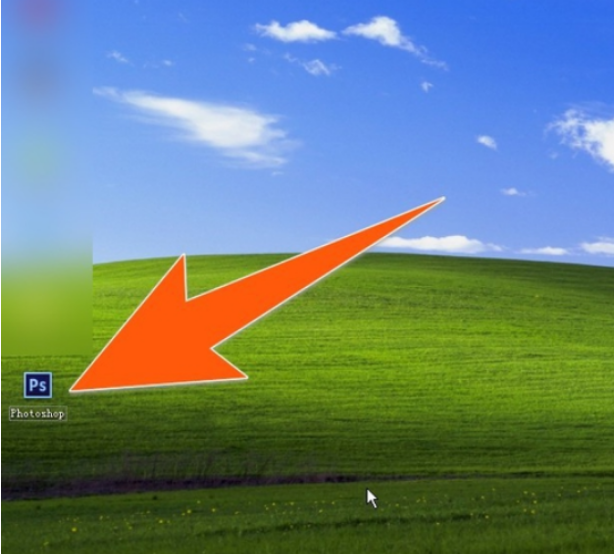
有很多朋友在使用电脑的时候,都遇到过后缀为psd的格式文件,却又不知道它是什么意思,更不知道该怎么打开。因此,针对该问题,小编今天来跟大家说说win7系统psd文件用什么打开的介绍,一起来看看吧。
1、首先,下载安装“Photoshop”软件,安装好之后,桌面上一般会生成一个快捷方式,双击Photoshop该快捷方式图标,
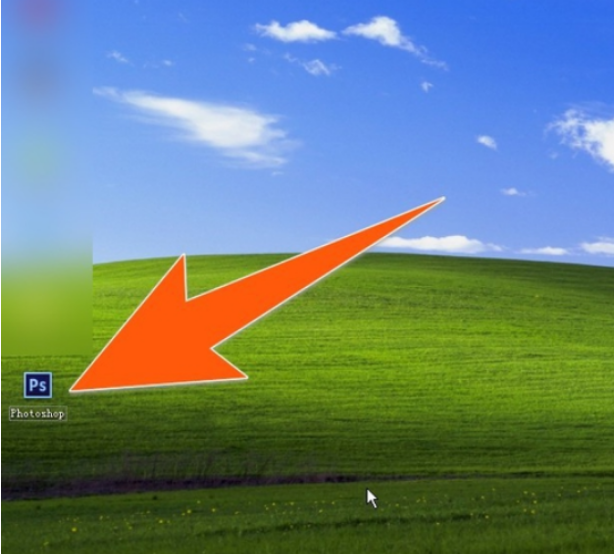
2、打开后,将要打开的PSD文件,用鼠标选中不放,拖动到Photoshop软件内即可打开,如下图所示
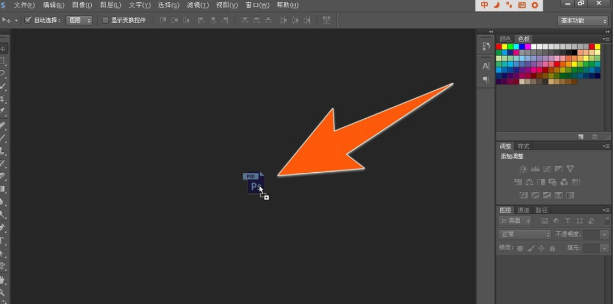
3、另还可以点击Photoshop菜单栏的文件—打开,在打开对话框内,找到要打开的PSD文件,点击“打开”按钮
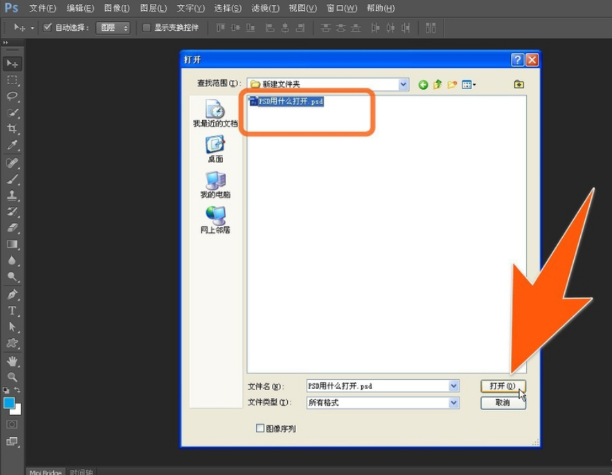
4、现在,这个PSD文件就成功的打开了,PSD文件在Photoshop中打开后,在软件的右侧,可以清楚的看到该PSD文件的图层结构,并且也可以开始编辑了。

以上就是win7系统psd文件用什么打开的介绍啦,希望能帮助到大家。