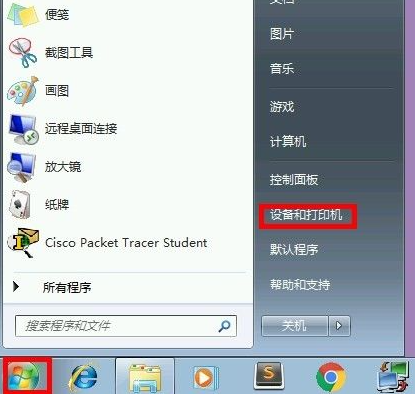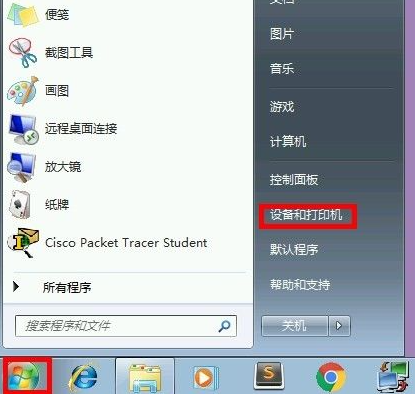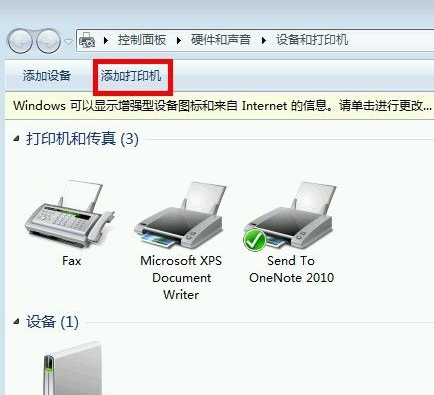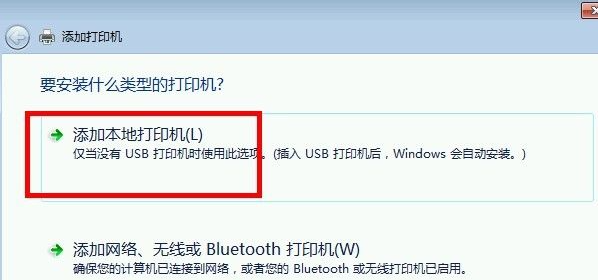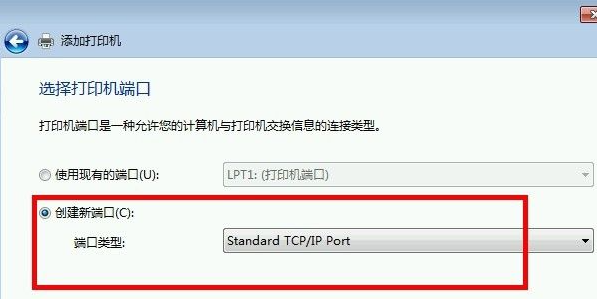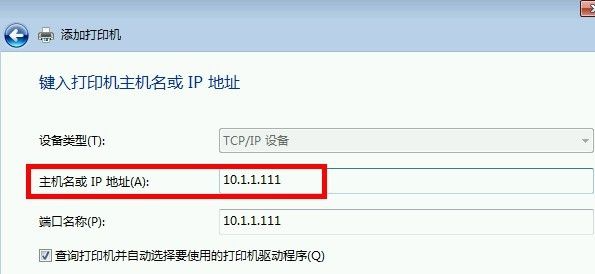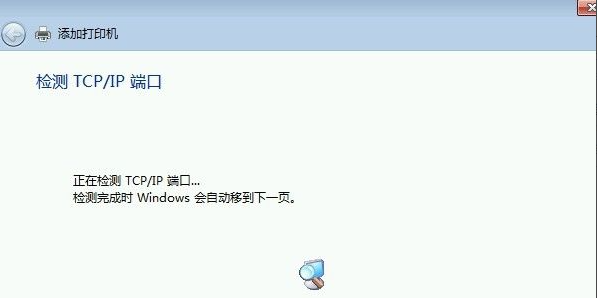Warning: Use of undefined constant title - assumed 'title' (this will throw an Error in a future version of PHP) in /data/www.zhuangjiba.com/web/e/data/tmp/tempnews8.php on line 170
教大家电脑怎么添加打印机IP地址
装机吧
Warning: Use of undefined constant newstime - assumed 'newstime' (this will throw an Error in a future version of PHP) in /data/www.zhuangjiba.com/web/e/data/tmp/tempnews8.php on line 171
2021年09月09日 10:12:05
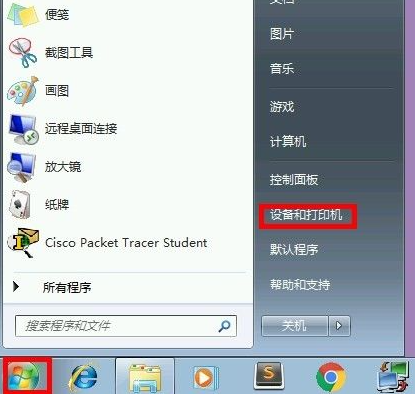
不知道大家在设置打印机的时候,会不会给打印机添加ip地址呢?下面给大家带来了详细的添加IP地址的方法,一起来看看吧。
1、我们单击鼠标左键选择开始菜单中的“设备和打印机”选项。
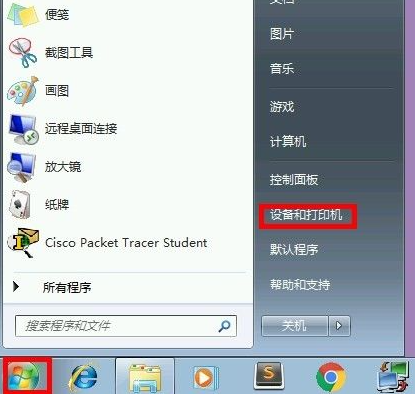
2、我们在设备和打印机的界面中选择“添加打印机”选项。
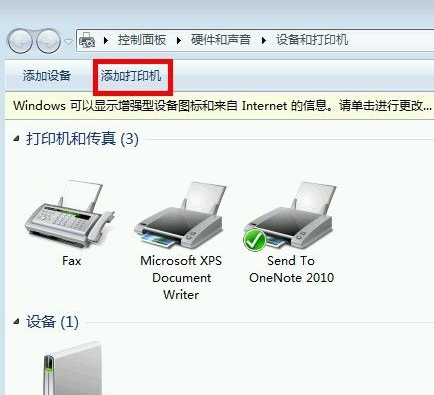
3、然后选择“添加本地打印机”选项。
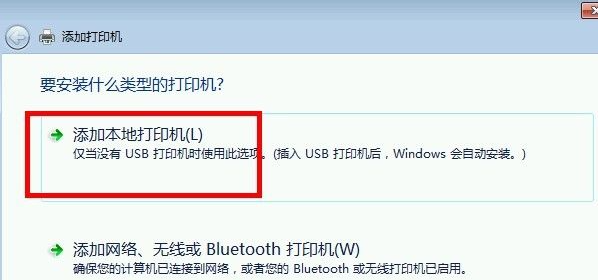
4、在这个界面选择“创建新端口”→“TCP/IP Port”选项。
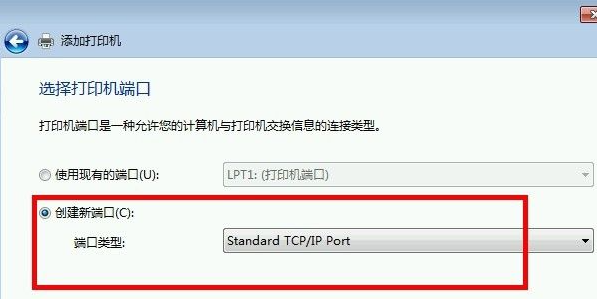
5、输入我们打印机的ip地址,点击下一步。
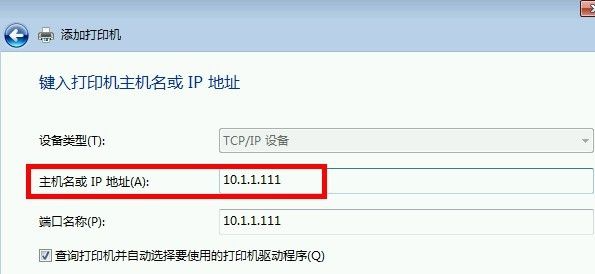
6、稍微等待片刻,待电脑发现打印机后我们就添加成功了。
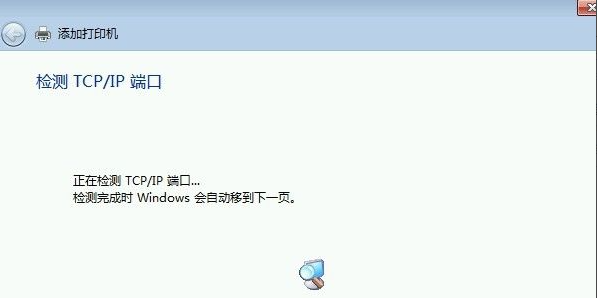
以上就是和大家分享的打印机添加IP地址的详细方法了,大家可以根据上面的方法来添加打印机ip地址,不知道大家学会了没有呢。