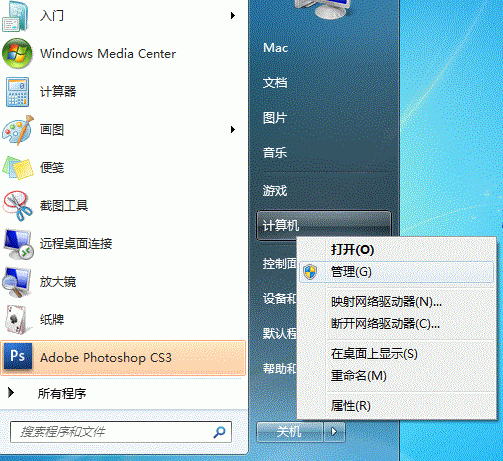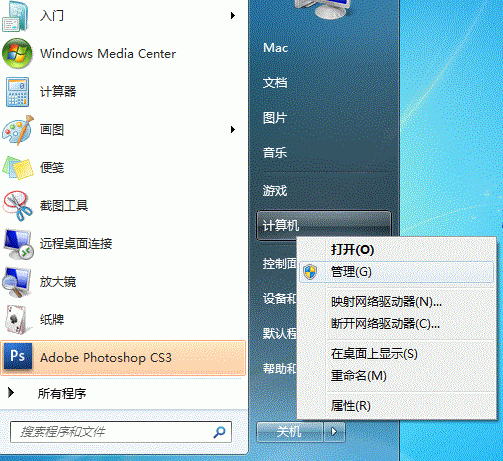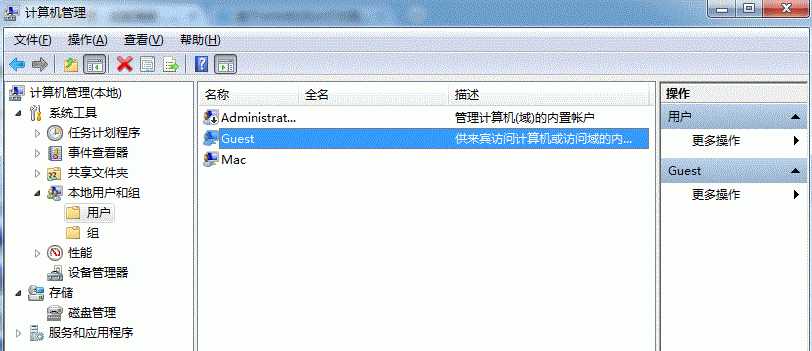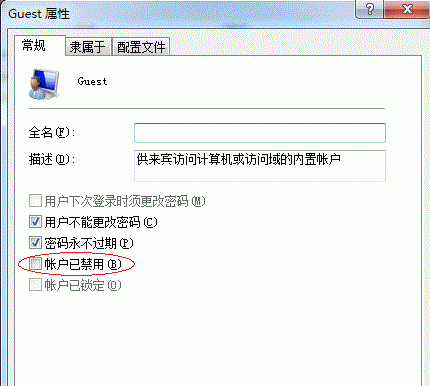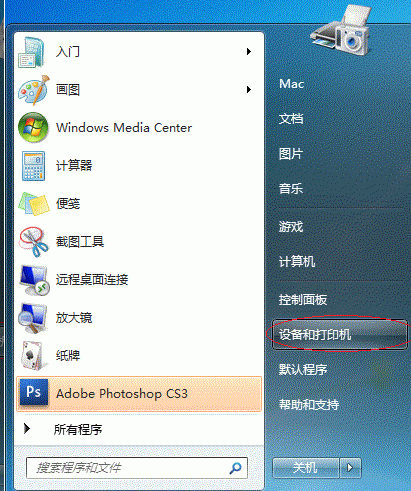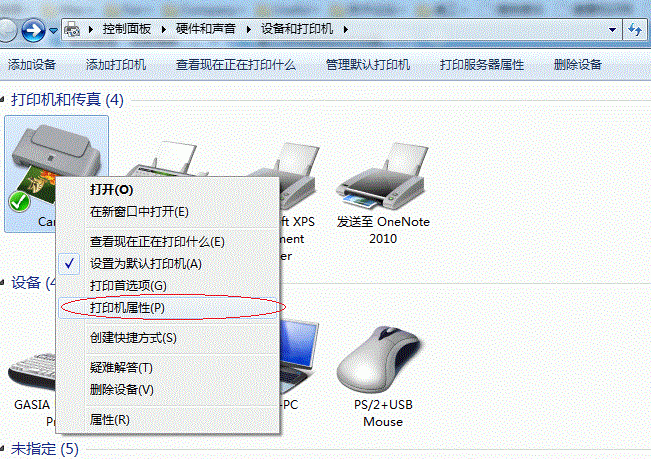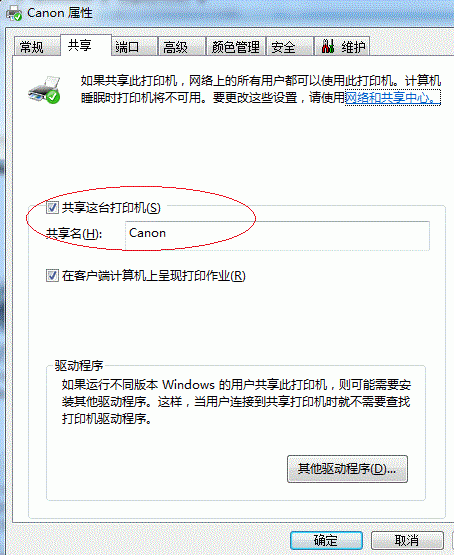Warning: Use of undefined constant title - assumed 'title' (this will throw an Error in a future version of PHP) in /data/www.zhuangjiba.com/web/e/data/tmp/tempnews8.php on line 170
win7系统如何设置打印机共享
装机吧
Warning: Use of undefined constant newstime - assumed 'newstime' (this will throw an Error in a future version of PHP) in /data/www.zhuangjiba.com/web/e/data/tmp/tempnews8.php on line 171
2021年08月26日 09:06:00
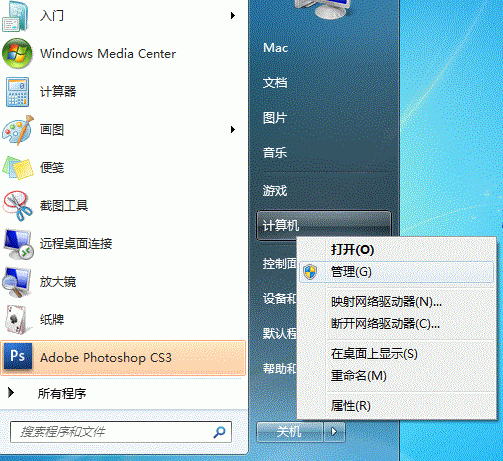
打印机是计算机的输出设备,在日常生活中我们经常会见到打印机,可以帮助我们将计算机数据打印在相关介质上,接下来小编专门给大家带来windows7系统如何设置打印机共享的方法,一起来看看吧。
1、点击【开始】按钮,在【计算机】上右键,选择【管理】。
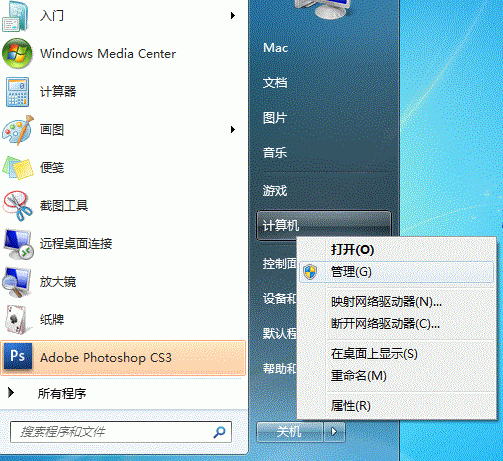
2、在弹出的【计算机管理】窗口中找到【Guest】用户。
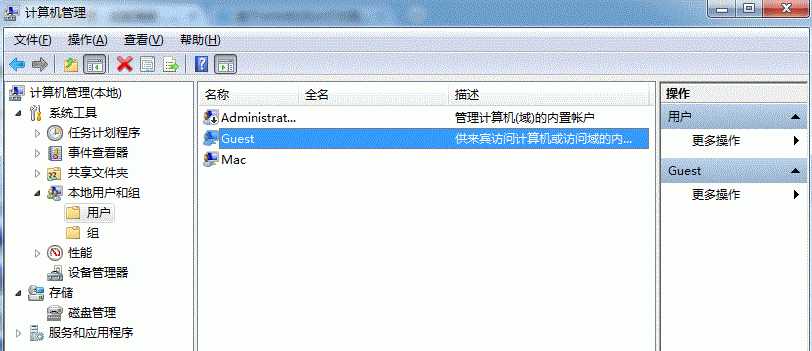
3、双击【Guest】,打开【Guest属性】窗口,确保【账户已禁用】选项没有被勾选。
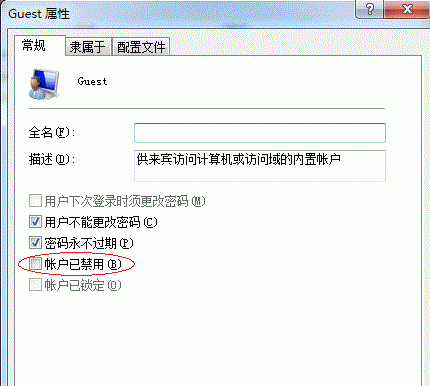
4、 点击【开始】按钮,选择【设备和打印机】。
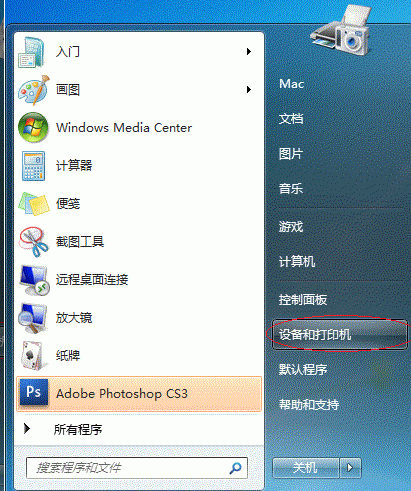
5、在弹出的窗口中找到想共享的打印机(前提是打印机已正确连接,驱动已正确安装),在该打印机上右键,选择【打印机属性。
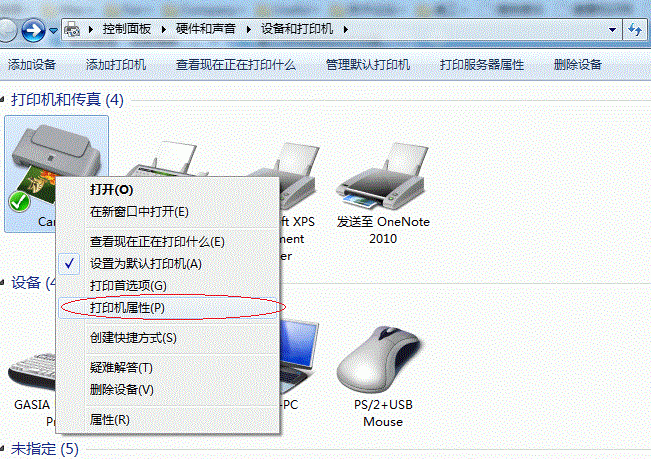
6、切换到【共享】选项卡,勾选【共享这台打印机】,并且设置一个共享名(请记住该共享名,后面的设置可能会用到)。
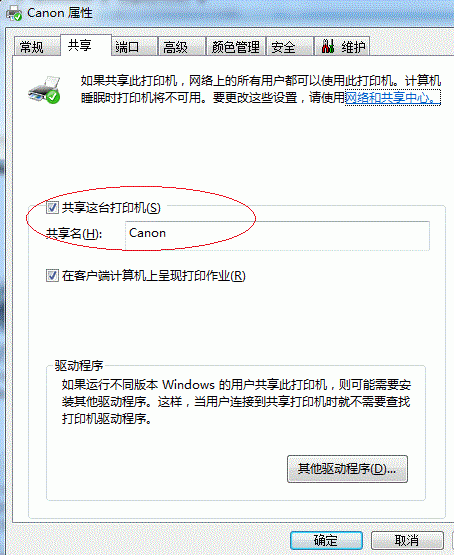
以上内容就是和大家分享的win7系统设置共享打印机的方法了,看完了就赶紧动手去操作试试吧,希望能够帮到大家。