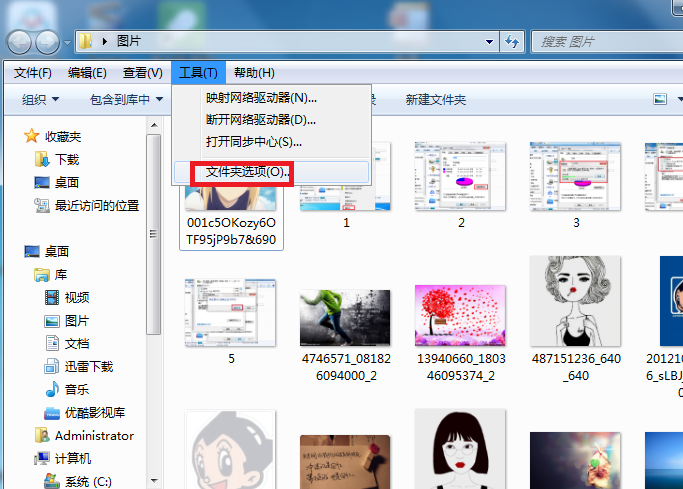
文件扩展名也叫做后缀名,操作系统用来标志文件类型的一种机制,而有些为了方便查找分类,就会对一些文件的扩展名进行修改,而想要修改文件后缀名的前提是必须看到后缀名才能够修改,那么win7系统下要怎么更改文件后缀名呢?下面随小编一起来看看具体的操作方法如下,供大家参考!
1、在电脑上进入任意一个文件夹,然后点击菜单选项“工具”下的“文件夹选项”。
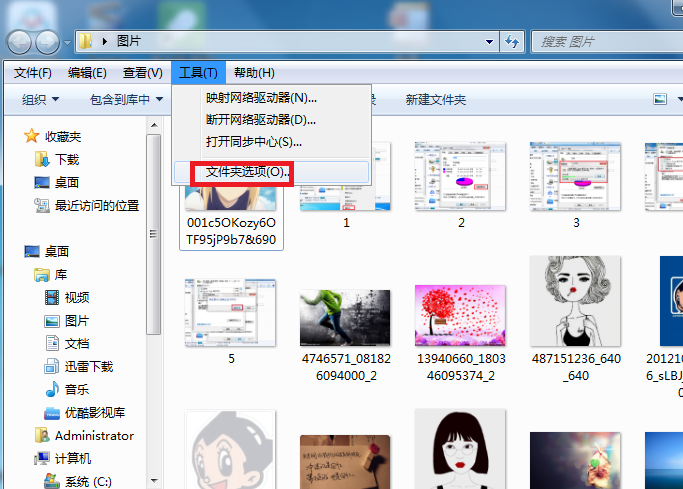
2、进入“文件夹选项”页面后,不对“隐藏已知文件类型的扩展名”进行勾选,点击“确定”。
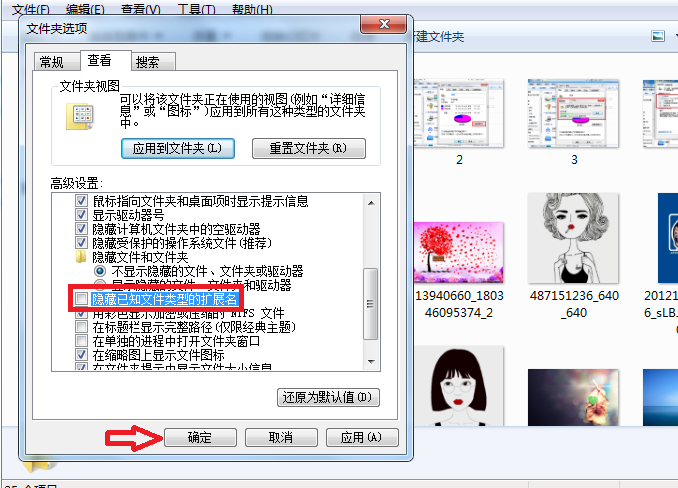
3、然后用鼠标右击需要改后缀名的文件,在右键菜单中点击“重命名”选项。
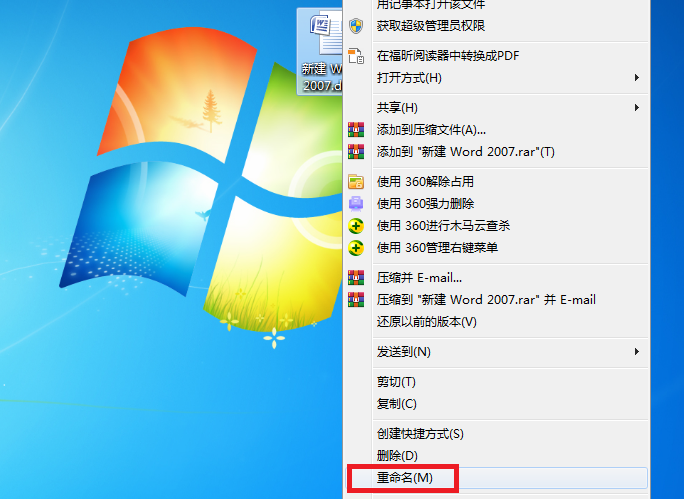
4、然后就可进行后缀名的修改,这里将后缀名由“docx”改为“doc”。
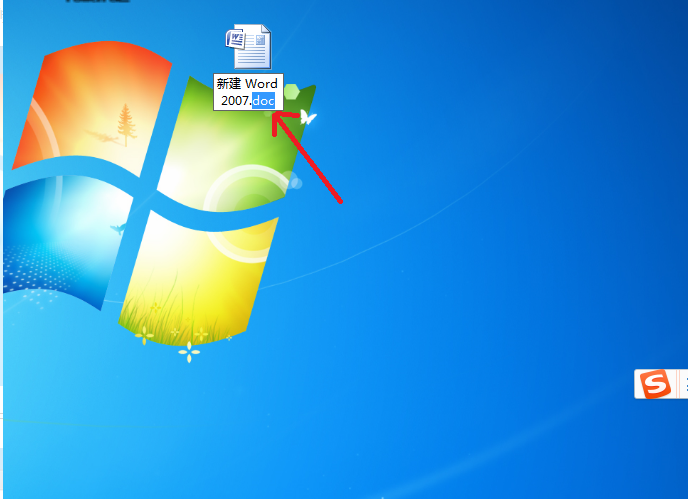
5、最后在跳出的提示窗口中点击“是”按钮。完成以上设置后,即可修改文件的后缀名。
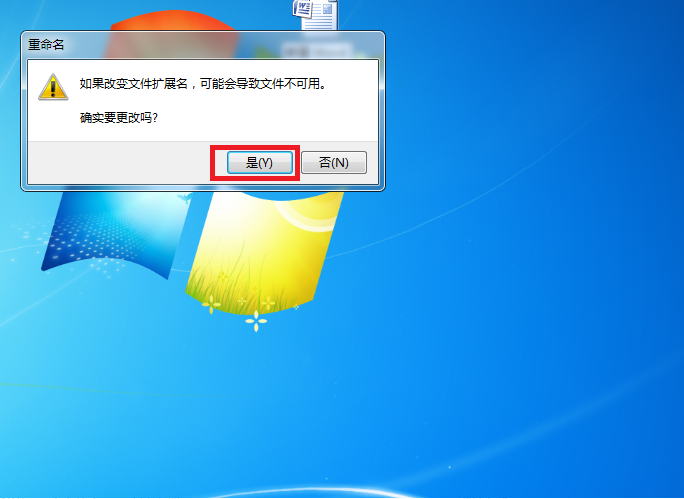
以上就是电脑文件改后缀的具体操作步骤啦,希望能帮助到大家。




