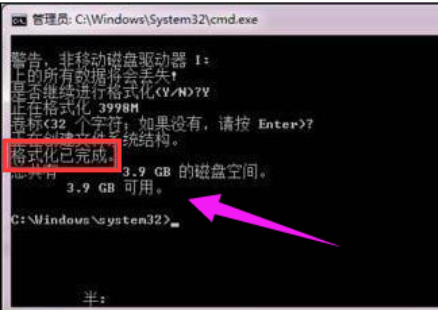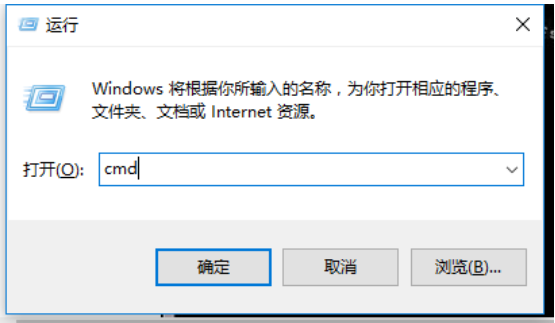
小伙伴你们在使用电脑的时候有遇到过win无法格式化硬盘的情况吗?应该部分的朋友都有遇到过吧!那么你们知道要怎么才能将这个问题给处理好吗?小编今天就来给你们说说win无法完成格式化这个问题解决方法。
Windows无法格式化硬盘?小伙伴要是你们遇到这个情况的时候你们知道要怎么解决这个问题吗?不知道的话,就往下来看看小编给你们分享解决Windows的详细教程吧。
可以利用命令提示符来完成磁盘格式化。需要用到的命令提示符是format,这个命令的作用是对磁盘进行格式化。
1,首先,Win+R快捷键进入运行对话框,在对话框输入cmd,
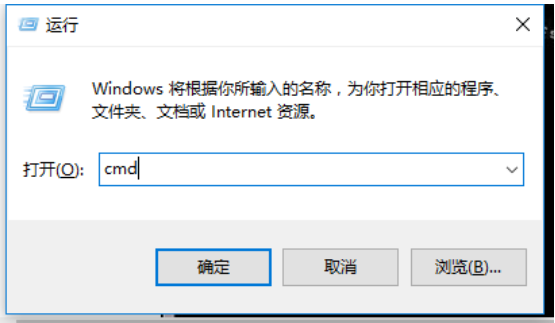
无法格式化电脑图解-1
2,进入命令提示符工具。

无法格式化硬盘电脑图解-2
3,键入命令 format /? 可以查找format相关的参数。需要用到的命令为 format volume [/FS:file-system]。其中volume为驱动器号,fs为文件系统类型。
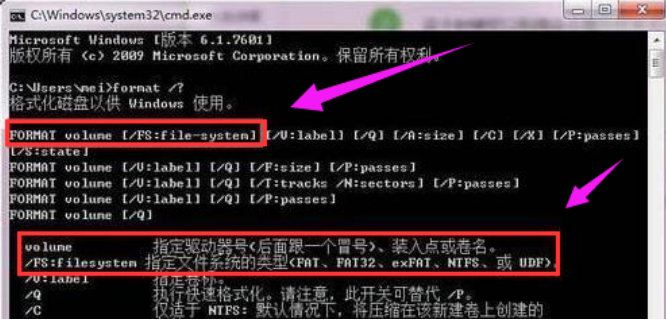
无法格式化电脑图解-3
4,确认命令后,会提示输入当前驱动器的卷标。
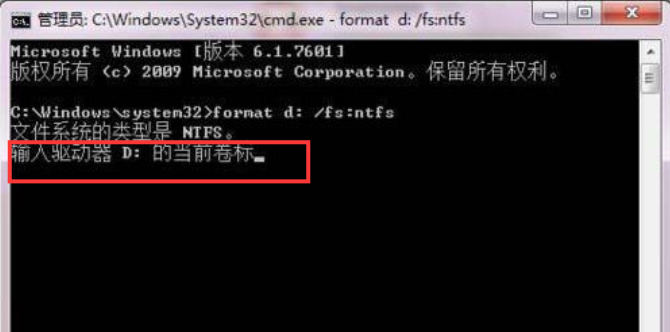
无法格式化电脑图解-4
5,打开该驱动器的属性,名称即该驱动器的卷标
格式化电脑图解-5
6,发出警告,此时驱动器上的数据会丢失,输入Y进行确认。此时会显示格式化磁盘的进度。
无法格式化电脑图解-6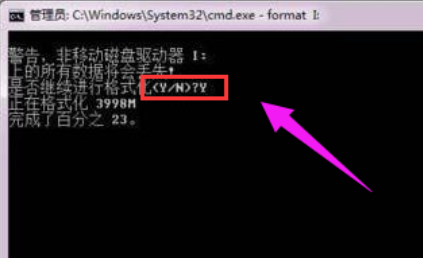
7,最终提示格式化完成。
硬盘电脑图解-7