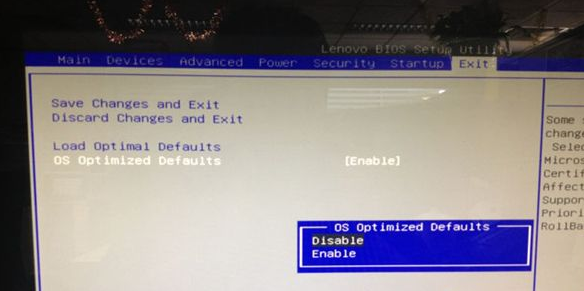
现在新出厂预装win10的电脑默认采用新型的UEFI启动方式,同时硬盘分区表为GPT格式,有些用户想把win10改成win7,但是发现不能识别启动盘,或者无法安装,这是因为预装win10电脑默认开启了安全启动,只有win8以上版本的系统才可以验证通过,所以win10改win7需要修改BIOS设置,下面跟大家介绍win10改win7如何修改BIOS的方法。
联想笔记本修改BIOS步骤
1、启动电脑时不停按F1或F2(部分机型需按住Fn),进入到BIOS界面;
2、在Exit下,选择OS Optimized Defaults回车,改成Disabled或Others;
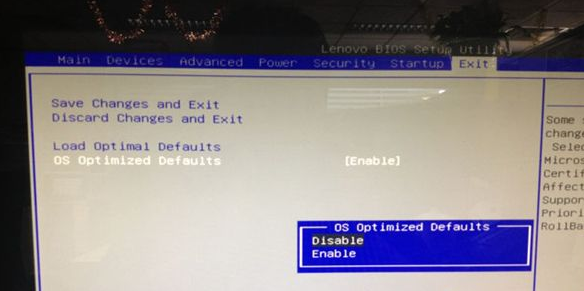
3、选择Load Optimal Defaults回车,加载设置;
4、转到Startup或Boot,CSM改成Enabled,Boot Mode改成Legacy,最后按F10保存修改;
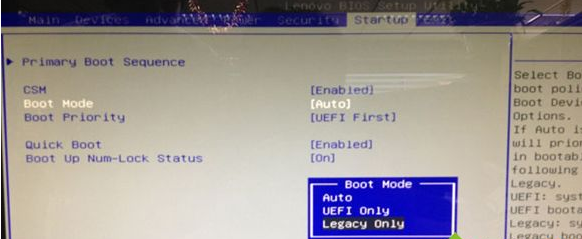
以上就是来你想win10改win7bios如何设置的操作啦,希望能帮助到大家。




