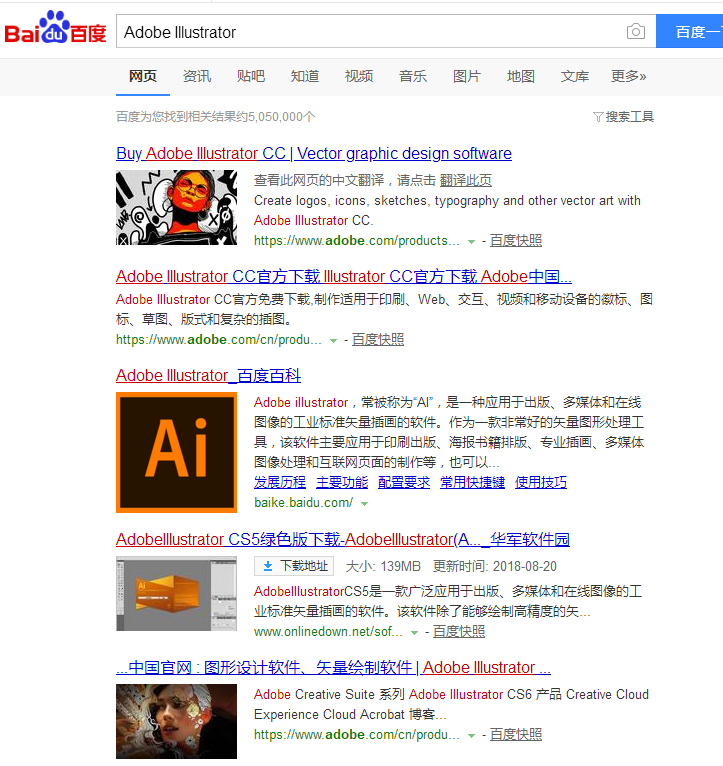
对于从事设计工作的人来说ai格式是一点都不默认的,但是许多刚开始从事这个行业的朋友还不知道ai格式用什么软件打开,别着急,下面小编就来告诉你ai格式用什么软件打开。
Adobe illustrator是一款用于出版、多媒体设计的工业标准矢量插画软件。对于从事工业设计的人来说Adobe illustrator是必不可少的装机软件之一,今天小编来讲解一下怎么打开ai格式文件。
ai格式用什么软件打开
1.首先打开浏览器,在百度上搜索Adobe Illustrator这款软件并安装,进入下一步。
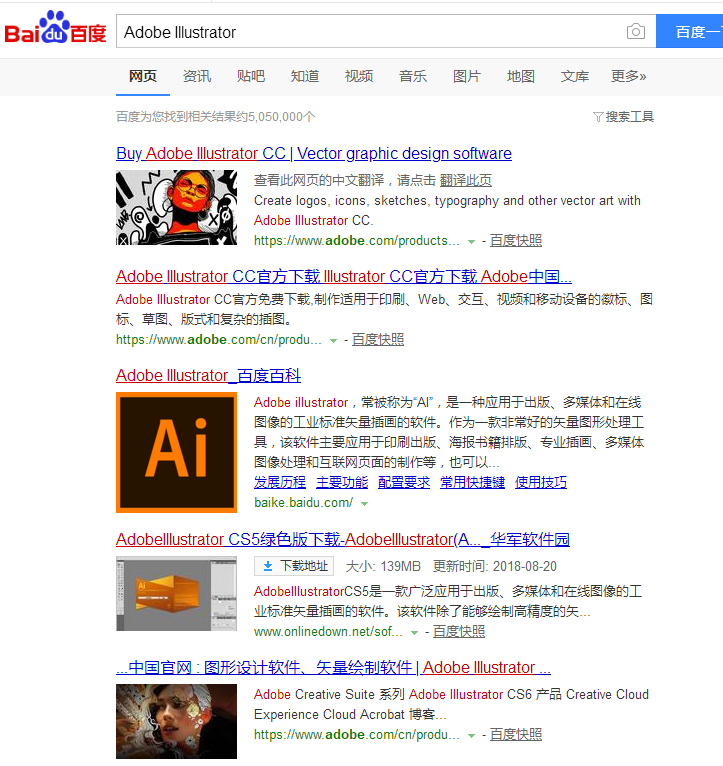
Adobe Illustrator图-1
2.鼠标右键需要打开的ai格式文件,选择打开方式,进入下一步。
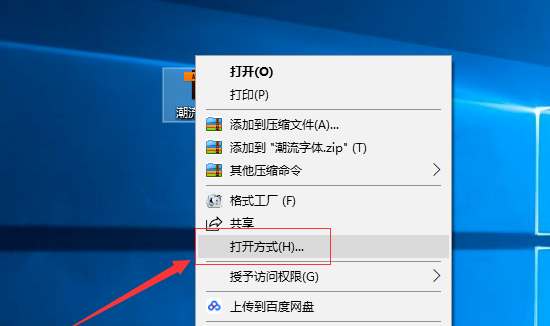
怎么打开ai格式图-2
3.在弹出的界面中选择刚才安装好的ai软件,然后点击确定按钮,即可。
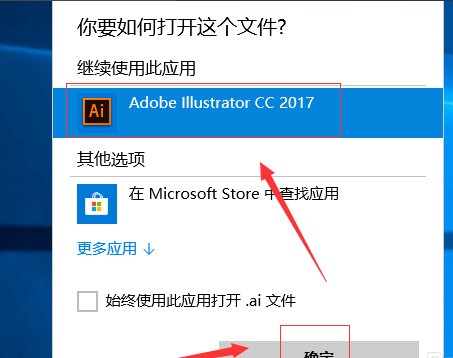
怎么打开ai格式图-3
4.这时Adobe Illustrator这款软件就会打开ai格式的文件了。
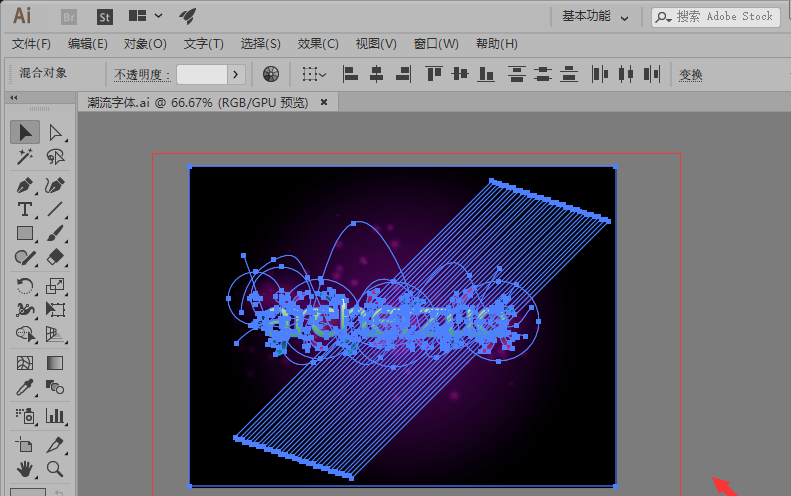
Adobe Illustrator图-4
通过以上教程相信您已经知道ai格式用什么软件打开了。




