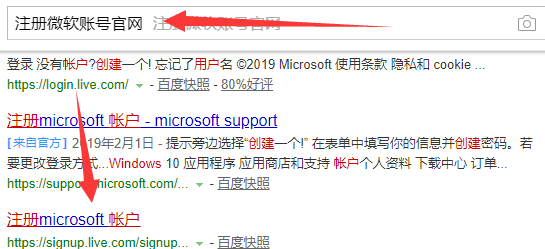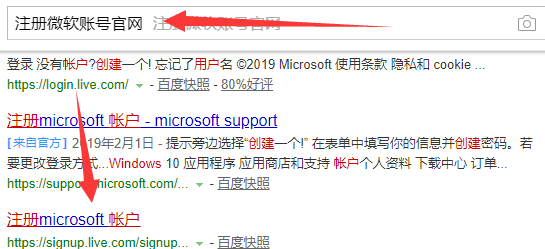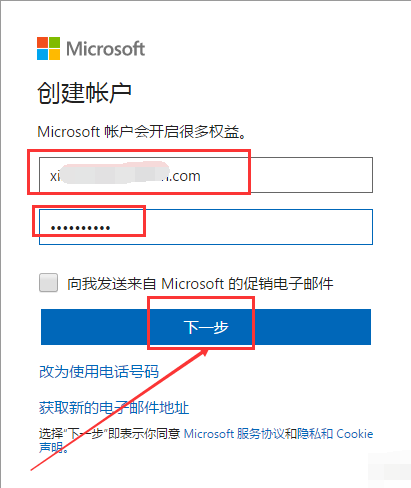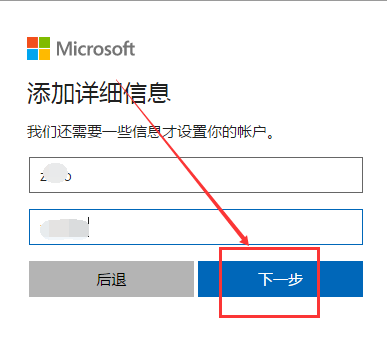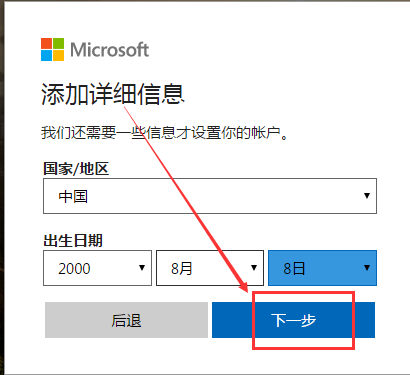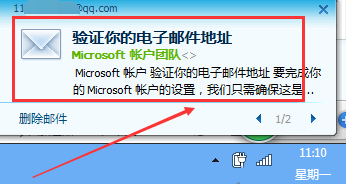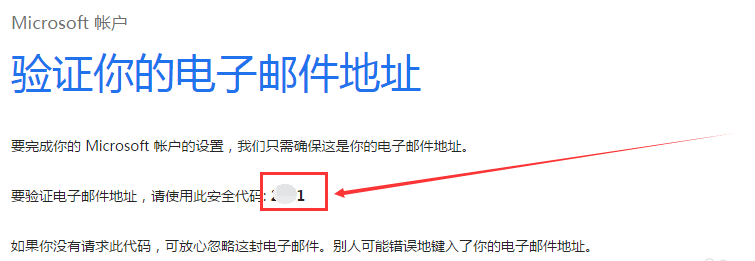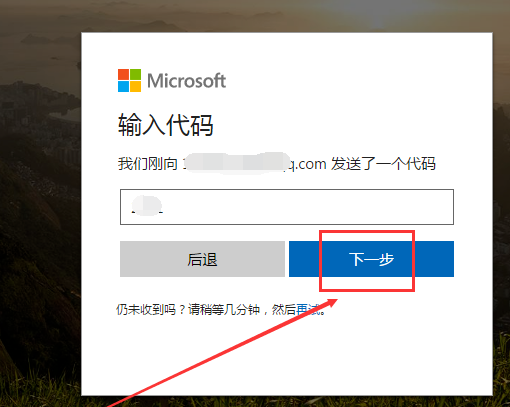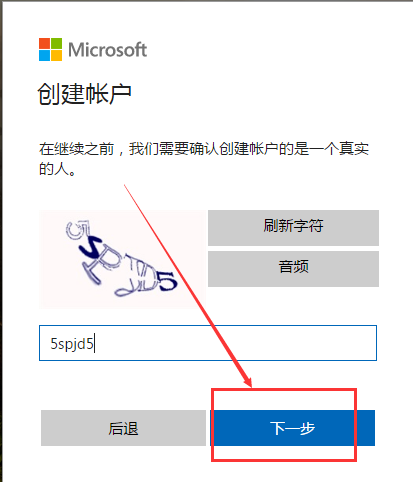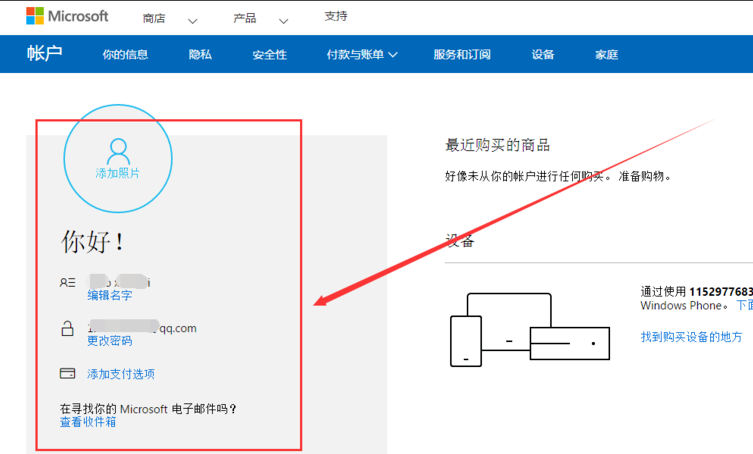Warning: Use of undefined constant title - assumed 'title' (this will throw an Error in a future version of PHP) in /data/www.zhuangjiba.com/web/e/data/tmp/tempnews8.php on line 170
细说微软账号如何注册
装机吧
Warning: Use of undefined constant newstime - assumed 'newstime' (this will throw an Error in a future version of PHP) in /data/www.zhuangjiba.com/web/e/data/tmp/tempnews8.php on line 171
2019年04月03日 09:20:05
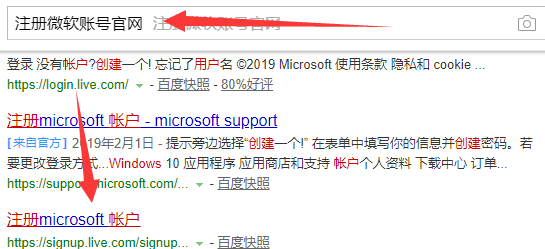
微软大家都不陌生,它是世界PC软件开发的先导,主要产品有微软操作系统和office办公软件,很多朋友都安装了Windows系统。今天,我就给大家介绍一下微软账号注册方法,希望能帮助到你
如何注册微软账号呢?我们在使用Windows操作系统时有时候需要微软账号才能下载东西。但是对于微软账号的注册很多朋友都不怎么了解。对此,我给大家整理了注册微软账号的详细步骤
1、网页搜索注册微软账号官网,点击注册Microsoft
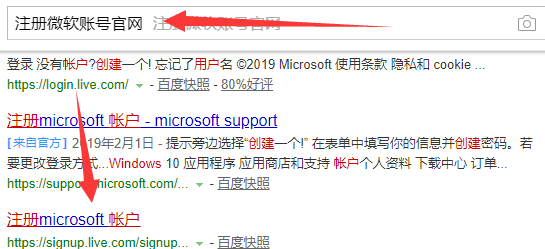
微软图-1
2、出现创建账户界面,输入电子邮件地址,密码点击下一步。
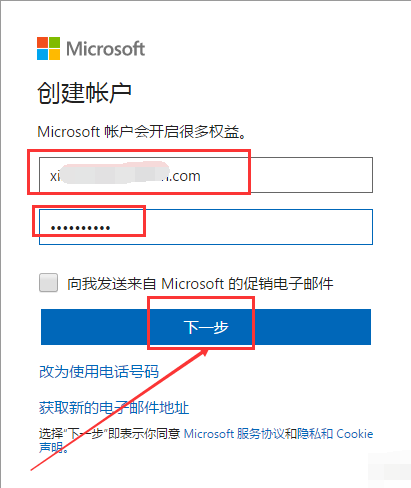
微软图-2
3、随便填写一下详细信息,下一步
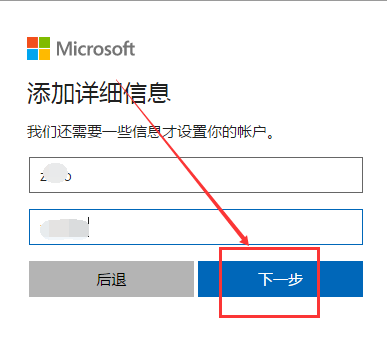
账号注册图-3
4、选择国家、出生日期,点击下一步
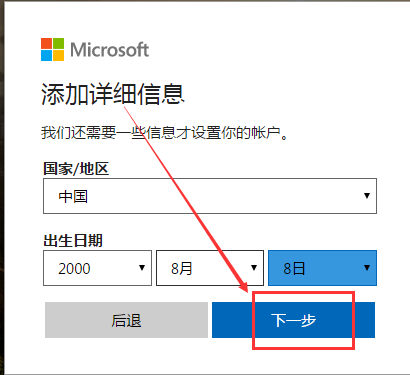
微软图-4
5、微软账号发来邮件,打开邮箱,找到安全代码,输入文本框中,点击下一步
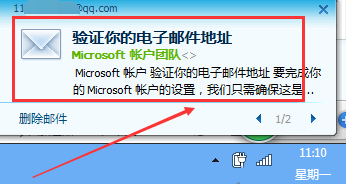
微软图-5
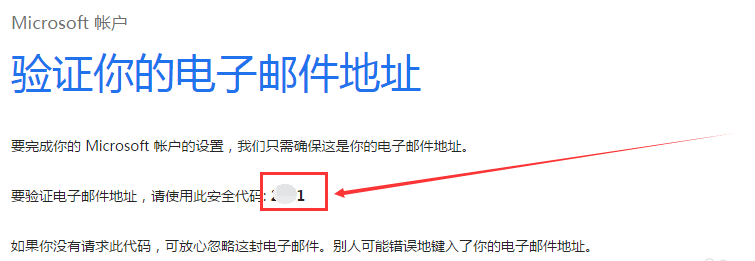
微软图-6
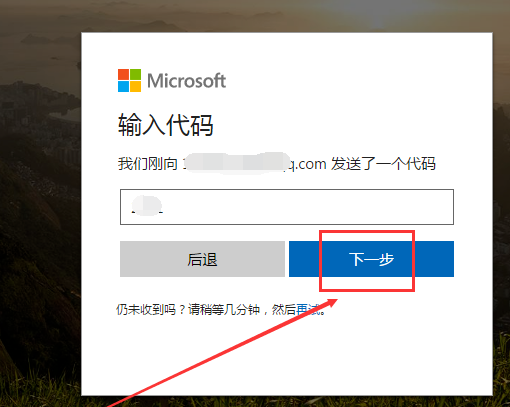
微软图-7
6、输入验证码,点击创建帐户
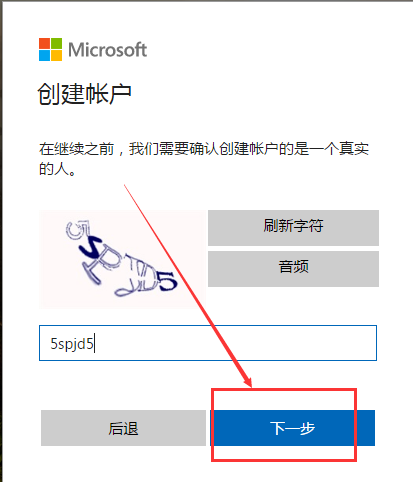
微软图-8
7、出现如图界面,微软帐户注册成功。
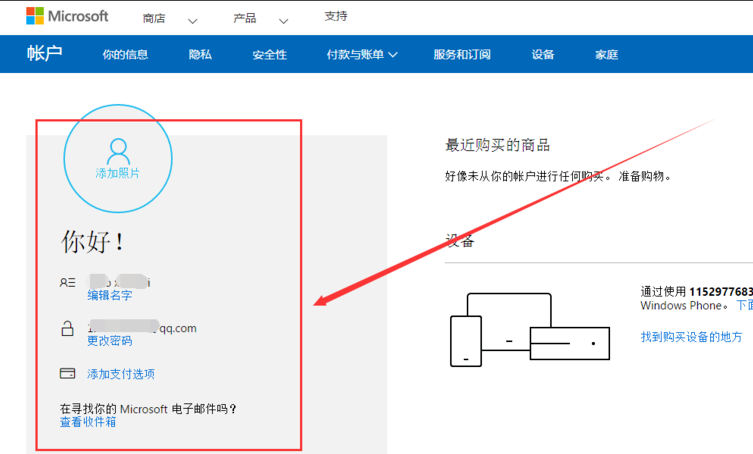
注册微软账号图-9
以上就是注册微软账号的方法了,你学会了吗?