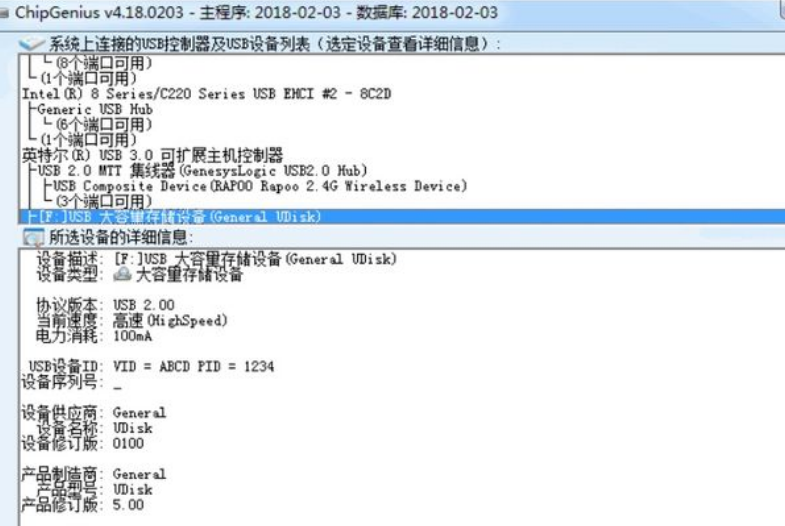
当你买了一个标有容量256GB的U盘,但是到了以后,发现并没有那么大的内存,那现在该怎么办呢,接下来就让小编告诉大家U盘量产提高读写速度教程。
工具/原料
系统版本:window7
品牌型号:三星900X5N
软件版本:ChipGenius软件、APTool V7100工具、UMPTool V7100
1、用ChipGenius软件对U盘进行读取检测,实测U盘主控如下图:
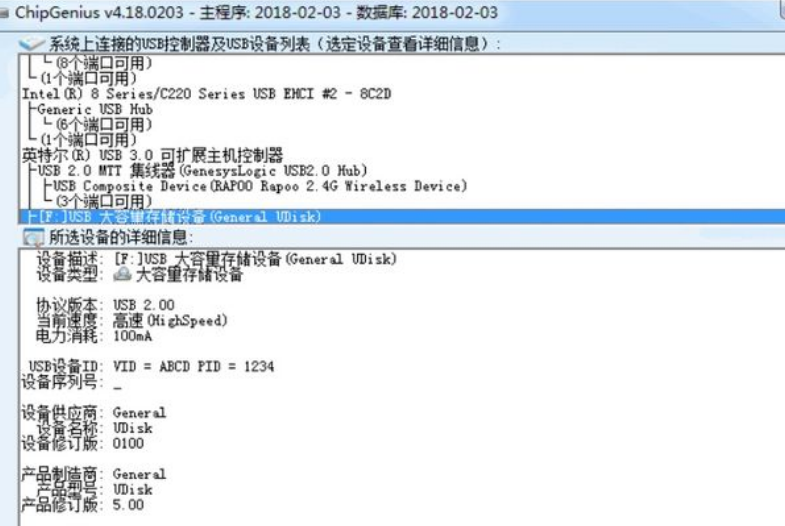
2、打开APTool V7100工具,然后再插入U盘,工具才会识别出了U盘。
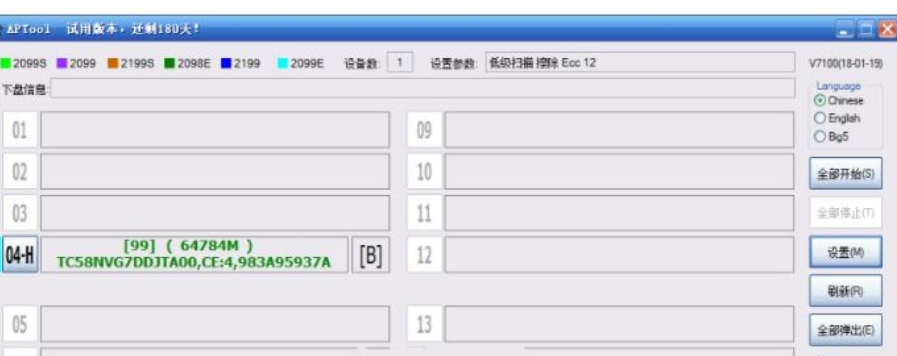
3、点击-设置,按照下图进行设置,保存参数设置,点击全部开始,然后就是耐心等待量产完成。
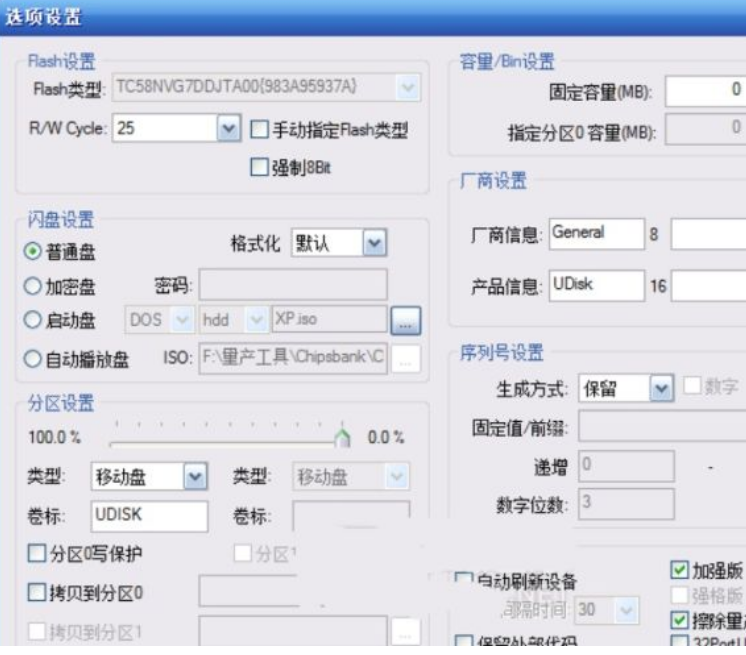
4、量产完成后,退出APTool V7100。然后打开白片量产工具UMPTool V7100,打开后刷新就会显示U盘状态
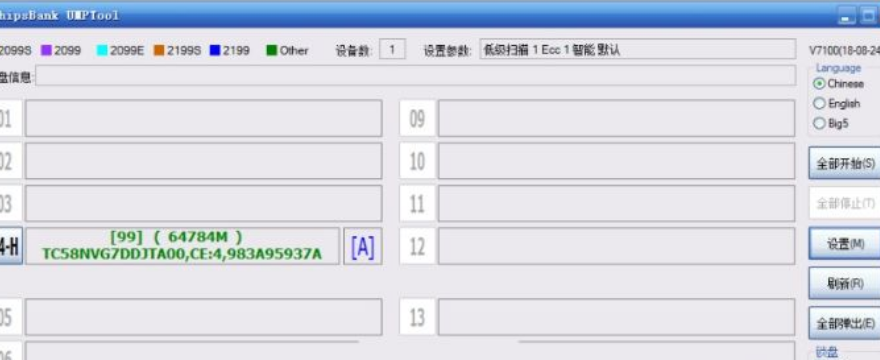
5、然后如下图设置,依然的点击设置参数,设置完成后保存设置,然后点击全部开始,耐心等待量产完成,U盘即可正常使用。
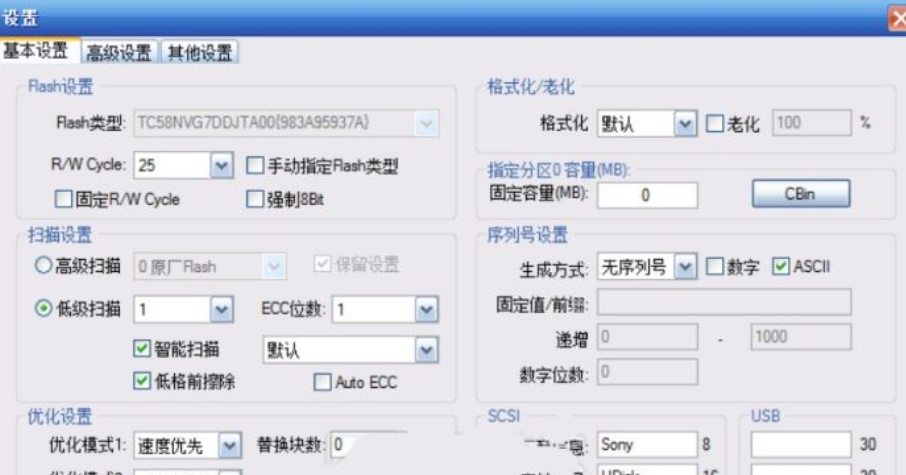
6、全部完成,然后测试你的U盘速度,最大的写入速度已经由8M/S变成了16M/S,读取速度也变成了23M/S。
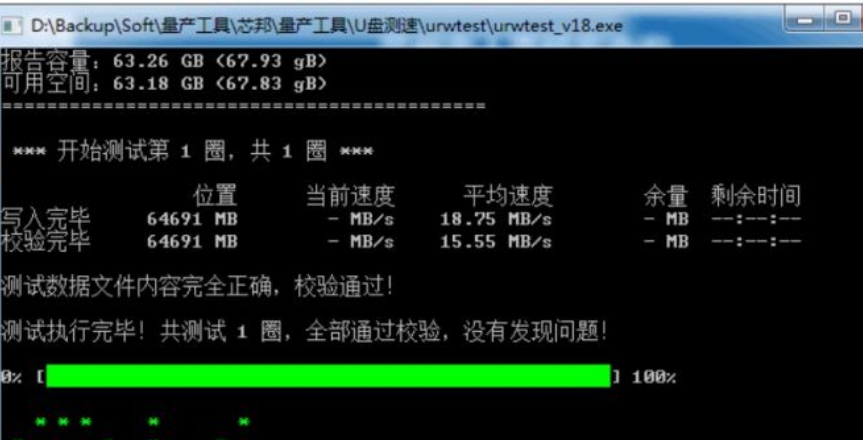
实际显示容量也变成了实际真实容量64GB,不再显示虚标容量但是速度开了一倍。
总结
1、检查u盘的真是容量
2、跟随步骤对u盘进行量产




