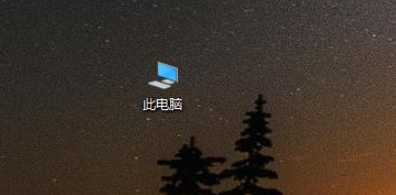
我们在日常生活中经常会使用到u盘来进行存储重要文件资料数据的工作,不过有时候我们的u盘也会遇到很多问题,最近就有个小伙伴的u盘插到电脑上却提示无法识别,那么u盘无法识别怎么办呢,接下来小编就把u盘无法识别的解决方法分享给大家,快来一起看看吧。
u盘无法识别怎么办:
1.首先我们打开计算机,右键单击计算机图标。
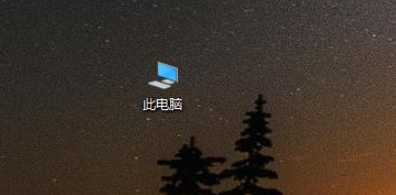
2.点击管理选项。
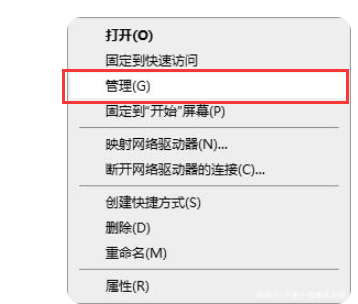
3.进入页面后我们在左侧单击存储,然后点击磁盘管理选项。
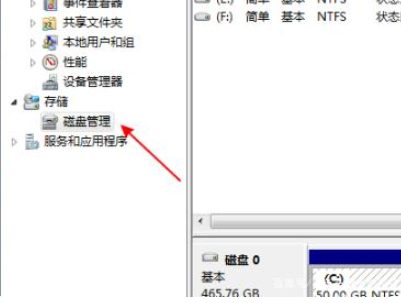
4.在该页面中检查是否存在异常和是否可以识别USB闪存盘的问题。
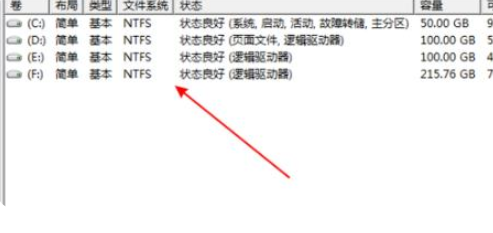
5.如果找到没有驱动器号的存储磁盘,我们将其单击,接着单击以将该分区标记为活动分区并命名为活动分区即可。
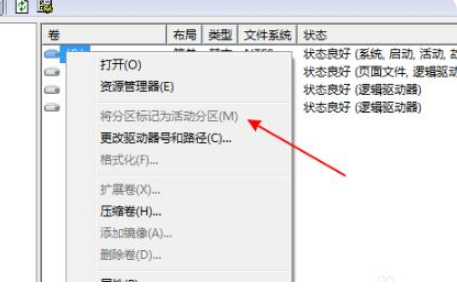
方法二
1.首先我们对计算机的图标点击鼠标右键,打开“管理”菜单。
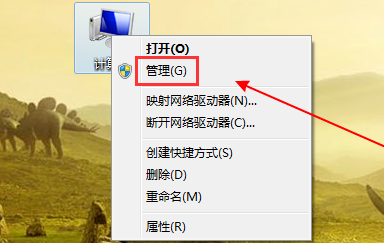
2.然后在页面中,点击左边菜单里面点击“设备管理器”。
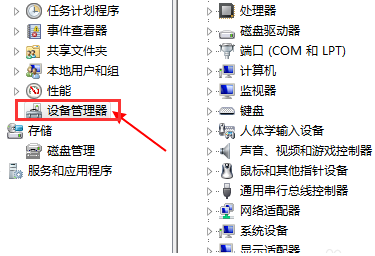
3.在设备列表中展开选项,找到“USB大容量存储设备”。
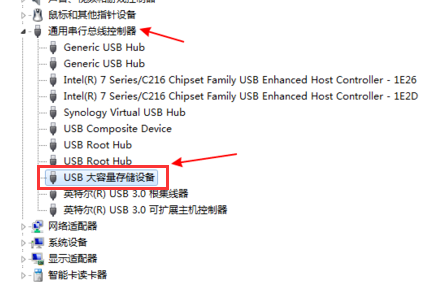
4.然后我们单击右键选择“卸载”。
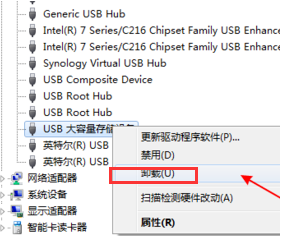
5.最后卸载完成,再次右击选择计算机,点击“扫描检测硬件改动”即可。
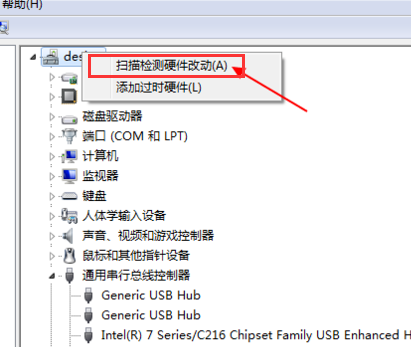
以上就是u盘无法识别的解决方法内容,当u盘无法在电脑上显示的时候,我们可以按照上述方法进行修复操作,希望可以帮助到大家。




