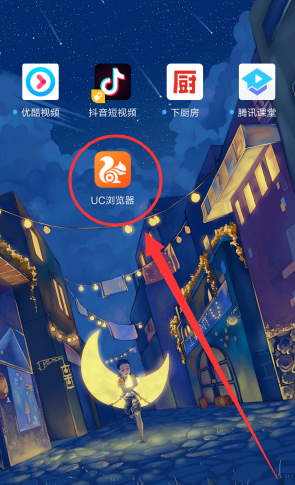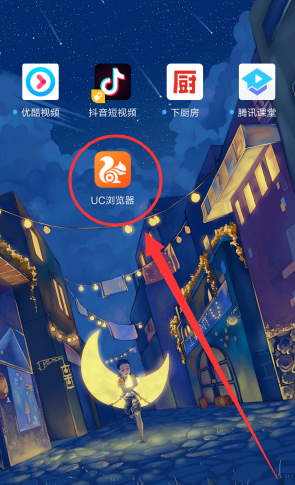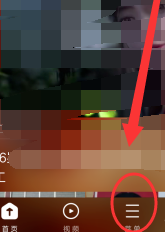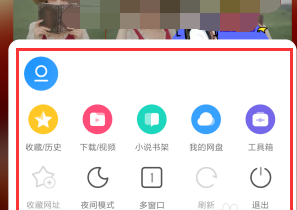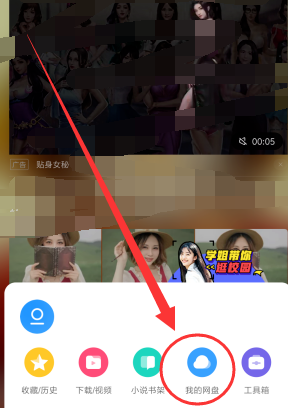Warning: Use of undefined constant title - assumed 'title' (this will throw an Error in a future version of PHP) in /data/www.zhuangjiba.com/web/e/data/tmp/tempnews8.php on line 170
uc网盘在哪里可以找到
装机吧
Warning: Use of undefined constant newstime - assumed 'newstime' (this will throw an Error in a future version of PHP) in /data/www.zhuangjiba.com/web/e/data/tmp/tempnews8.php on line 171
2020年11月04日 09:50:00
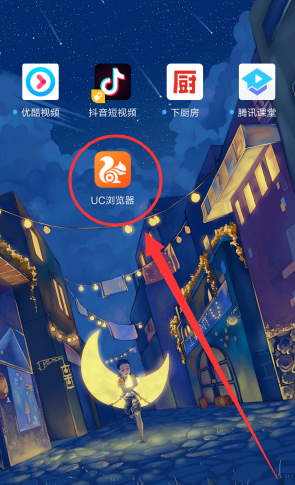
前几天小编闲来无事就跑到网站底下查看粉丝朋友给小编我留言询问的问题,还真的就给小编看到一个问题,那就是uc网盘在哪里可以找到,接下来小编我就话不多说,我们一起来好好学习一下吧,大家一起来看吧。
uc网盘在哪里可以找到:
1、首先我们打开手机,在手机桌面,点击已经下载好了的UC浏览器。
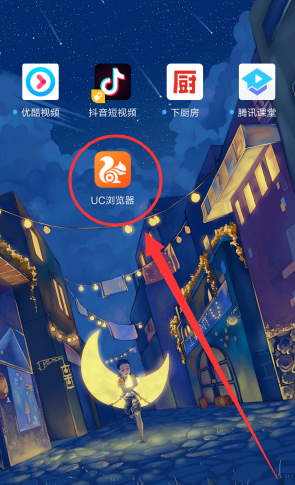
2、点击进入到UC浏览器界面之后,我们点击下方的选项中的菜单。
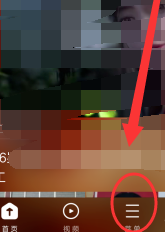
3、接下来我们就可以看到弹出的选项窗口,这时候我们就可以看到有很多的功能供我们选择。
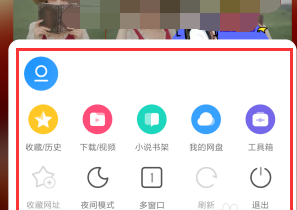
4、然后我们点击我的网盘的选项,这样就找到啦。
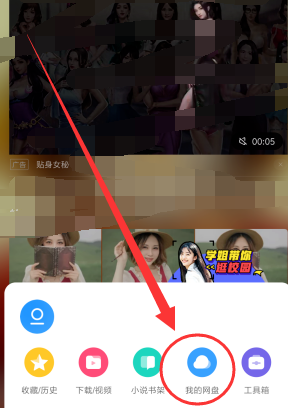
以上就是小编我关于uc网盘在哪里可以找到的详细方法教程,感兴趣的小伙伴可以点击进来好好看看哦。