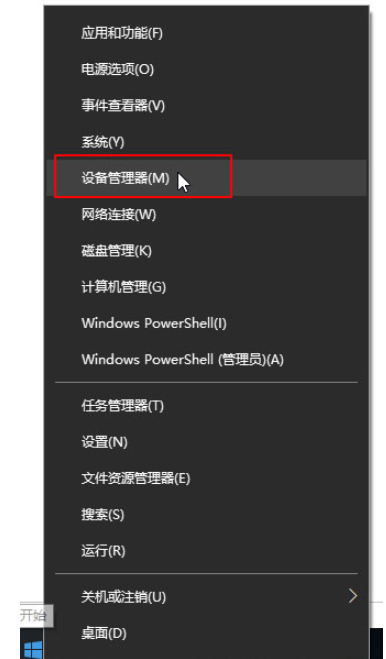
当电脑发生故障时,很多用户都会选择进行重装系统来修复,但是我们重装系统后,不一定所有的问题都解决了,最近就有小伙伴在给自己的电脑重装完成系统后,发现没有声音,那么当我们遇到电脑重装后没声音怎么办呢,下面小编就把win10重装没声音的解步骤分享给大家。
电脑重装后没声音怎么办
1、鼠标右键点击【开始菜单】图标,找到选【设备管理器】。
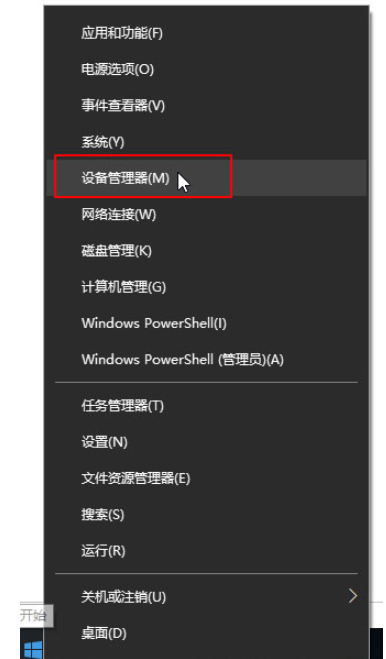
2、在设备管理器界面我们找到【声音、视频和游戏控制器】选项,选择当前的声卡驱动,点击【卸载设备】。
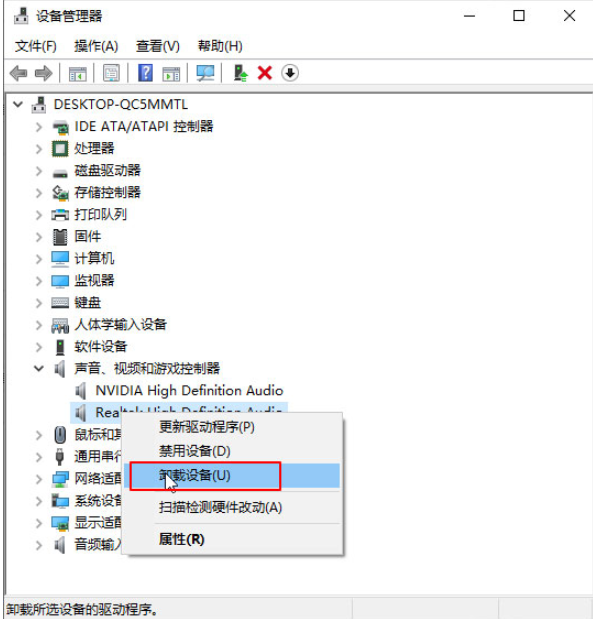
3、此时我们勾选【删除此设备的驱动程序软件】选择确定,根据提示完成卸载即可。
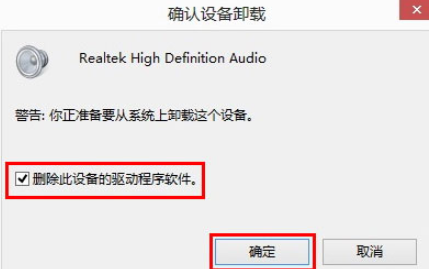
4、完成后,我们打开桌面当中的【驱动精灵】,在进入的页面中点击【一键体检】。
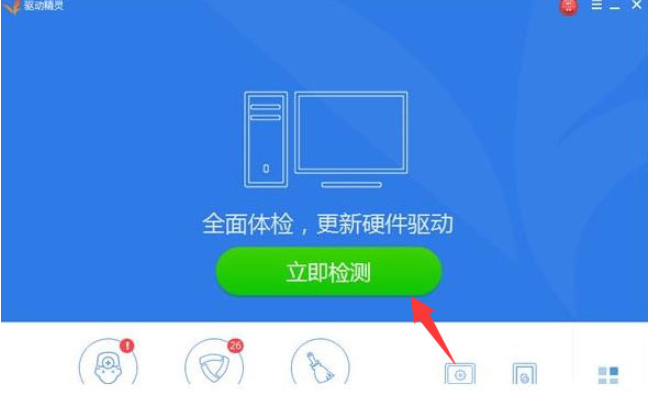
5、系统检测完成后,会显示选需要升级的设备驱动,我们点击安装需要的声卡驱动程序,等待修复完成即可。
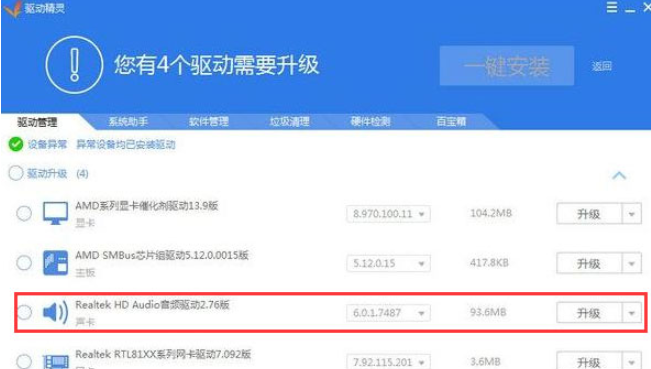
这就是win10重装没声音的解决方法所在,如果你的电脑重装后没有声音,可以根据上述方法进行修复。




