
当使用的笔记本电脑的win10出现系统中毒,经常卡机蓝屏等故障情况时可以通过笔记本重装系统win10的方法解决.那么如何重装win10呢?下面是简单的一键重装系统win10教程.更多win10教程,尽在装机吧官网。
1.先退出360安全软件,避免被拦截。再到小白系统官网下载小白三步机软件并打开,默认会推荐我们安装Windows10,立即单击重新安装。

2.软件将直接下载系统,只要耐心等待即可。
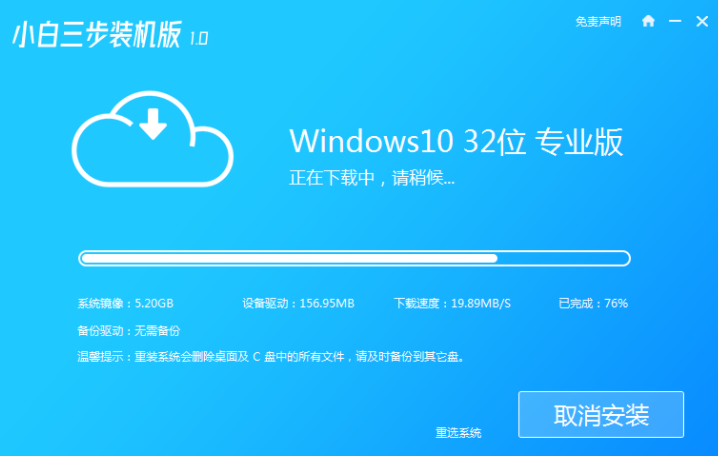
3.下载完成后,将自动帮助我们部署当前下载的系统。
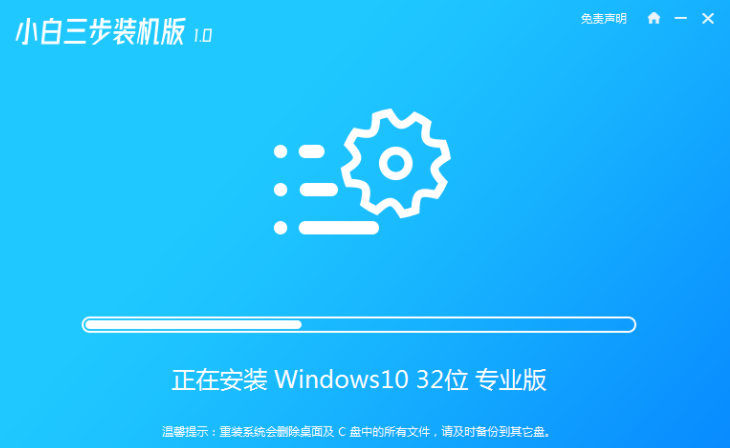
4.一旦完成部署,我们决定立即重新启动。
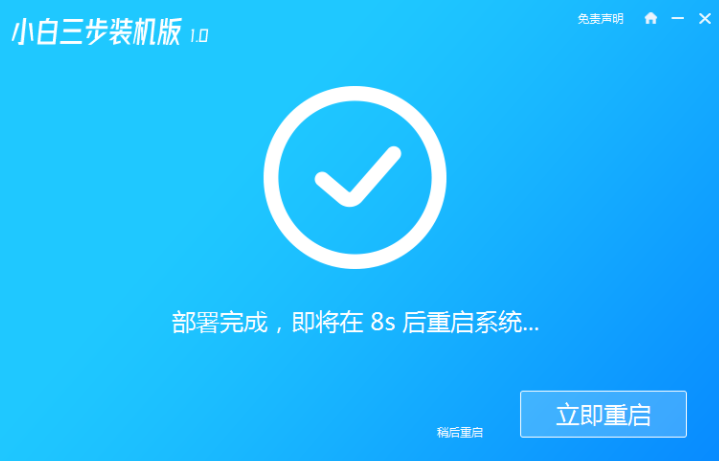
5.在重新启动之后选择xiaobaipe-msdn,然后按回车进入WindowsPE系统。
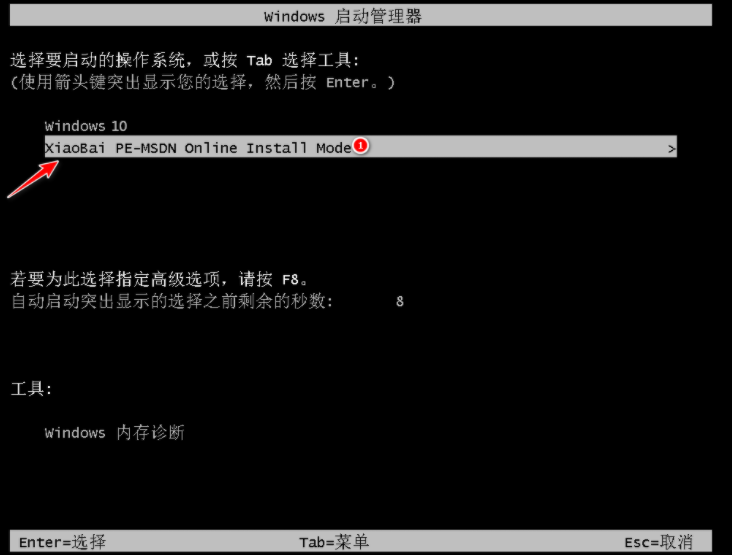
6.在PE系统中,软件会自动帮我们重新装入,完成重装后直接启动电脑。
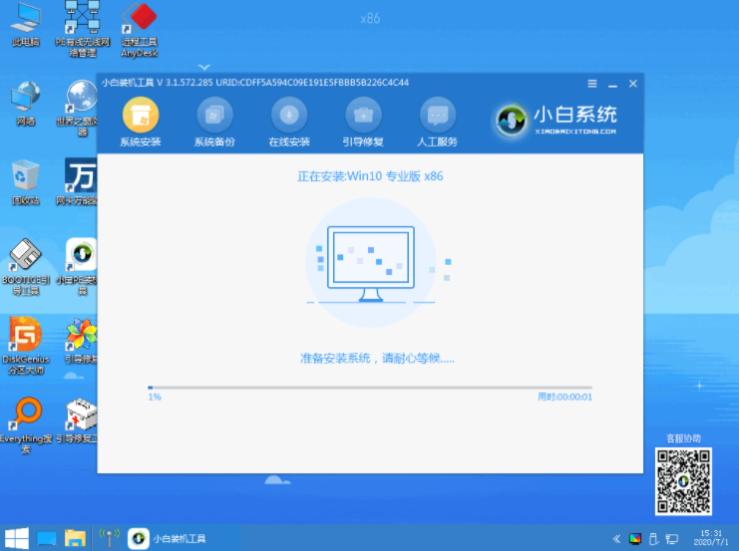
7.选择Windows10系统,点击下一步进入。
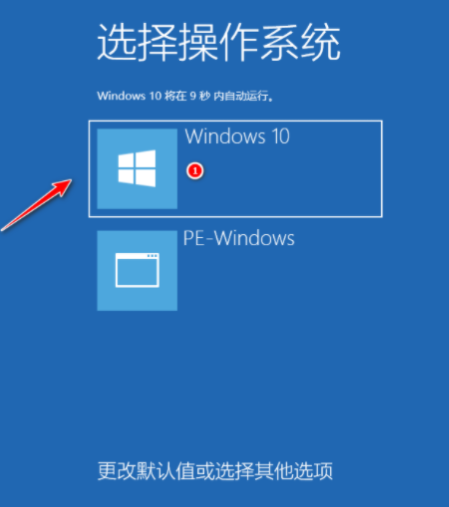
8.在一段时间之后,Windows10系统可以成功安装。
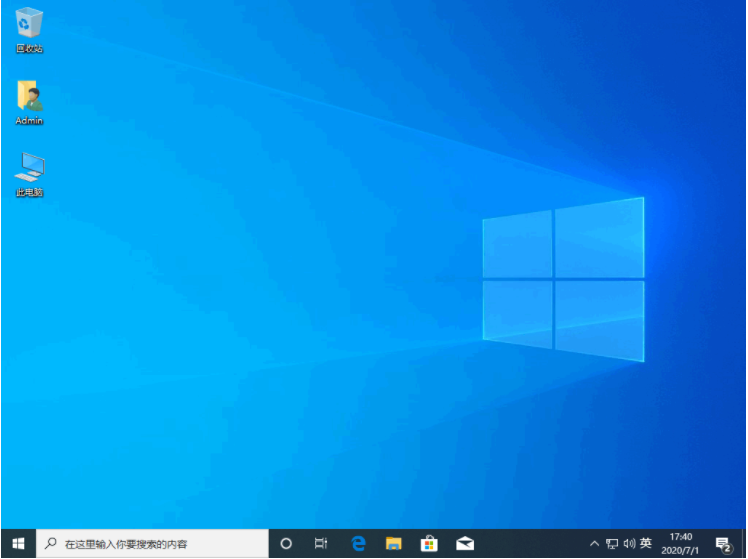
以上就是演示笔记本重装系统win10教程,希望能帮助到大家。




