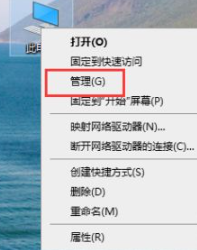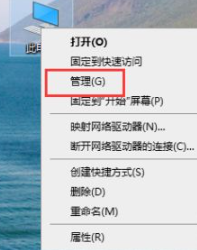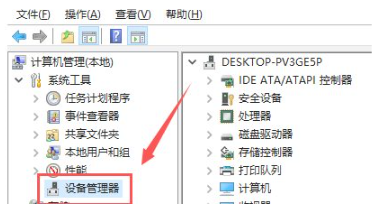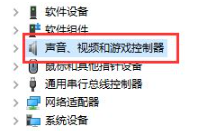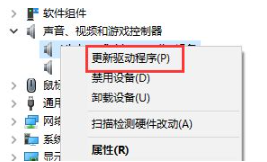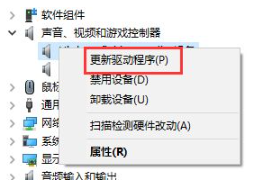Warning: Use of undefined constant title - assumed 'title' (this will throw an Error in a future version of PHP) in /data/www.zhuangjiba.com/web/e/data/tmp/tempnews8.php on line 170
win10系统声卡驱动怎么安装
装机吧
Warning: Use of undefined constant newstime - assumed 'newstime' (this will throw an Error in a future version of PHP) in /data/www.zhuangjiba.com/web/e/data/tmp/tempnews8.php on line 171
2021年11月11日 09:10:00
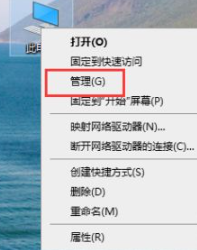
如果您的电脑没有声音了,就可以尝试一下安装声卡驱动,然后就电脑没有声音的问题大概就可以解决了.但是很多用户都不知道怎么安装声卡驱动,下面看看win10系统声卡驱动怎么安装。
windows10系统声卡驱动安装教程:
1、右击windows10系统计算机,点击“管理”
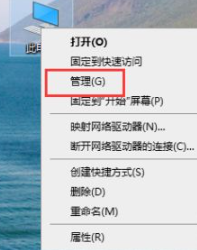
2、打开“设备管理器”
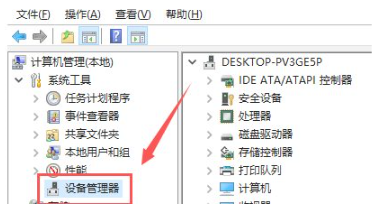
3、点击“声音、视频游戏控制器”。
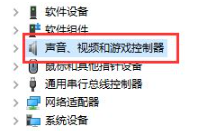
4、右击realtek audio
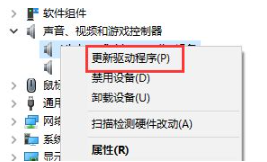
5、点击“更新驱动程序”即可。
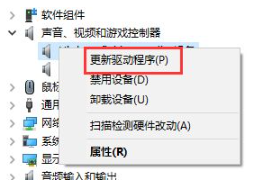
以上就是win10系统声卡驱动怎么安装,如果朋友们不知道声卡驱动怎么安装的,不妨根据文章步骤来进行操作。