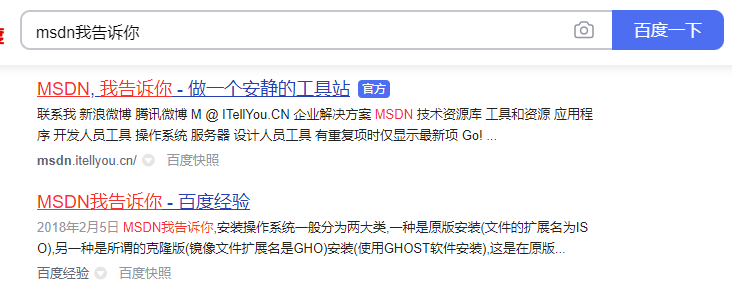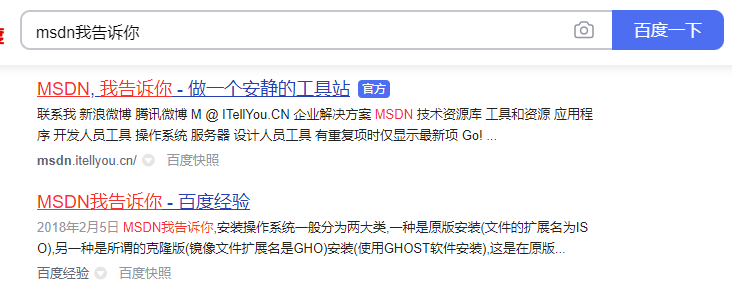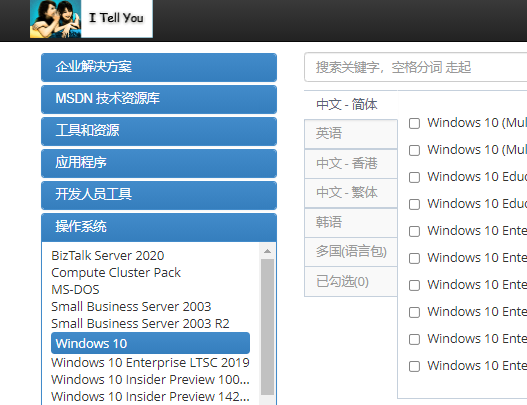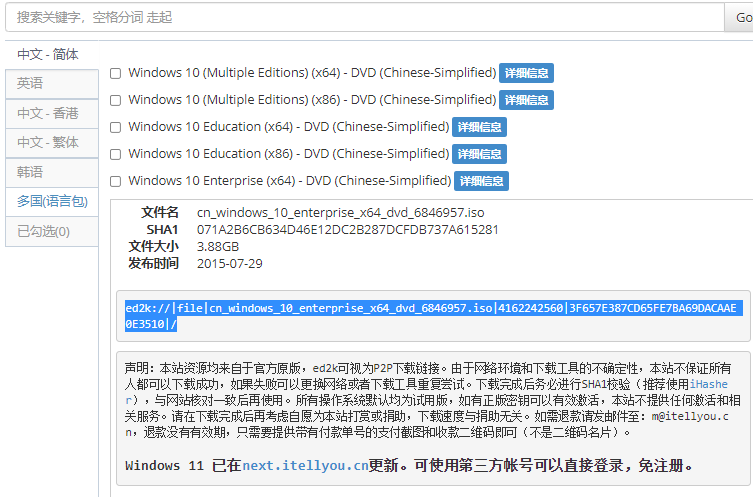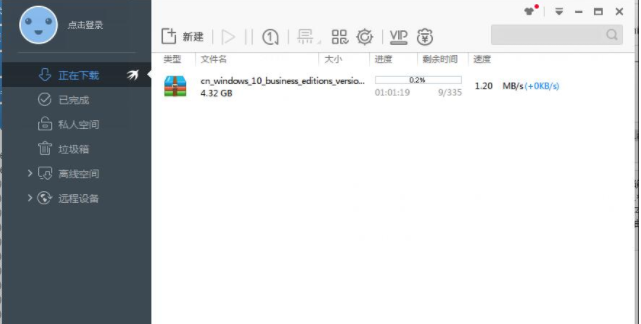Warning: Use of undefined constant title - assumed 'title' (this will throw an Error in a future version of PHP) in /data/www.zhuangjiba.com/web/e/data/tmp/tempnews8.php on line 170
教你windows10msdn网站下载方法
装机吧
Warning: Use of undefined constant newstime - assumed 'newstime' (this will throw an Error in a future version of PHP) in /data/www.zhuangjiba.com/web/e/data/tmp/tempnews8.php on line 171
2021年10月20日 14:25:00
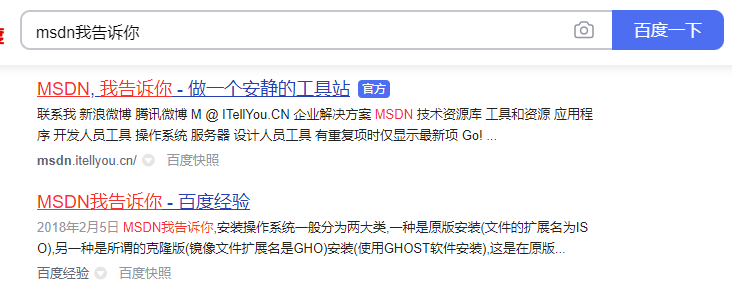
win10系统是现在主流的操作系统,很多网友都想要下载安装win10系统使用。有网友想在msdn下载win10系统,但是不知道具体如何在msdn下载win10系统。下面小编就教下大家windows10 msdn网站下载方法。
具体的方法如下:
1、打开浏览器,搜索msdn我告诉你,出现搜索结果后点击第一个选项进入。
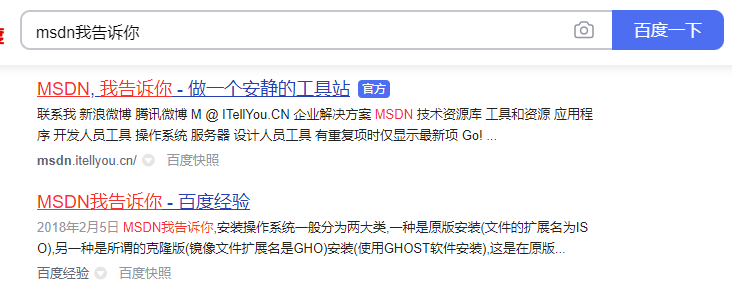
2、点击左侧蓝色选项中的操作系统选项,然后选择windows10打开,进入下一步。
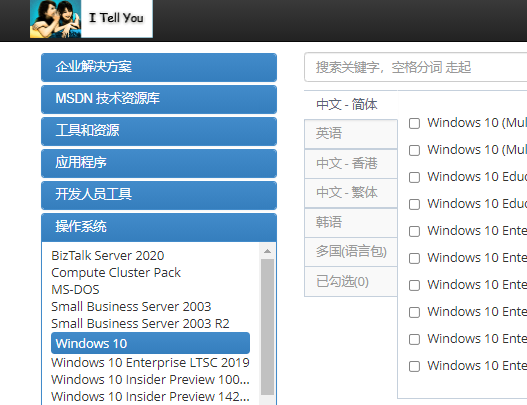
3、点击右侧界面的一个选项,将详细信息中的原版win10专业版系统下载地址复制出来,进入下一步。
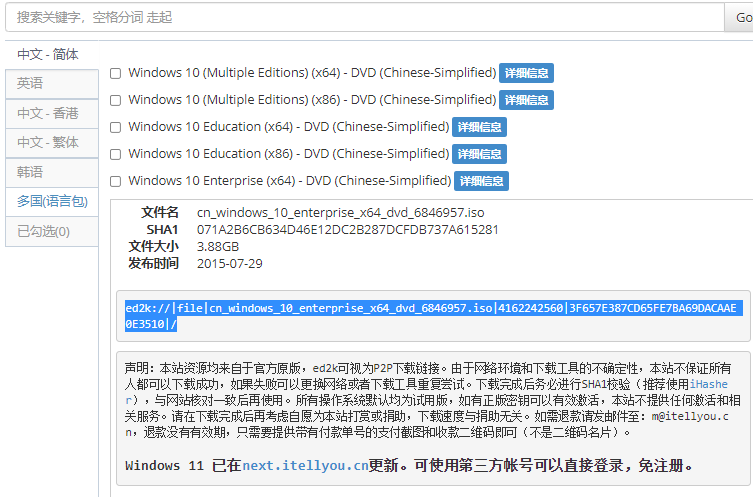
4、打开电脑上的迅雷下载工具,点击新建,在弹出的界面中将刚才复制好的原版win10专业版系统下载地址黏贴进去,点开开始下载按钮即可。
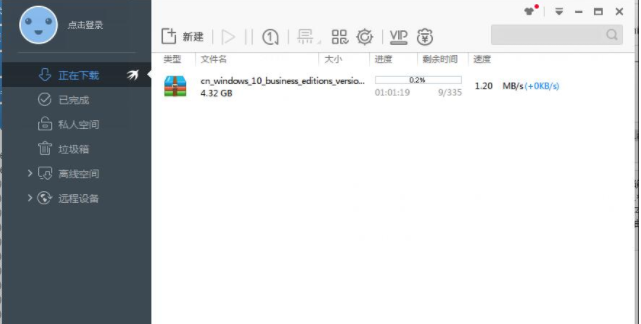
以上便是在msdn下载win10系统的方法,有需要的小伙伴可以参照教程操作。