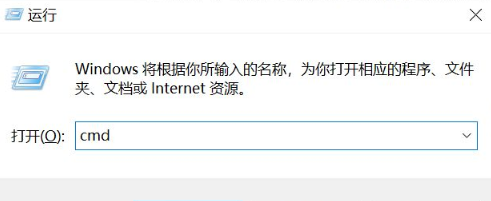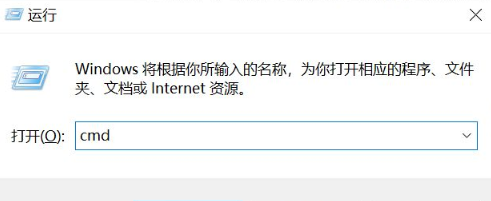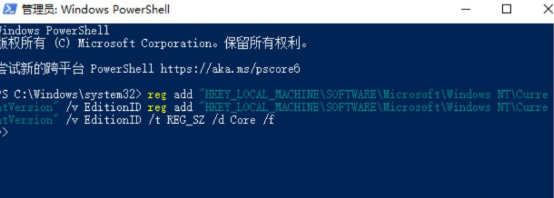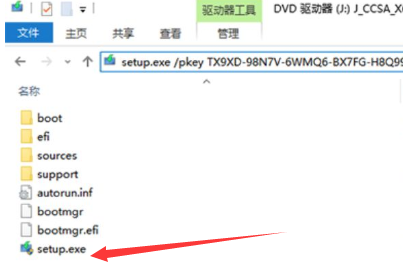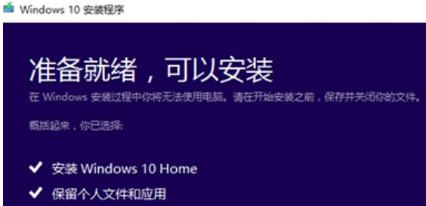Warning: Use of undefined constant title - assumed 'title' (this will throw an Error in a future version of PHP) in /data/www.zhuangjiba.com/web/e/data/tmp/tempnews8.php on line 170
windows10专业版改成家庭版的操作步骤
装机吧
Warning: Use of undefined constant newstime - assumed 'newstime' (this will throw an Error in a future version of PHP) in /data/www.zhuangjiba.com/web/e/data/tmp/tempnews8.php on line 171
2022年01月13日 09:10:02
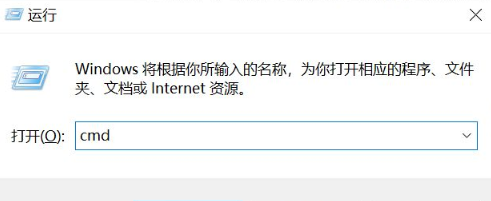
有的用户在使用win10专业版的时候,会因为一些原因需要从win10专业版返回到家庭版,但不知道怎么操作,那win10专业版怎么恢复到家庭版呢,别着急,今天,小编就把专业版改回家庭版的步骤分享给大家。
windows10专业版改成家庭版
1.我们打开运行页面,输入【cmd】,按回车。
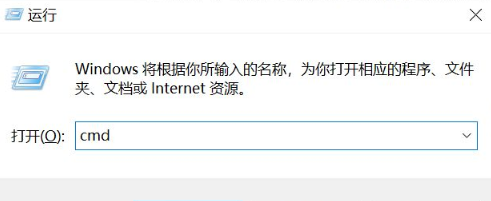
2.此时载弹出的命令提示符页面中输入命令【reg add "HKEY_LOCAL_MACHINE\SOFTWARE\Microsoft\Windows
NT\CurrentVersion" /v EditionID /t REG_SZ /d Core /f】按回车执行。
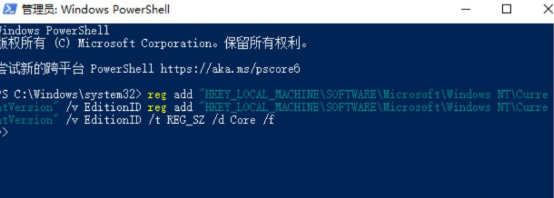
3.之后我们找到Windows10安装程序,点击进行安装。
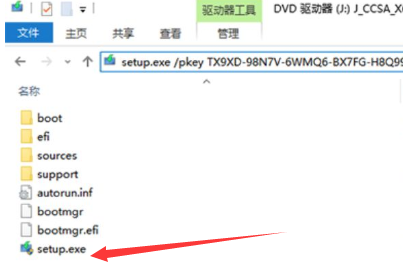
4.选择我们需要的版本,点击右侧的安装,安装完成后,系统就会恢复到家庭版当啦。
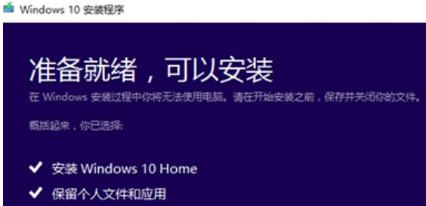
以上就是win10专业版恢复到家庭版的步骤方法,希望可以给大家提供帮助。