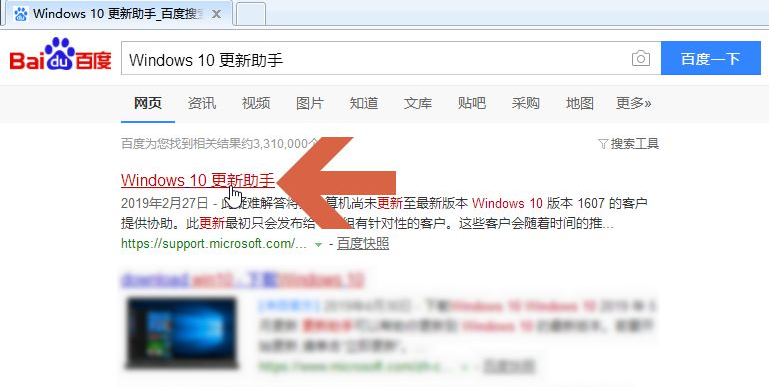
如果电脑中的Windows10系统不能自动更新到最新版本,可以考虑用微软公司的Windows10易升软件将Windows10系统更新到最新版本,接下来笔者就和大家分析一下如何使用win10易升给电脑升级win10吧。
1、要使用Windows10易升软件需要先下载安装,可以先在百度搜索【Windows10更新助手】。然后在搜索结果中点击图示的【Windows10更新助手】,注意不要点击非微软的网站。
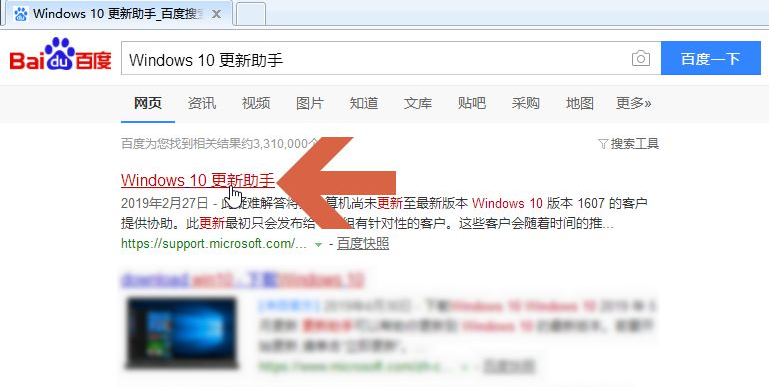
2、在打开的页面中点击图示的【下载更新助手】蓝色字样。
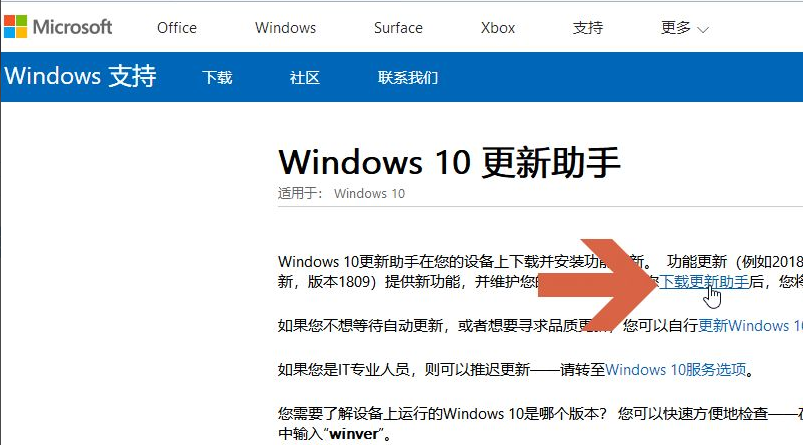
3、在打开的页面中点击【立即更新】按钮。
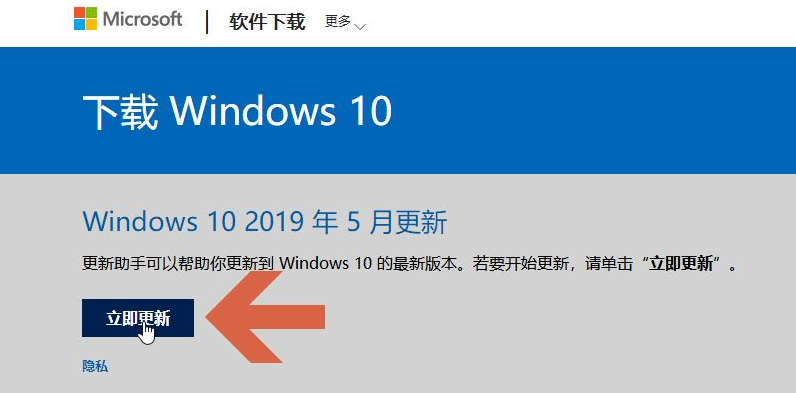
4、这时会提示下载Windows10易升,按提示下载即可。
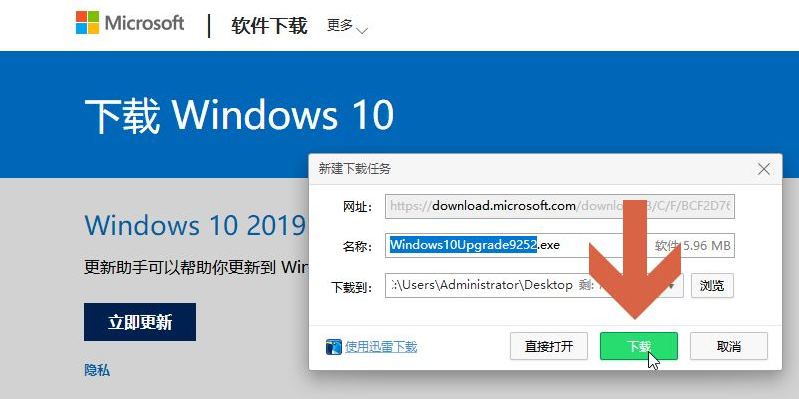
5、双击电脑中下载的Windows10易升安装软件,安装Windows10易升。
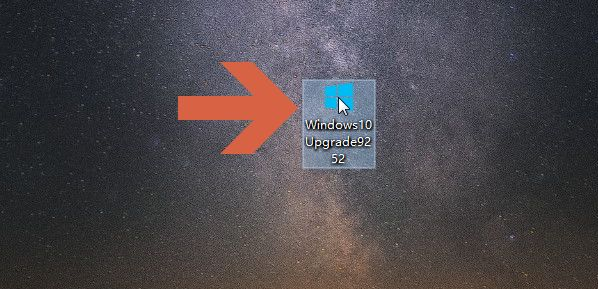
6、安装后会出现一个Windows10易升图标,双击该图标打开Windows10易升。
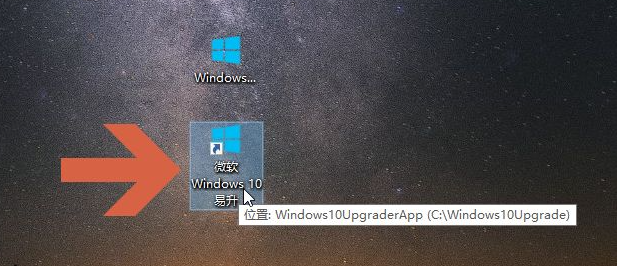
7、打开Windows10易升后,软件就会自动开始检查和安装Windows10的更新。
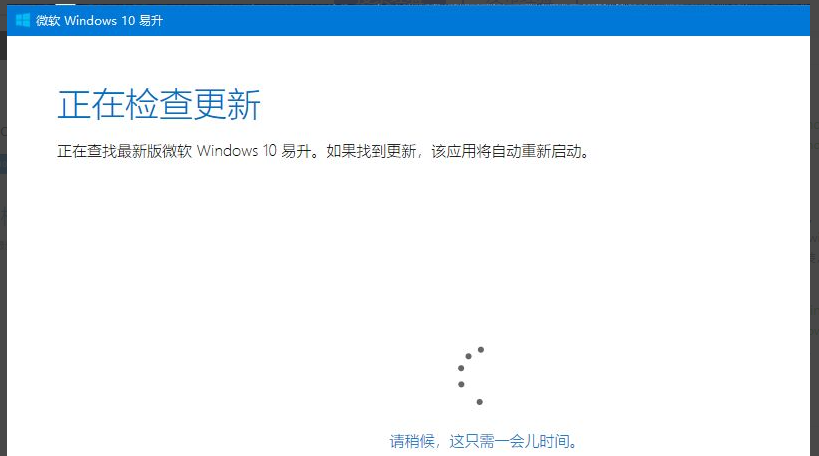
以上内容就是通过windows10易升给电脑升级win10系统的方法了,大家看完之后可以去尝试操作一下,希望这个方法对大家有帮助吧。




