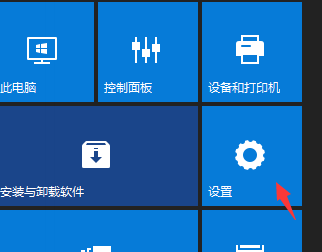
很多用户都讨厌win10系统弹出商业化广告信息,虽然对日常的使用影响较小,但总感觉不愉快,想要关闭这些广告但是不知道如何操作?在win10系统有几处不为人知的广告位置,经常不知不觉弹出,你以为是系统自带的,其实是微软可以更新推送的,今天小编教大家禁止win10系统弹出所有广告的设置方法。
方法一:
1、点开始——设置;
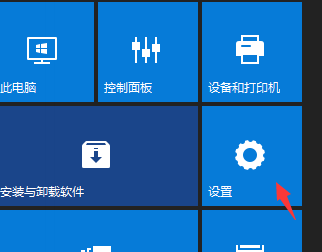
2、点击【隐私】;

3、关闭:允许应用使用我的广告标识符了解对各应用的体验;
方法二:
1、打开控制面板,左键双击Internet选项。

2、进入Internet 属性窗口,点击,隐私,在隐私标签下勾选“启用弹出窗口阻止程序(B)”,再点击设置。

3、进入窗口,看到:弹出窗口当前已被阻止(我们可以设置将特定网站添加到下表中,允许来自该站点的弹出窗口),默认通知和阻止级别中的阻止弹出窗口时显示通知栏(N)和阻止级别(B)中:阻止大多数自动弹出窗口,点击:关闭。

4、回到Internet 属性隐私标签窗口,点击应用 - 确定。

5、回到Internet 属性窗口,再点击确定,完成

以上就是小编总结的win10如何阻止电脑弹窗广告的方法,希望能对大家有所帮助!




