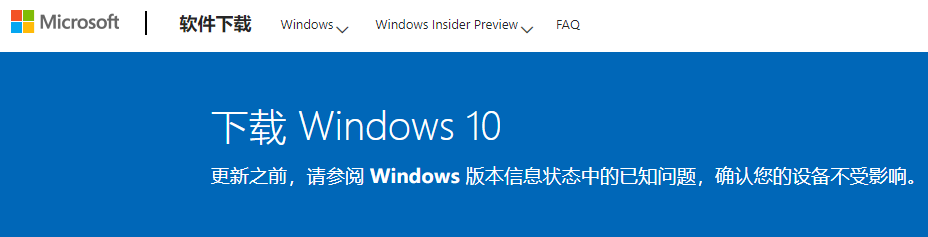
win10系统是现在主流的操作系统,无论是功能还是性能上都是非常优秀的,因此不少网友会选择下载win10官方原版系统使用。那么如何在win10官网下载到正版系统呢?今天小编就教下大家在win10官网下载系统的方法。
具体的步骤如下:
1、首先登陆微软官方系统下载界面,输入网址:https://www.microsoft.com/zh-cn/software-download/windows10/。
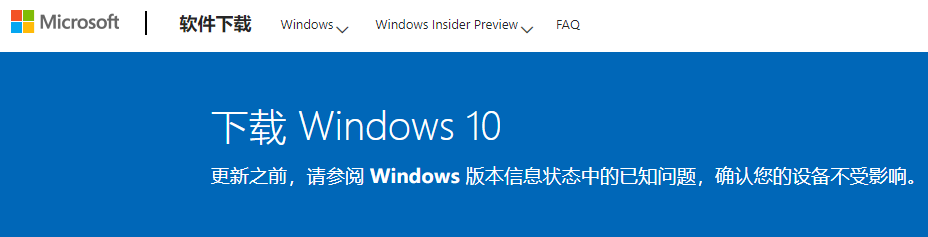
2、进入后,点击“立即下载工具”用来下载所需的系统版本。
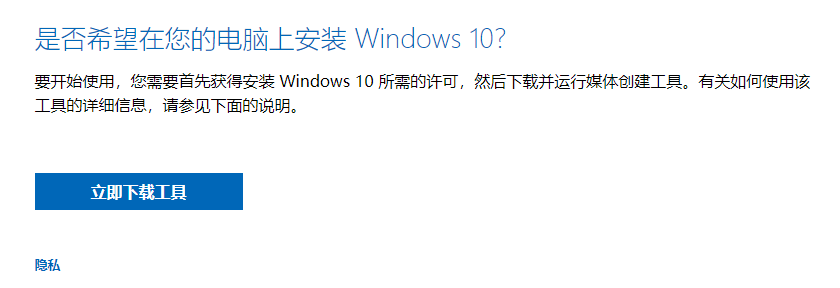
3、下载工具后,进行运行,打开,选择“为另一台电脑创建介质”,点击下一步。

4、在这一步,选择相应的语言、系统版本和体系结构,下面的方框把打钩“√”去掉,然后点击下一步。

5、然后选择制作U盘或者ISO文件,下载下来的就是win10系统的ISO镜像文件,解压后,点击文件夹里面的exe文件就可以启动安装了。
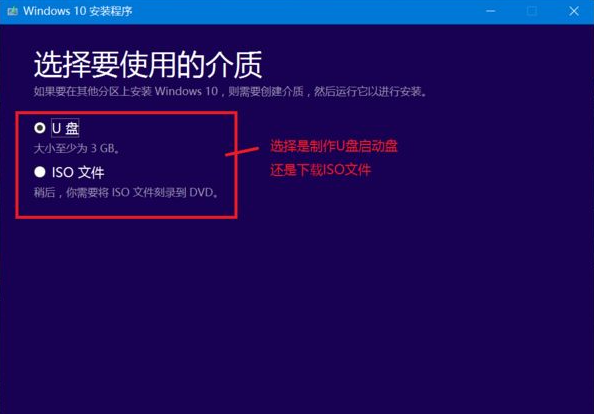
6、如果觉得以上的方法麻烦的话,还可以借用装机吧一键重装系统工具,直接快速一键下载安装win10原版系统,操作简单,安全可靠。具体的步骤参照:装机吧一键重装win10原版系统教程。
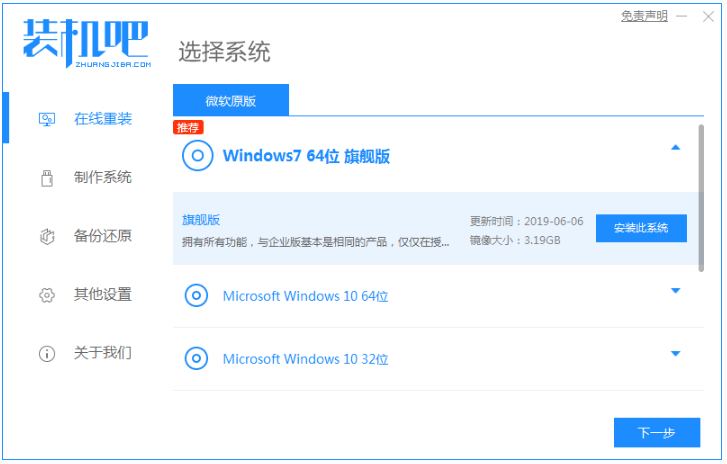
以上便是在win10官网下载系统的方法,有需要的小伙伴可以参照教程进行操作。




