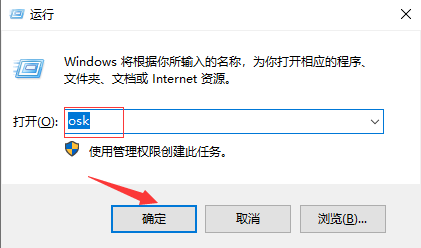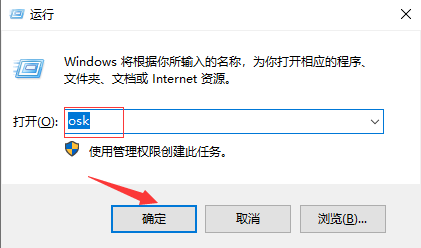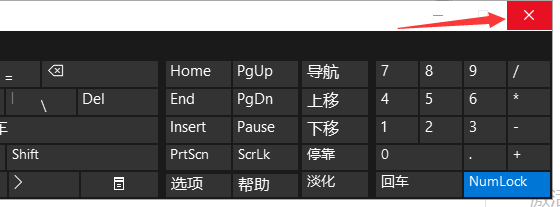Warning: Use of undefined constant title - assumed 'title' (this will throw an Error in a future version of PHP) in /data/www.zhuangjiba.com/web/e/data/tmp/tempnews8.php on line 170
电脑虚拟键盘怎么打开的详细教程
装机吧
Warning: Use of undefined constant newstime - assumed 'newstime' (this will throw an Error in a future version of PHP) in /data/www.zhuangjiba.com/web/e/data/tmp/tempnews8.php on line 171
2021年08月04日 09:45:00
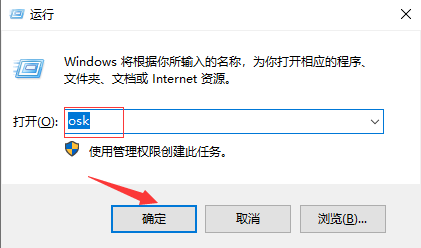
在我们无法使用键盘或是因为键盘出现故障的时候,电脑虚拟键盘这个功能就显得极为重要,把它调出来作为代替键盘也是很受用的,不过有许多用户出现了不知道虚拟键盘在哪以及电脑虚拟键盘怎么打开的问题上,下面我来说下电脑虚拟键盘如何开启的教程。
1、在键盘上按住Windows键,再在键盘上按住R键,然后会出现运行,在“运行”里输入"osk",最后点击“确定”
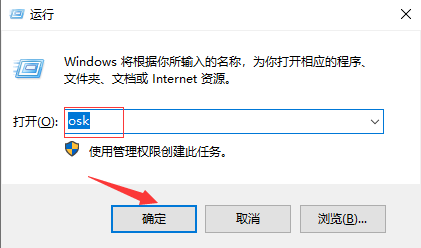
2、软键盘就出现在桌面了,现在就可以鼠标点击软键盘打字了
3、不想再用软键盘了,点击软键盘右上角的"X",就可以关闭了
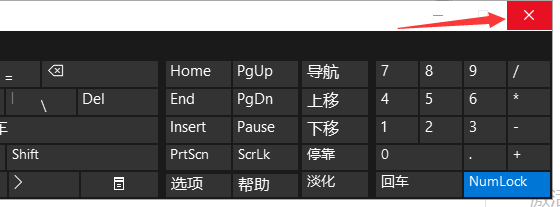
关于电脑虚拟键盘怎么打开的相关问题就简单介绍到这里了,希望对大家会有所帮助,能够学会电脑虚拟键盘如何开启的方法。