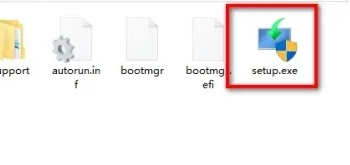
win11系统于6月24日发布,不少网友跃跃欲试,先要体验一下新系统,现在win11系统已经能够直接更新了,而很多还在使用win10系统的小伙伴肯定很多都还不清楚该怎么去安装,所以今天就给你们带来了win10安装win11系统教程,快来一起试试吧。
win11迅雷下载连接:magnet:?xt=urn:btih:9ecdb79cb8767c751ef4b296c40ee08ad706b4ec&dn=22000.1.210604-1628.CO_RELEASE_SVC_PROD2_CLIENTPRO_OEMRET_X64FRE_ZH-CN.ISO
windows10怎么安装win11图文教程:
1、首先下载并安装win11镜像系统,并打开文件。
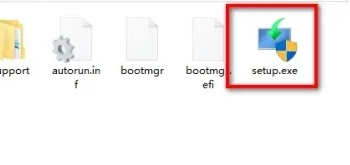
2、然后安装完成后点击“next”。
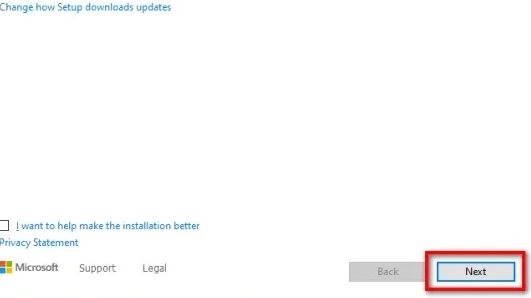
3、随后等待系统安装的载入。
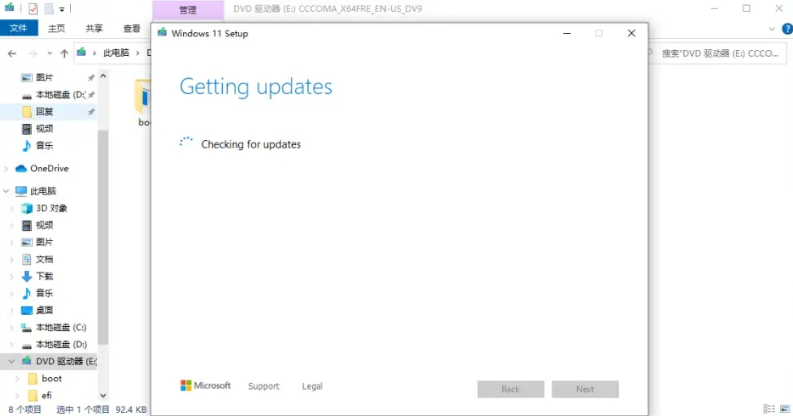
4、安装好之后点击“accept”。
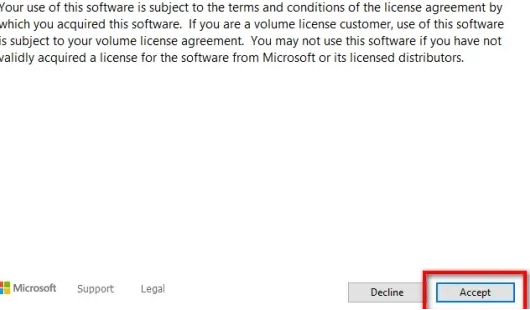
5、勾选“keep personal files only”点击“next”即可安装。
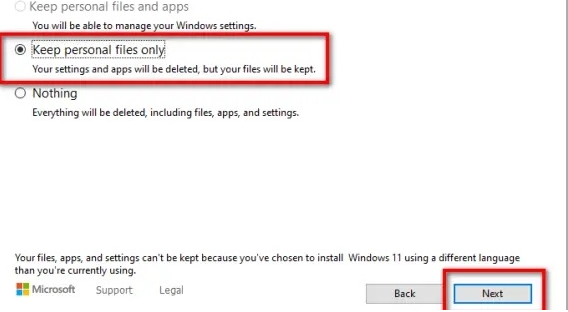
6、等待安装进度完成即可。
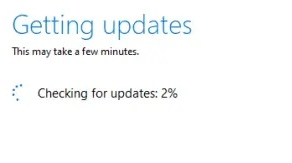
7、完成之后点击后面出现的ok。
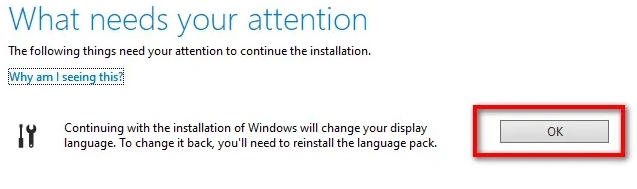
8、最后全部完成点击“install”即可进入系统。
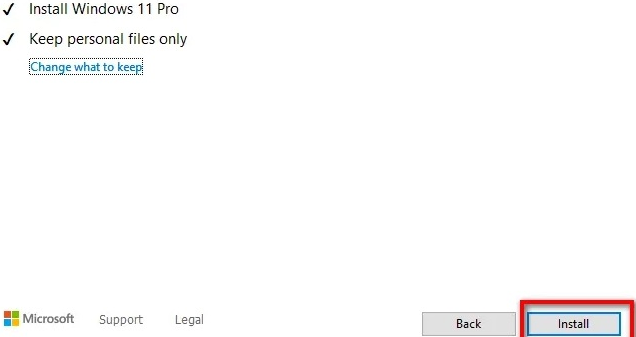
到这里我们的windows10怎么安装win11教程就结束了,你还在等什么呢?赶紧去体验win11系统把!




