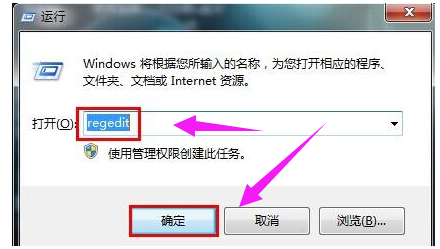
相信现在对于大部分的朋友来说,基本上都是美人必备一台电脑,特别是笔记本电脑,而磁盘是每台电脑必备的,有时候磁盘会被写保护。磁盘被写保护主要的目的是防止误删除磁盘上的文件,但是也因为这样不能在磁盘上加入或者删除其他的数据。那么这个应该怎么解除呢?下面,小编给大家带来了解决U盘磁盘被写保护的图文。
如今的办公生活中越来越离不开电脑的应用了,不过我们在享受电脑办公给我们带来的快捷方便时,自然也免不了要承担电脑突发故障时给我们带来的麻烦。例如我们在拷贝文件时就常常遇到这样的问题,文档复制页面会跳出“磁盘被写保护”字样,下面,小编给大家分享U盘磁盘被写保护的解决经验。
如何解决U盘磁盘被写保护
使用组合快捷键win键+r键打开运行窗口,输入”regedit”回车确认。
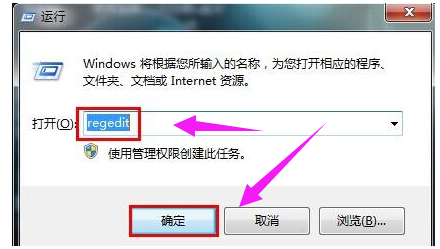
U盘写保护电脑图解-1
进入注册表编辑器后我们依次找到:HKEY_LOCAL_MACHINE\SYSTEM\CurrentControlSet\Control\StorageDevicePolicies。
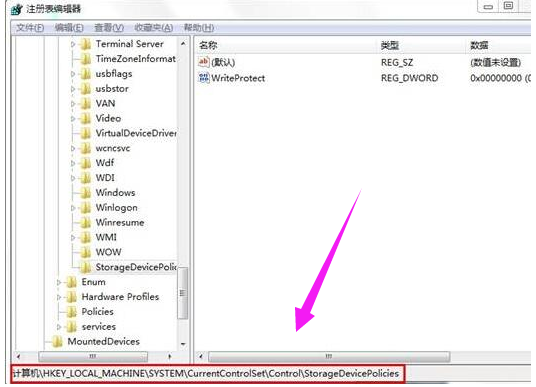
写保护电脑图解-2
在右侧窗口中找到“ WriteProtect ”表,双击打开WriteProtect将数值数据改为“0”结束操作。
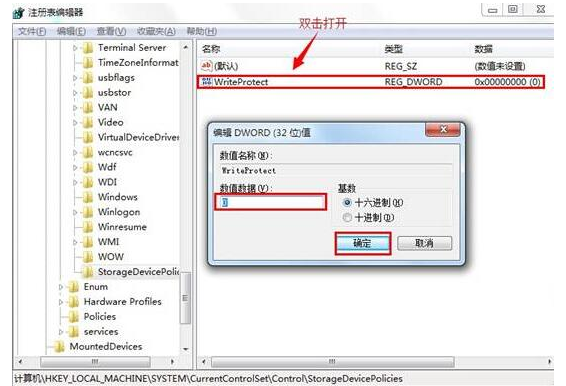
写保护电脑图解-3
以上的解决方法没有解决问题的用户,可以继续设置以下的步骤。进入“计算机”找到移动磁盘盘符,右键选择属性。

磁盘电脑图解-4
在打开的属性窗口,切换到硬件项,点击打开属性(R)。
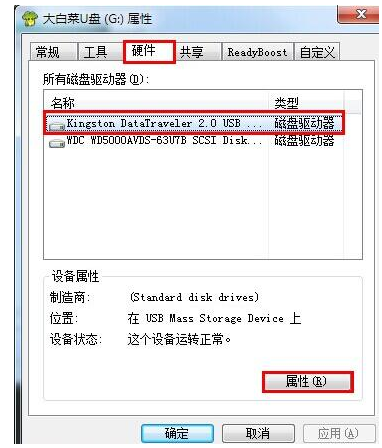
写保护电脑图解-5
在打开的窗口中,我们选择“更好的性能(B)”点击确定保存退出。
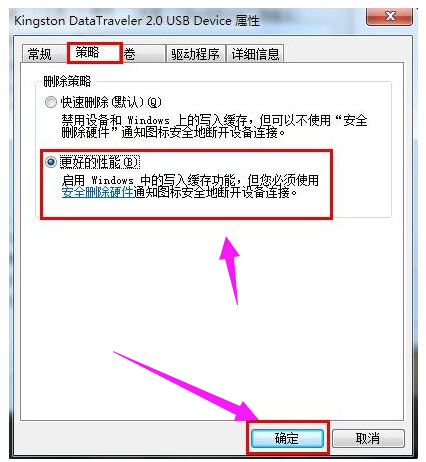
U盘写保护电脑图解-6
以上就是U盘磁盘被写保护的处理方法。




