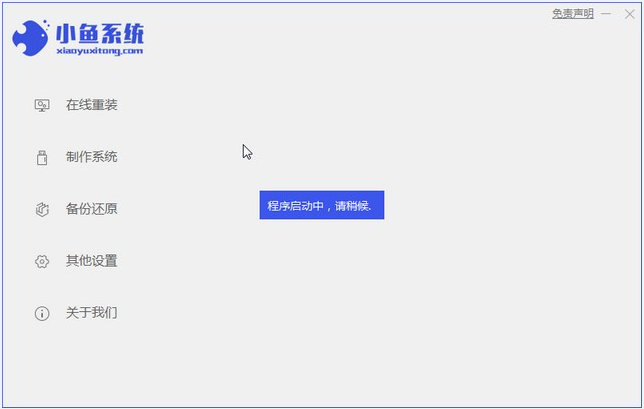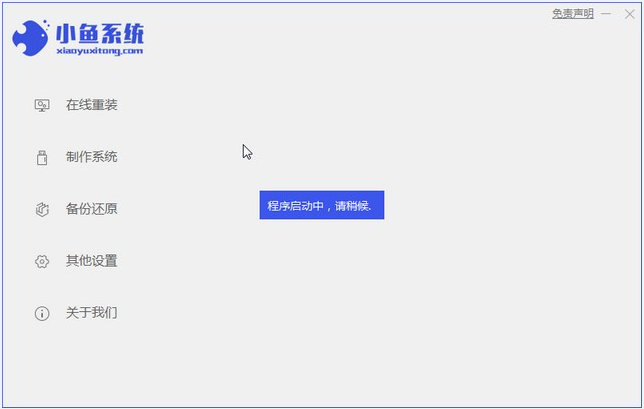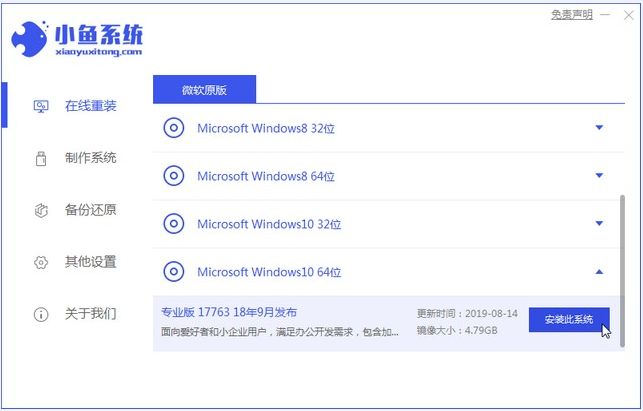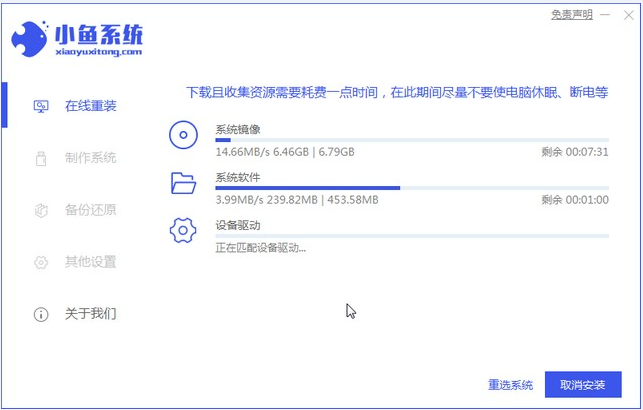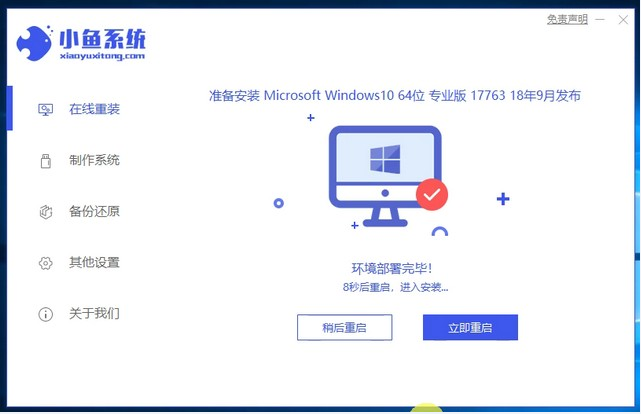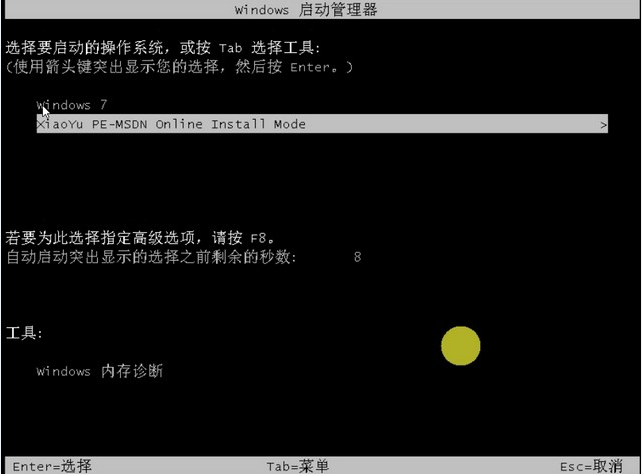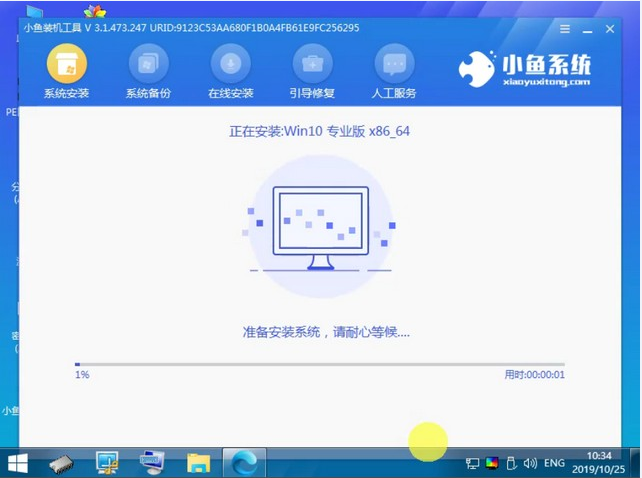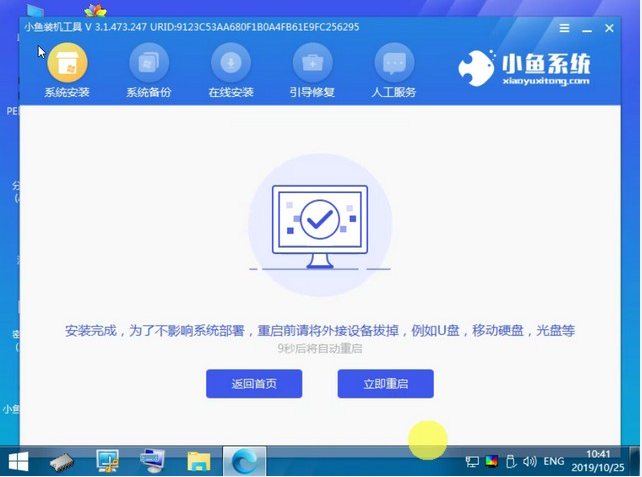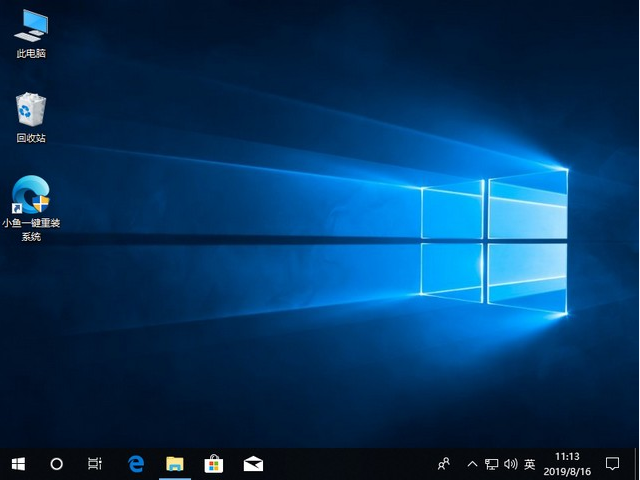Warning: Use of undefined constant title - assumed 'title' (this will throw an Error in a future version of PHP) in /data/www.zhuangjiba.com/web/e/data/tmp/tempnews8.php on line 170
华为笔记本电脑Windows10系统下载安装教程
装机吧
Warning: Use of undefined constant newstime - assumed 'newstime' (this will throw an Error in a future version of PHP) in /data/www.zhuangjiba.com/web/e/data/tmp/tempnews8.php on line 171
2021年05月11日 12:05:00
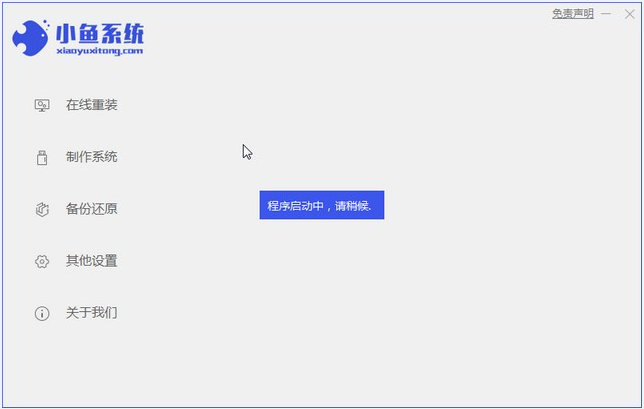
华为笔记本也是国产里面的一个不错的牌子了,我们知道华为笔记本发布出来的笔记本都是intel 7代以上的配置,预装的是win10系统,那么我们要如何重装windows10系统呢,下面我们就来看看华为笔记本电脑windows10系统下载安装的详细教程吧。
1、我们先下载小鱼装机软件,打开之后软件界面如下图,
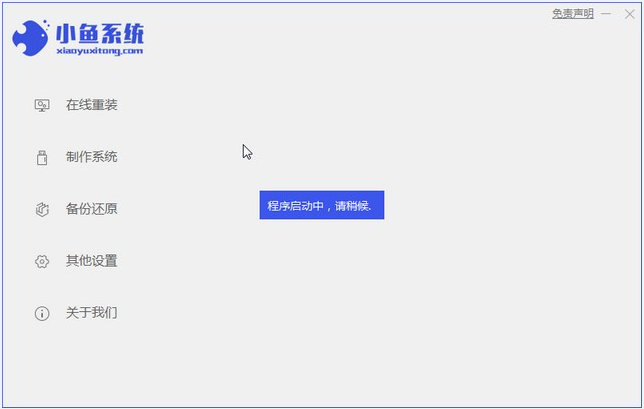
2、找到win10系统,下拉展开,点击安装此系统。
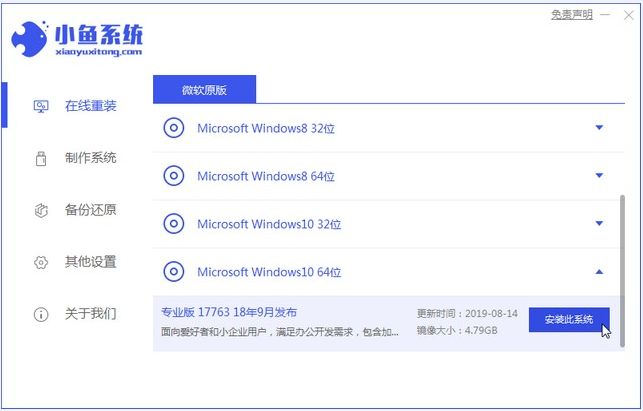
4、等待下载资源。中间不要让我们的电脑断电断网。
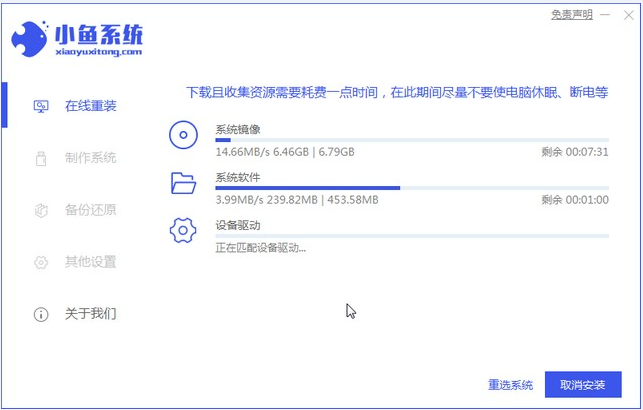
5、然后点击立即重启。
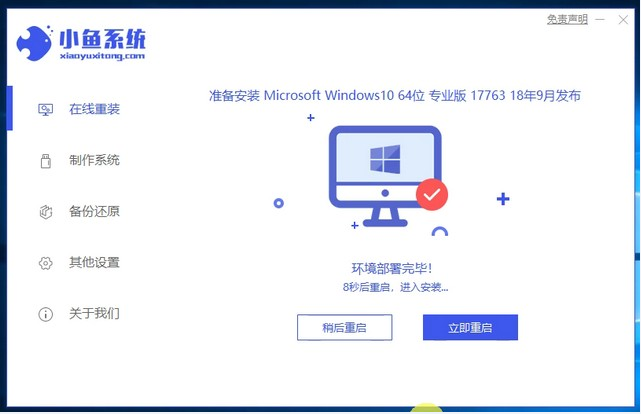
6、重启后,我们会进入这个界面,选择带PE的系统(10秒后也会自动进入)。
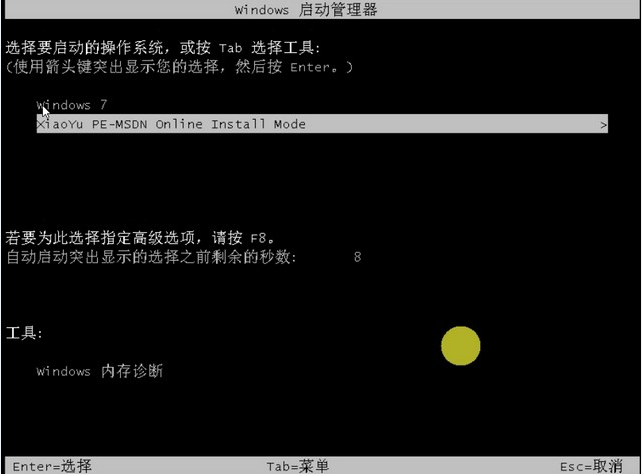
7、进入后等待自动安装。
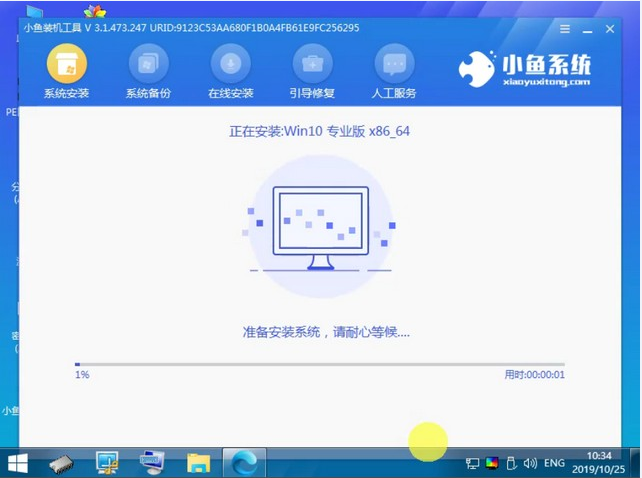
8、安装完成,重启电脑(10秒后自动重启)。
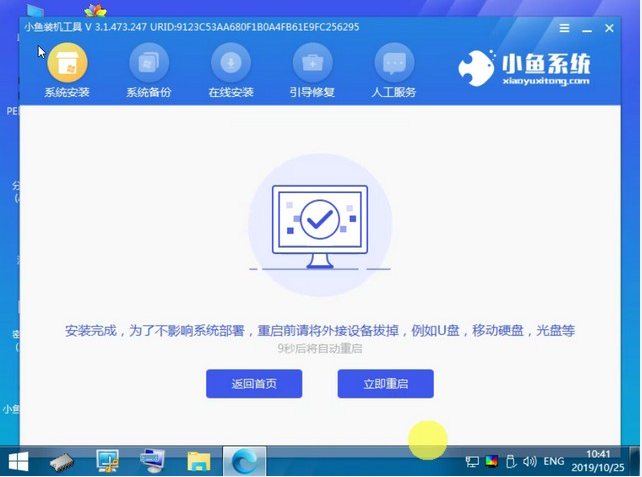
9、最后只需要耐心等到进入系统即可。
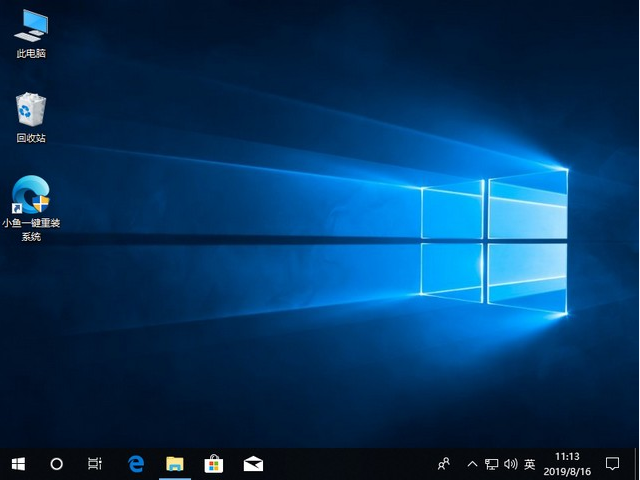
以上就是华为笔记本电脑windows10系统下载安装的教程啦,希望能帮助到大家。