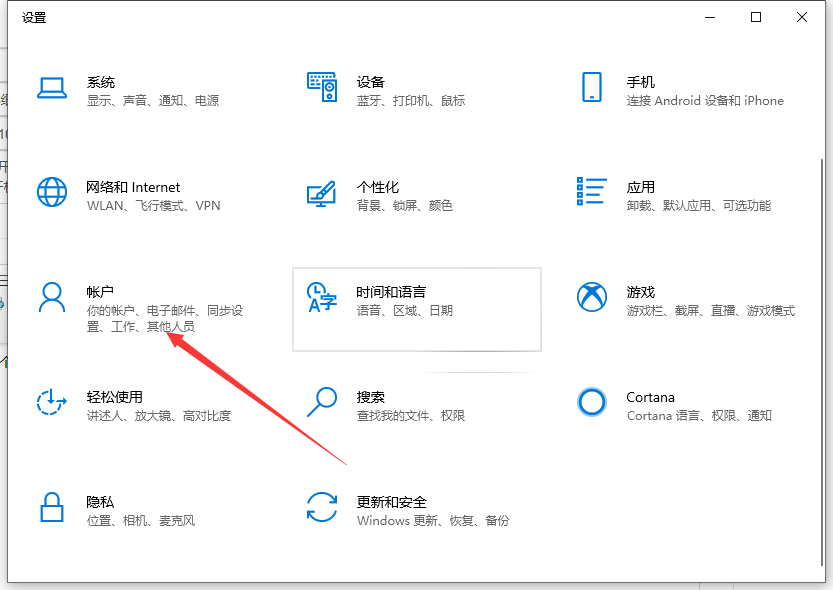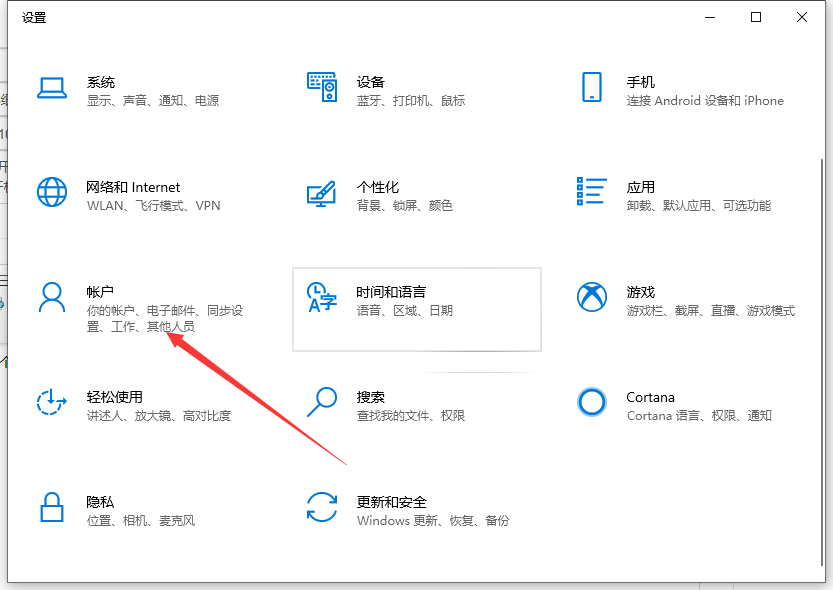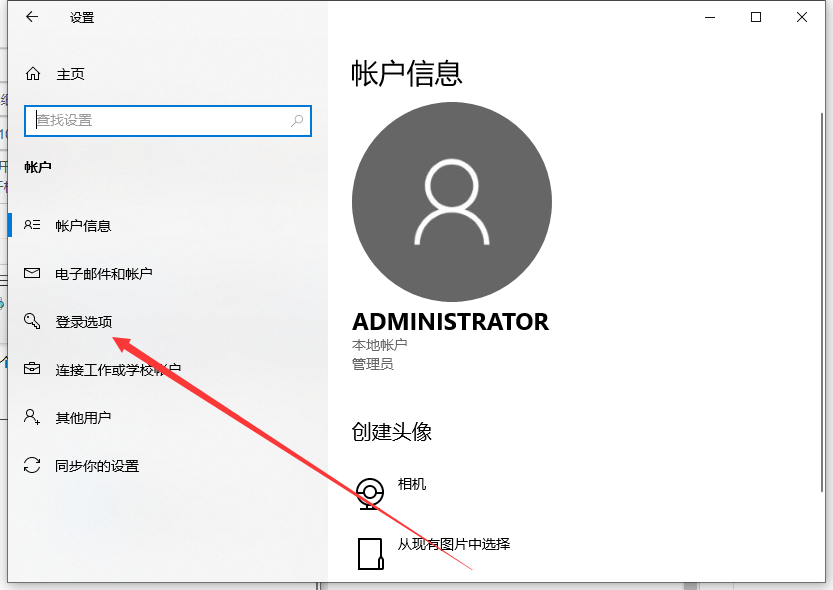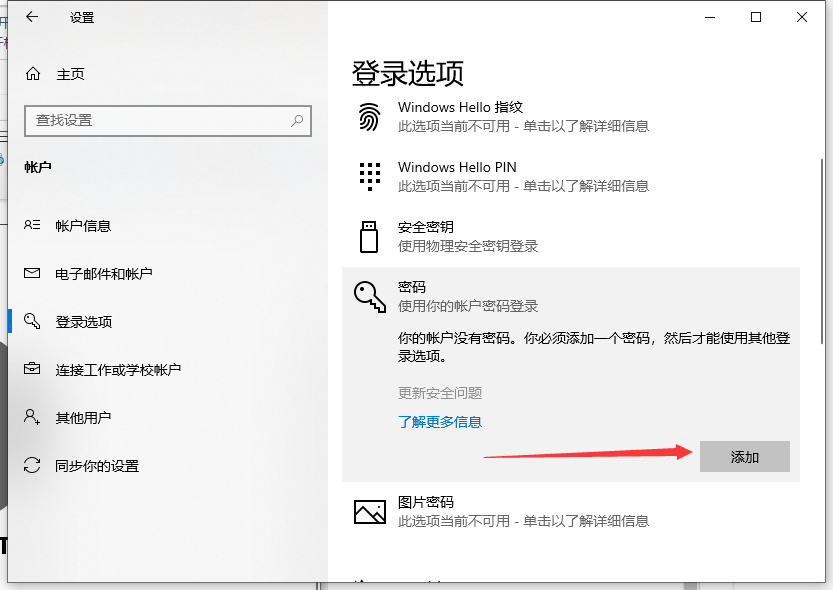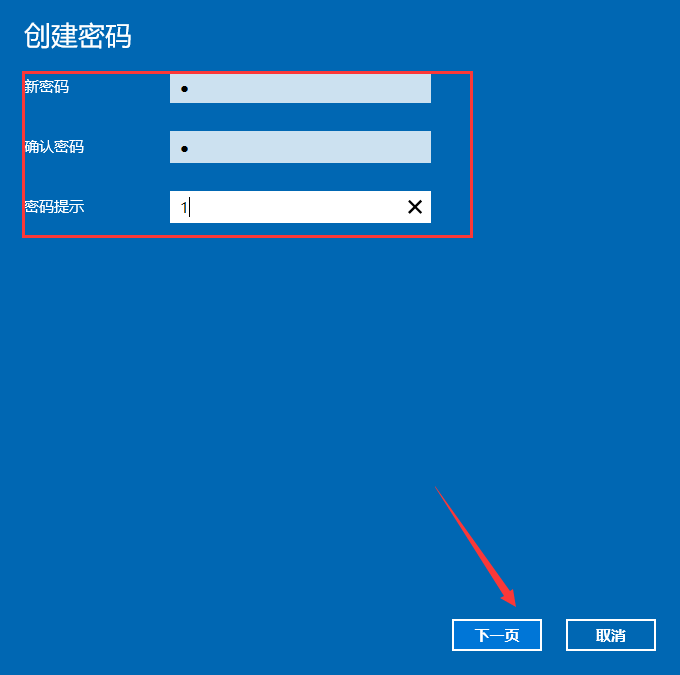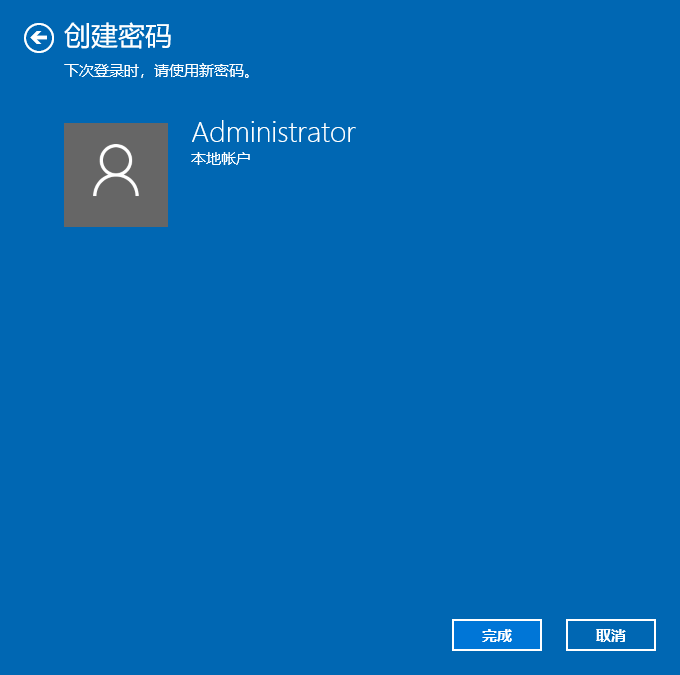Warning: Use of undefined constant title - assumed 'title' (this will throw an Error in a future version of PHP) in /data/www.zhuangjiba.com/web/e/data/tmp/tempnews8.php on line 170
win10电脑密码怎么设置的详细教程
装机吧
Warning: Use of undefined constant newstime - assumed 'newstime' (this will throw an Error in a future version of PHP) in /data/www.zhuangjiba.com/web/e/data/tmp/tempnews8.php on line 171
2021年05月17日 09:45:00
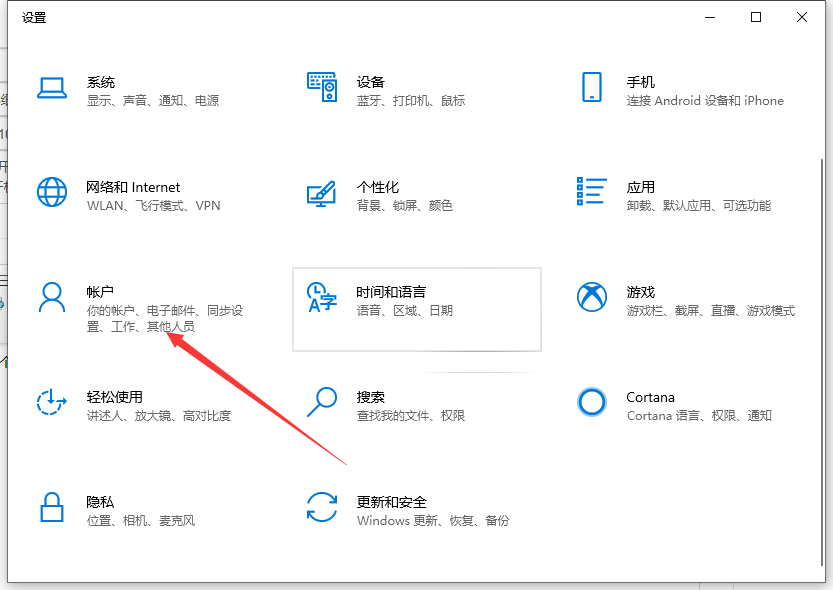
现在很多用户的电脑可能有点啥子隐私,不喜欢让别人随便打开,于是就想设置一个系统开机密码,在打开电脑时的时候需要输入密码才能开机,这样来进行保护。那么如何设置开机密码?下面,小编给大家分享win10设置开机密码操作方法。大家快来看看详细的步骤吧。
1、“win+i”打开设置之后,点击账户。
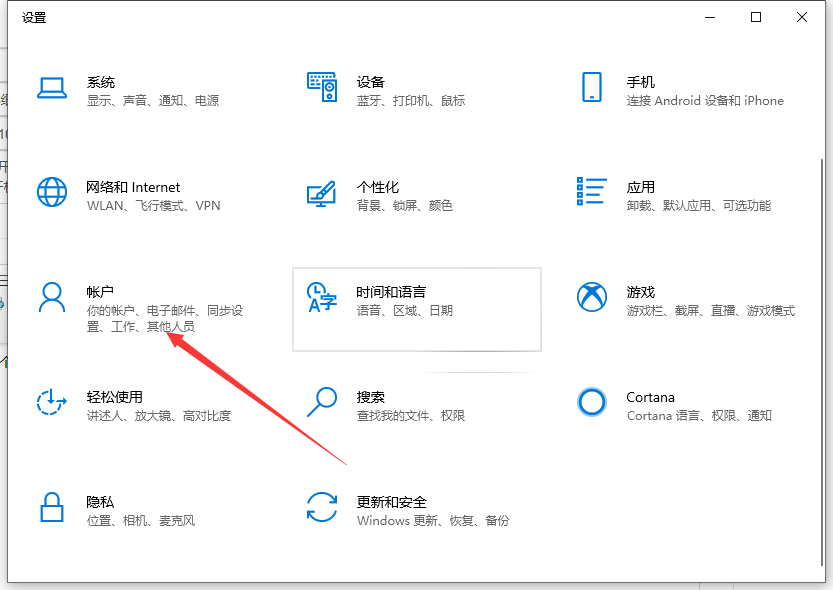
2、然后再点击左边的登录选项。
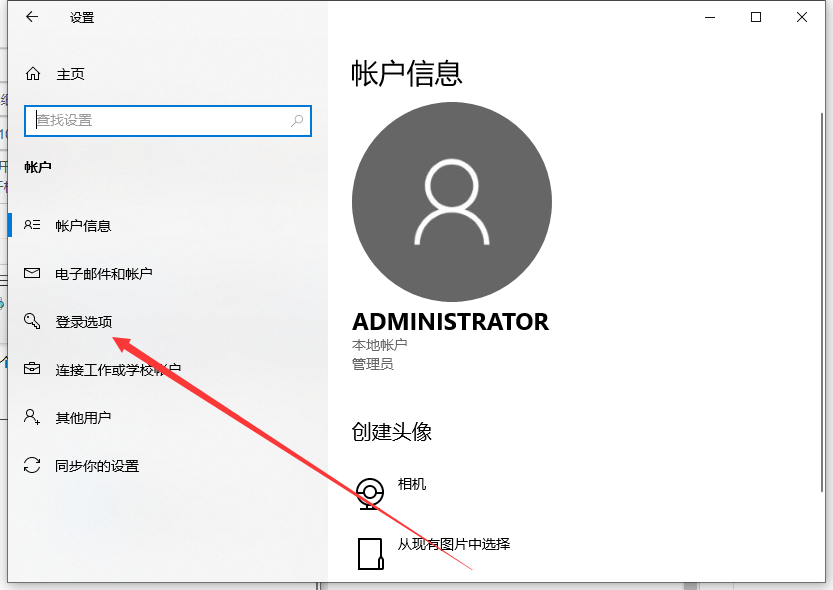
3、在右边点击添加进行下一步。
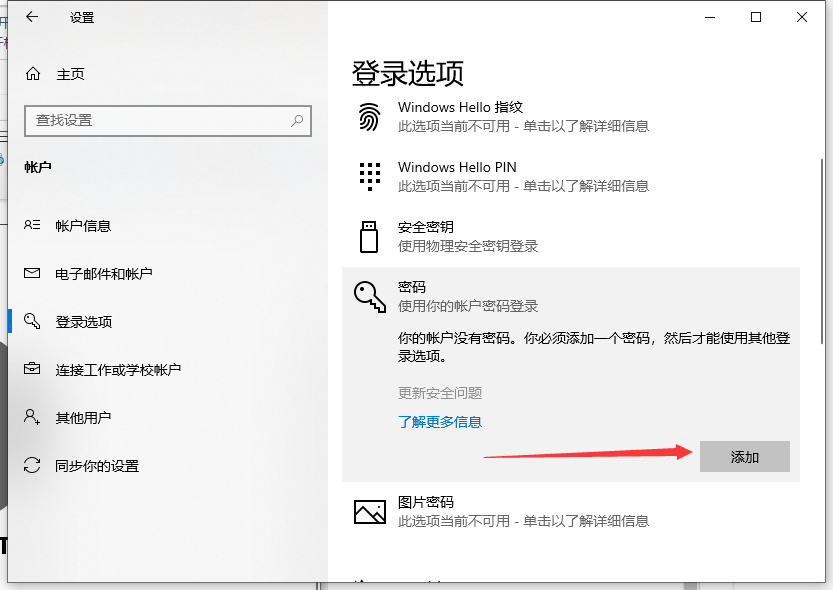
4、然后输入我们想要的密码,接着点击下一步。
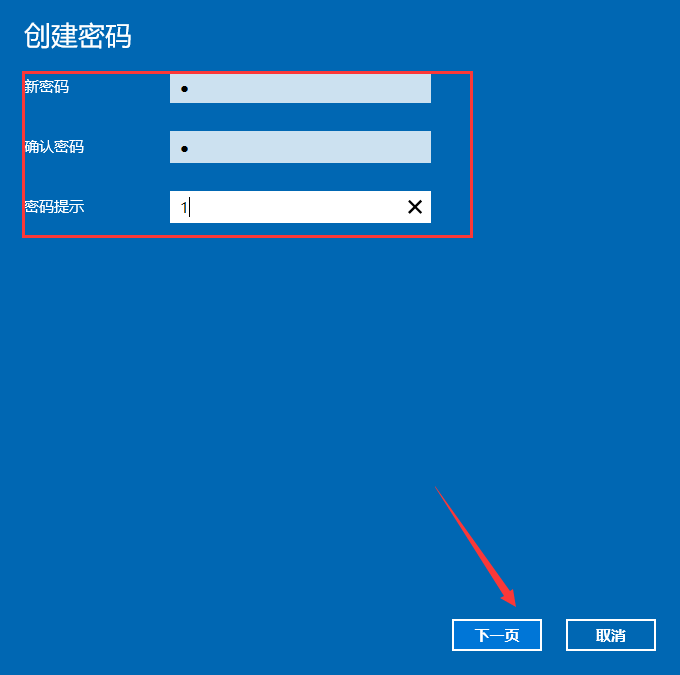
5、这里提示我们下次登录时,请使用新密码即可。我们重启电脑就好了。
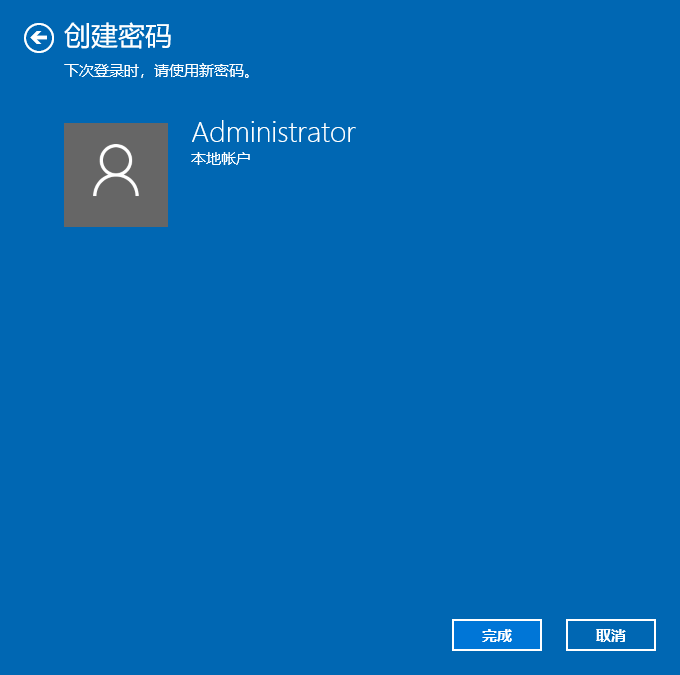
以上就是电脑面膜怎么设置的详细教程啦,希望能帮助到大家。