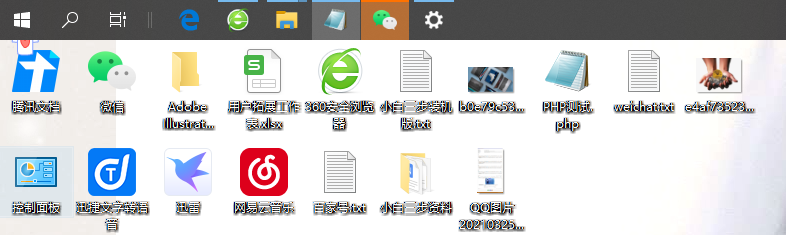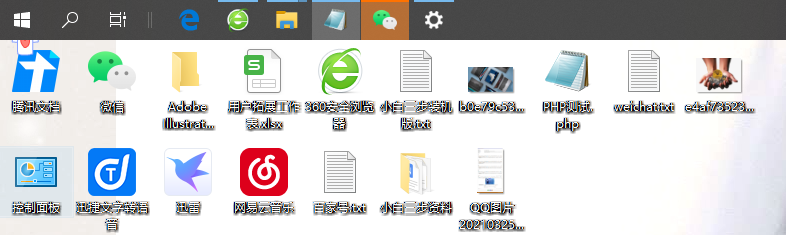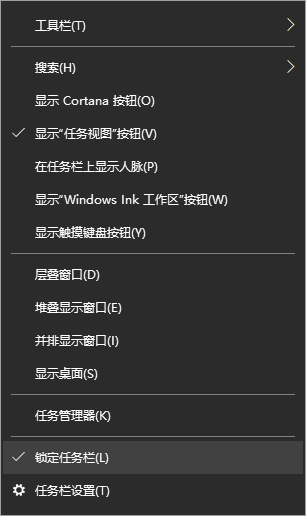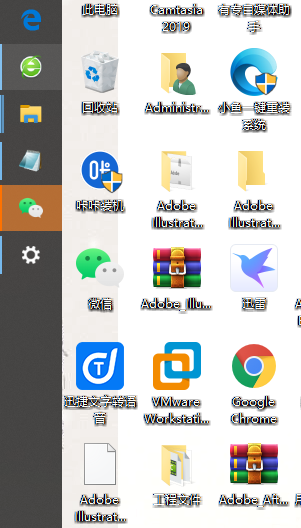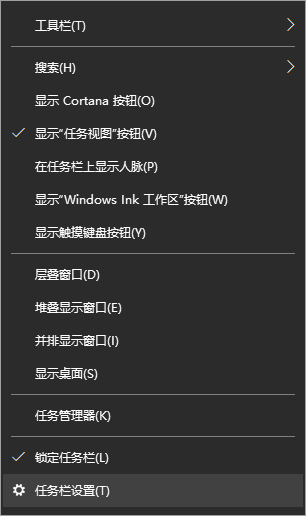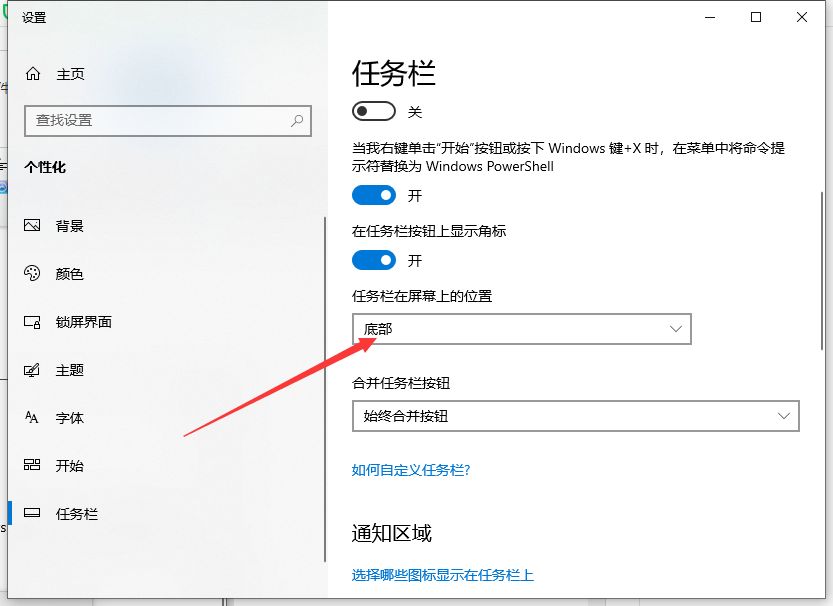Warning: Use of undefined constant title - assumed 'title' (this will throw an Error in a future version of PHP) in /data/www.zhuangjiba.com/web/e/data/tmp/tempnews8.php on line 170
win10系统电脑任务栏怎么还原
装机吧
Warning: Use of undefined constant newstime - assumed 'newstime' (this will throw an Error in a future version of PHP) in /data/www.zhuangjiba.com/web/e/data/tmp/tempnews8.php on line 171
2021年03月27日 22:00:00
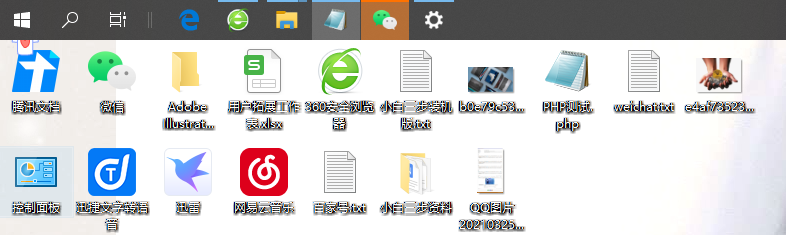
每天我们都要使用到电脑,不仅仅是办公,还有娱乐生活,在我们的使用过程中难免会出现些小问题,比如电脑任务栏不见了或任务栏不是在我们的电脑低下而是显示在其他的地方,接下来我们就来进行下电脑任务栏怎么还原吧!
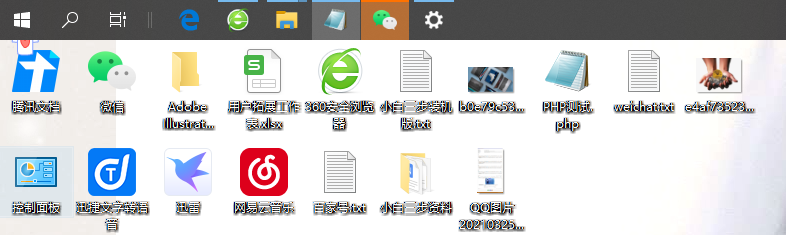
方法一、
1、 首先在任务栏空白处鼠标右键点击。接着在弹出的对话框里面取消锁定任务栏勾选。
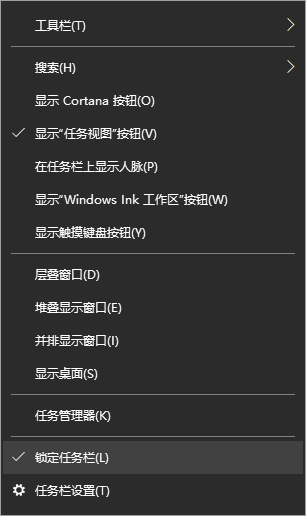
2、接着用鼠标左键按住任务栏空白处一直拖动它到你想要拉到的位置就可以拉。
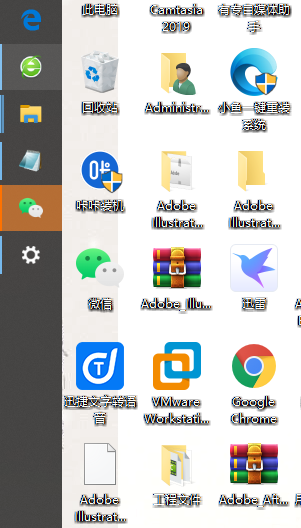
方法二、
1、右键点击任务栏空白处,然后点击任务栏设置。
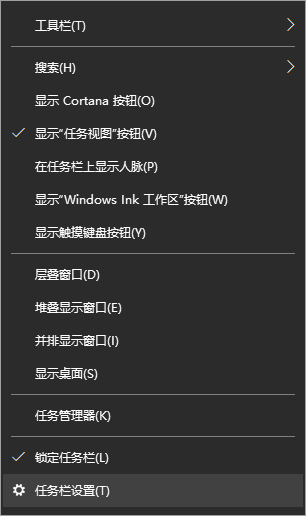
2、然后将任务栏在屏幕上的位置该成底部。
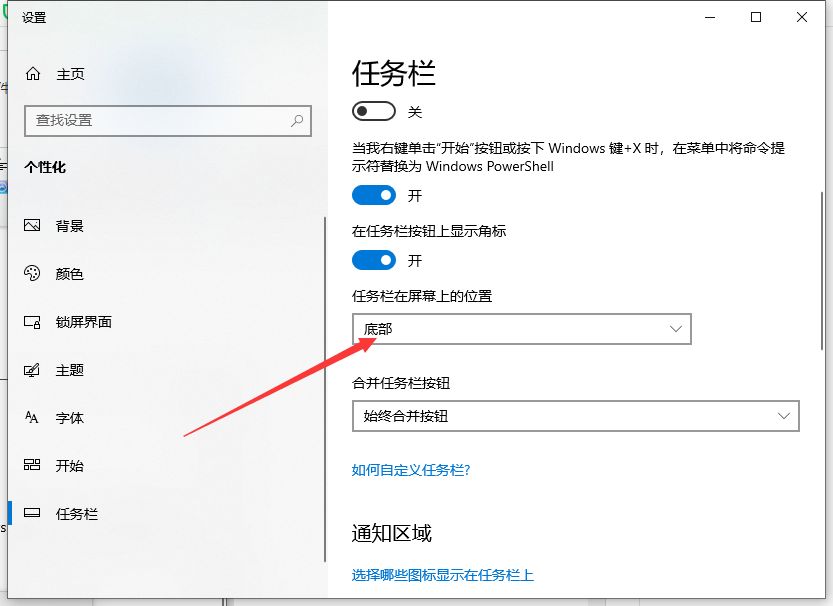
以上就是电脑任务栏怎么还原的设置教程啦,希望能帮助到大家。